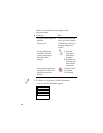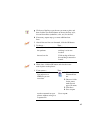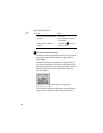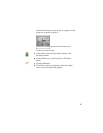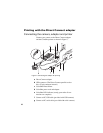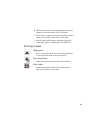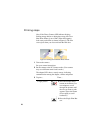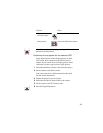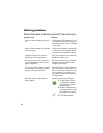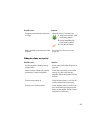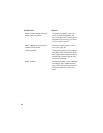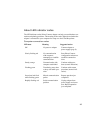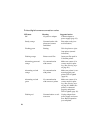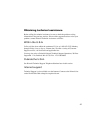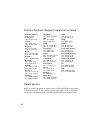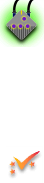
22
Solving problems
Direct Connect software cannot find serial port
Possible cause Solution
Direct Connect adapter not powered
on
Verify that the LED indicator is on. If
not, check the connections (page 9)
and make sure AC power is available
at the outlet.
Direct Connect adapter not connected
to the computer
Verify that the adapter is connected to
a serial port on the computer before
you start the configuration software.
Computer screen-saver software
interfering with communication
See your computer's user guide and
disable the screen saver
Serial port turned off by computer's
power management software (some
laptop computers)
See your computer's user guide and
disable automatic shutoff for the
computer serial ports.
Two devices (Direct Connect adapter
and a modem, for example) attempt-
ing to use the same serial port
Move the Direct Connect adapter or
the other device to a different serial
port, or disable the other device. See
your computer's user guide or the
user guide for the conflicting device
for instructions.
Software unable to automatically
detect adapter
Manually choose the COM port:
1
At the Dirrect Connect
Configuration Software
main window, click the
Settings button.
2
On the Communication
Port drop-down list, click
the COM port to which
the adapter is connected.
3
Click the OK button.