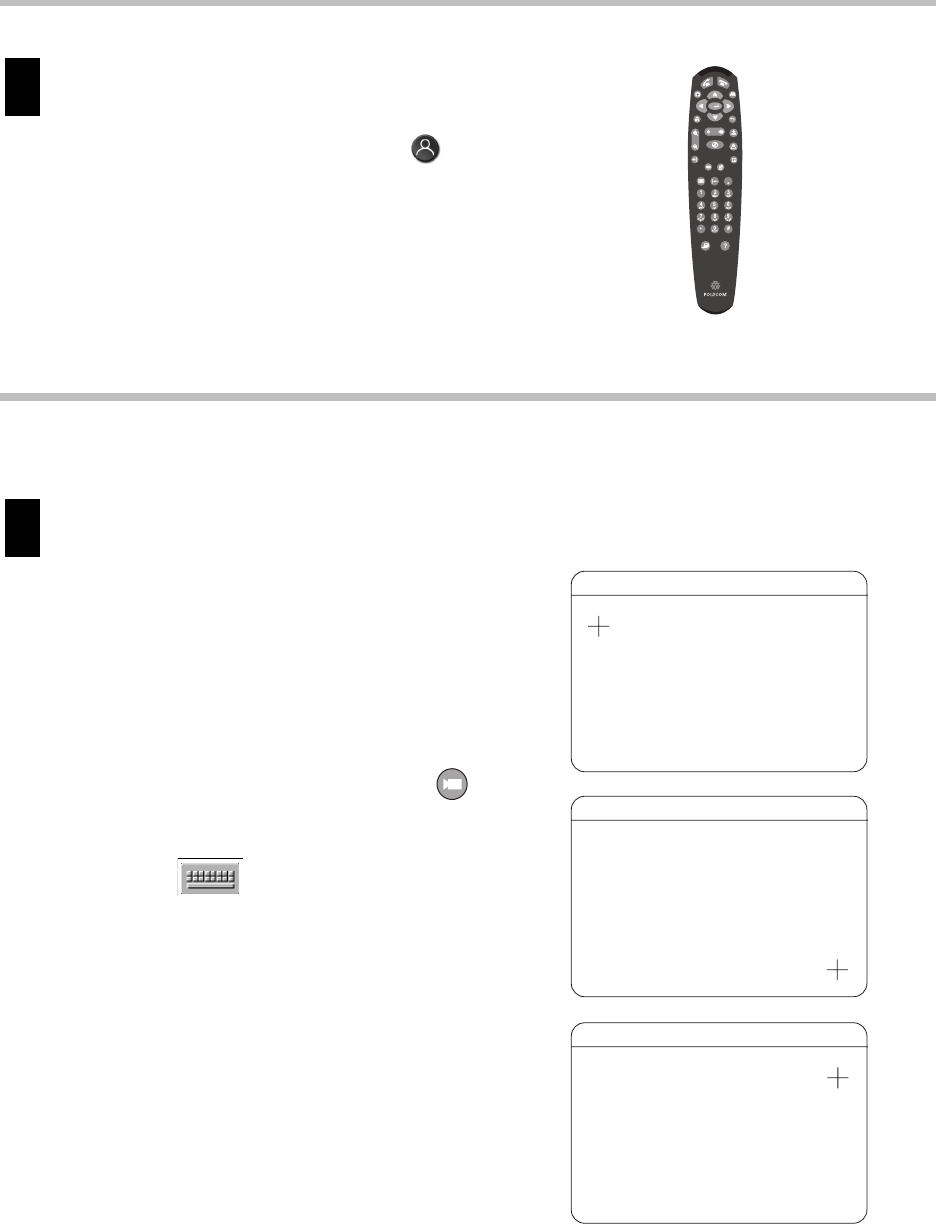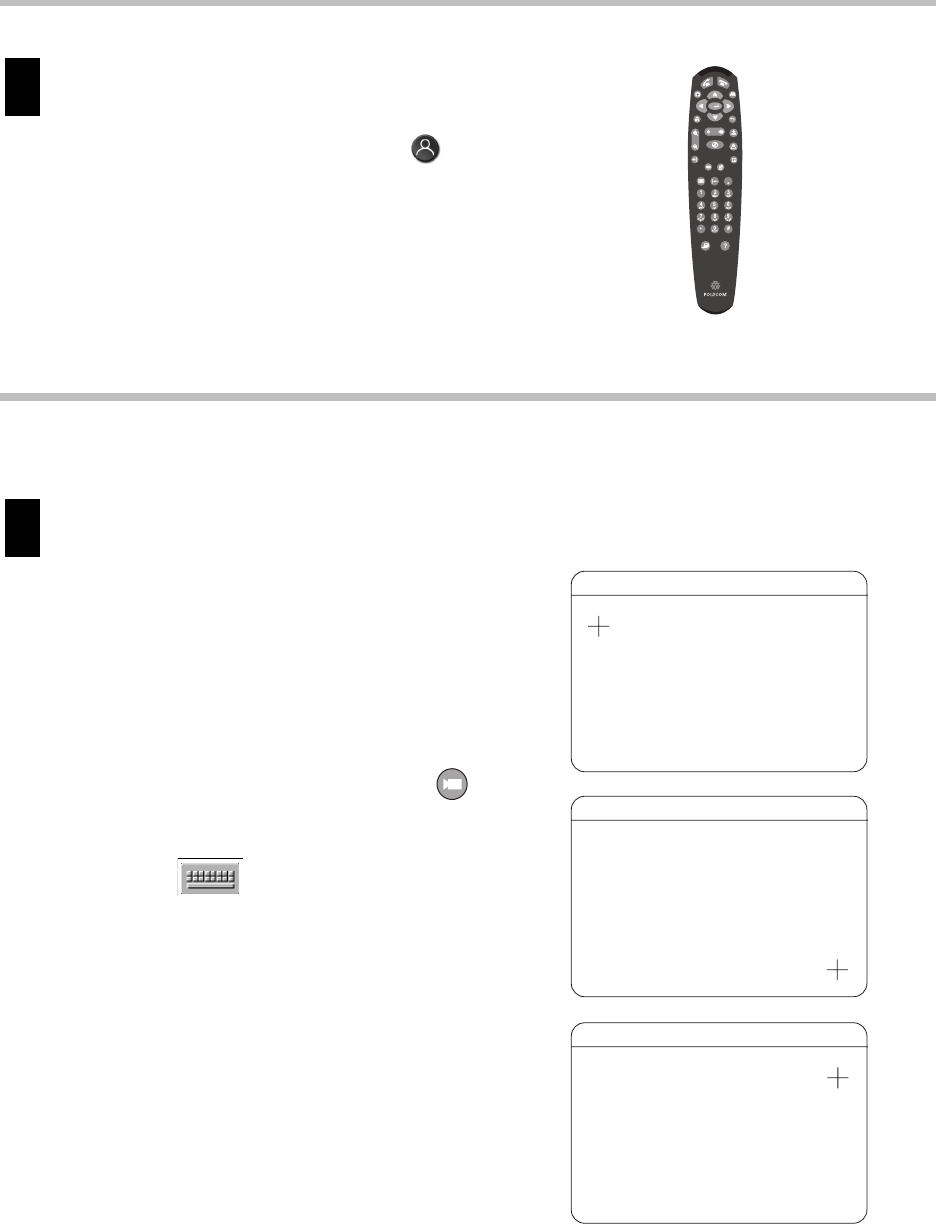
Setting Up the Polycom Instructor RP
12
Make fine adjustments to the projector, if needed.
To perform this step:
1. Select full-screen video by pressing
Near on the Polycom remote control.
2. Make the fine adjustments to the projector
by following the instructions the “Adjusting
the Projected Image” section of the Rear
Projection SMART Board 3000i Installation
Guide.
Calibrate the Annotation Box
Calibrate the touch screen for Camera 2.
Camera 2 is typically the document camera.
However, even if you do not have a document
camera connected to your system, you must still
calibrate the touch screen for Camera 2. (You
must calibrate each available camera and video
source because the system stores separate
calibration data for each.)
To calibrate the touch screen for Camera 2:
1. On the Polycom remote control, press
Camera and select 2.
2. Pick up a pen from the SMART tray.
3. Press the Keyboard button on the
SMART tray to bring up the calibration
screen.
4. Use the pen to touch the center of the
crosshair on the upper left of the screen.
If the PIP appears on the screen, use the
remote control to turn it off because it can
hide the crosshairs.
5. Use the pen to touch the center of the
crosshair on the lower right of the screen.
6. Use the pen to touch the center of the
crosshair on the upper right of the screen.
7. Draw on the screen to check that the
calibration worked correctly.
4
1
CALIBRATE TOUCH SCREEN
TOUCH UPPER LEFT TARGET
CALIBRATE TOUCH SCREEN
TOUCH LOWER RIGHT TARGET
CALIBRATE TOUCH SCREEN
TOUCH UPPER RIGHT TARGET