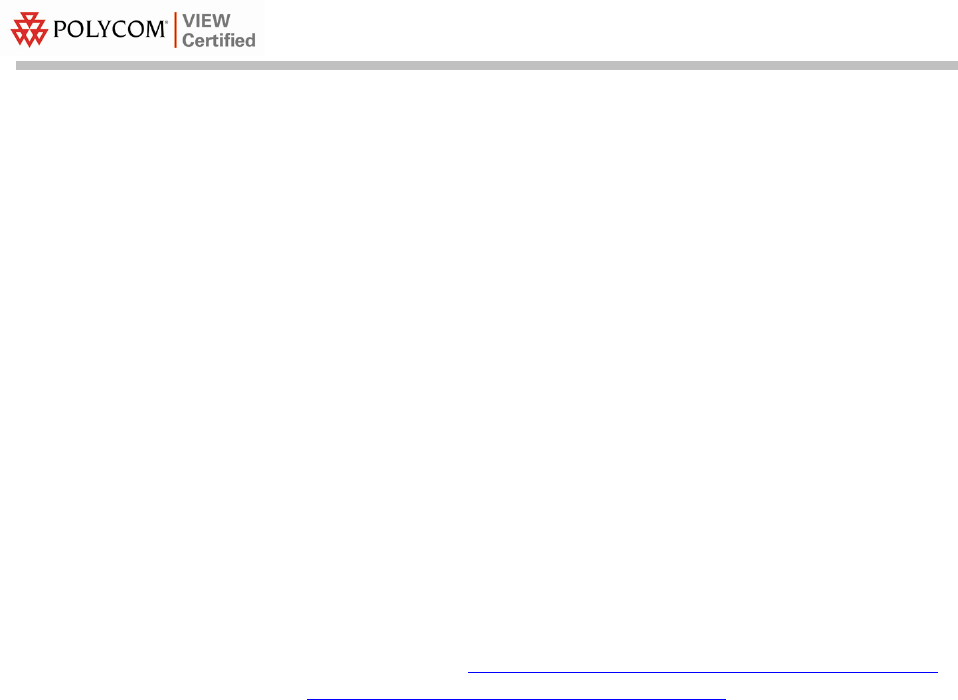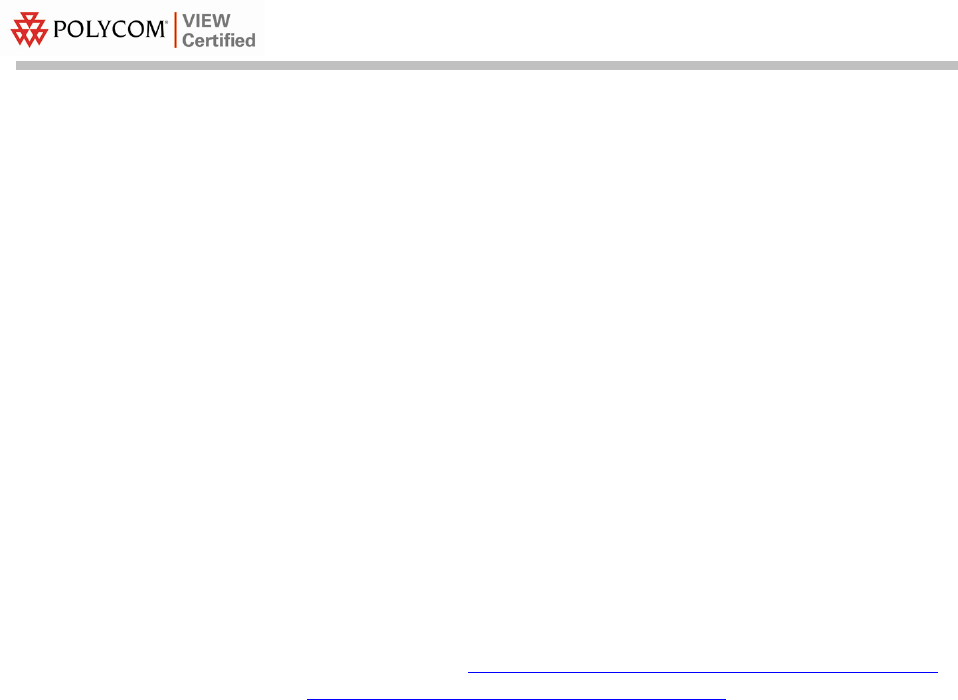
Configuration Guide
Configuring a New Controller Starting from
Factory Defaults
1. Initial provisioning of the controller is done via the command line
interface (CLI). Connect a null modem serial cable between the
console port of the controller and the serial port of a PC.
2. Open a terminal program, such as Hyper Terminal, and configure
the port settings to
9600 baud, no parity, 8 data bits and 1 stop bit.
3. Power-on the controller. Status of the controller’s boot process
will appear as the controller is powering up. Once the controller is
running, it will prompt you to run the
Startup Wizard.
4. The Startup
Wizard provides for an easy means to perform initial
controller setup and provisioning. Refer to the
Quick Start Guide:
Cisco 4400 Series Wireless LAN Controllers
found at Cisco’s website.
This document contains a detailed explanation of using the
Startup
Wizard: http://www.cisco.com/en/US/docs/wireless/
controller/4400/quick/guide/ctrlv32.html
5. Once the controller has been configured via the Startup
Wizard,
the remaining configuration can be configured through the
switch’s Web interface using a Web browser (Cisco recommends
using MS IE 6.0+).
6. If necessary, the controller can be reset to factory defaults. To reset
the
WLC to factory default, you must reboot, then type
Recover-config at the CLI. This only works before the first time
a user logs in via the console.
PN: 1725-36070-001_P.doc
6