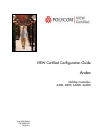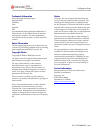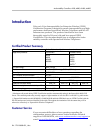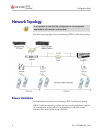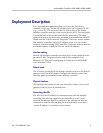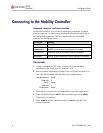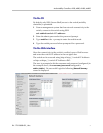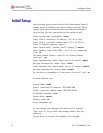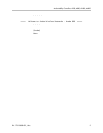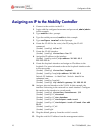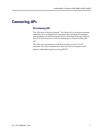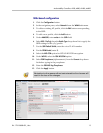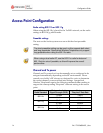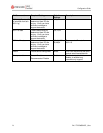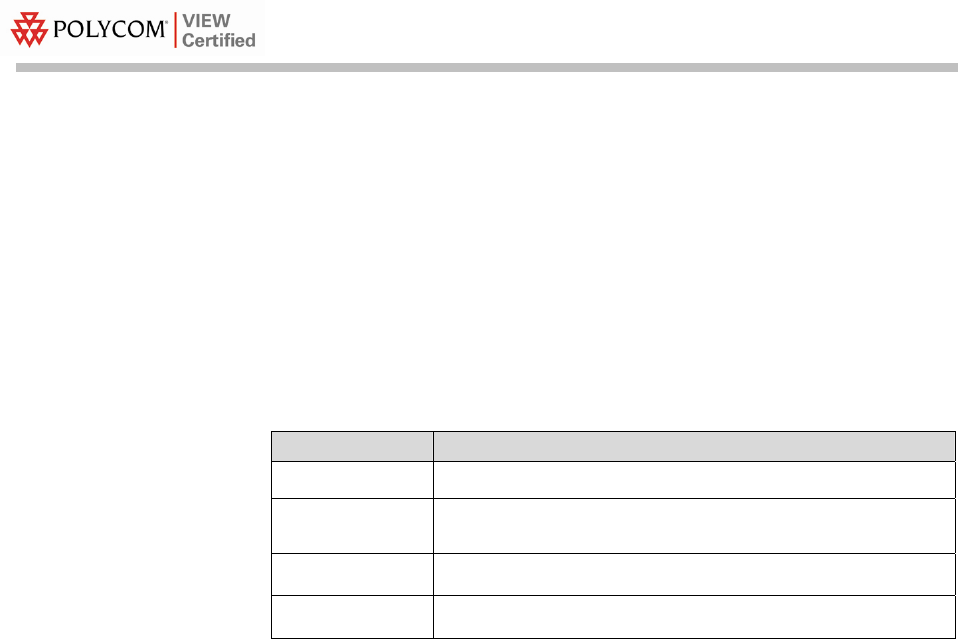
Configuration Guide
PN: 1725-36080-001_J.doc
6
Connecting to the Mobility Controller
Command, comment, and screen text key
In the sections below you will find commands, comments, prompts,
system responses, or other screen-displayed information involved in
the configuration process. This key explains the text styles and
symbols used to denote them.
Text Style Denotes:
xxxxxxxx
Typed command
<xxxxxxxx>
Encryption key, domain name or other information
specific to your system that needs to be entered
(xxxxxxxx)
Comment about a command or set of commands
xxxxxxxx
Prompt, system response or other displayed information
Via console
1. Using a standard RS-232 cable, connect the Aruba mobility
controller to the serial port of a terminal or PC.
2. Run a terminal emulation program (such as HyperTerminal™) or
use a VT-100 terminal with the following configuration:
Bits per second: 9600
Data bits: 8
Parity: None
Stop bits: 1
Flow control: None
3. Press Enter to display the Aruba mobility controller login screen.
4. Enter the default login:
admin and the default password: admin.
These are case sensitive.
5. Enter
enable and the default password: admin to get into the
command mode.