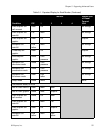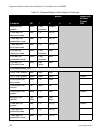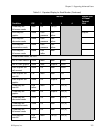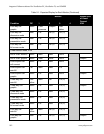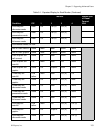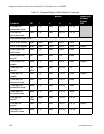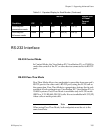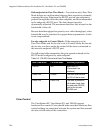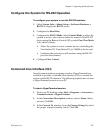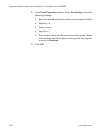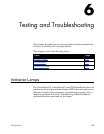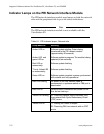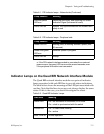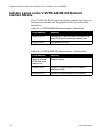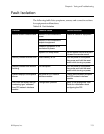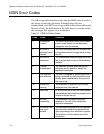Chapter 5 - Supporting Advanced Users
© Polycom, Inc. 107
Configure the System for RS-232 Operation
To configure your system to use the RS-232 interface:
1. Select System Info > Admin Setup > Software/Hardware >
RS-232 to display the RS-232 screen
2. Configure the Baud Rate.
3. Configure the RS-232 Mode. Select Control Mode to allow the
system to act as a slave device under the control of the RS-232
device using the Remote Control API, or select Pass-Thru Mode
to do either of these:
• Allow the system to act as a master device, controlling the
ViewStation EX, ViewStation FX, or VS4000 at the far end.
• Configure the system as a null-modem, using the RS-232
port as a data channel.
4. Configure Flow Control.
Command Line Interface (CLI)
Several communications programs (such as HyperTerminal) are
available to provide a command line interface (CLI) to control the
system via the RS-232 interface. The following explains how to start
a HyperTerminal session on your PC.
To start a HyperTerminal session:
1. From your PC desktop, select Start > Programs > Accessories >
Communications > HyperTerminal.
2. In the Connection Description window, enter a Name. Select
an icon. Click OK.
3. In the Connect To window, from the Connect Using list, select
the proper comport (usually com1). Click OK.