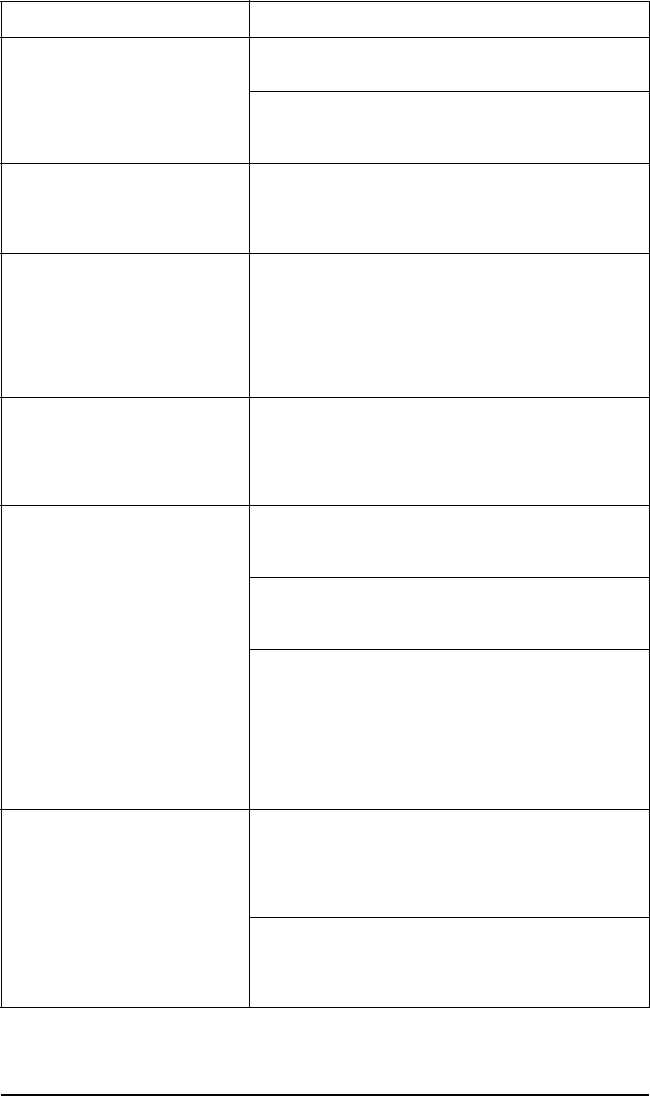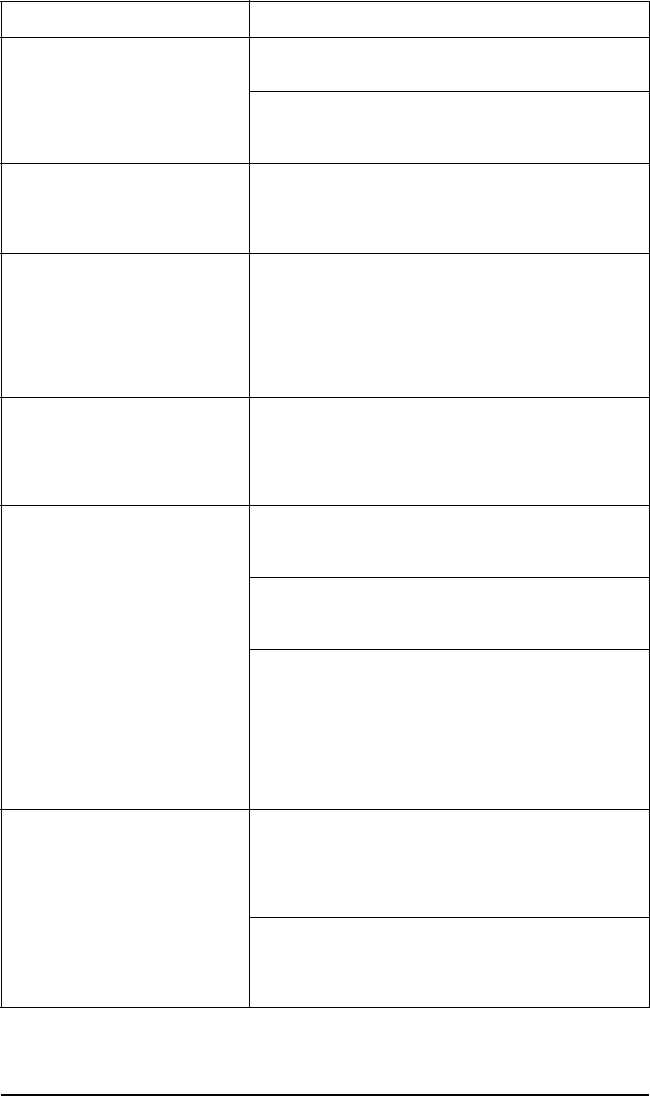
10
NOTE
Items not listed in the table have no modifiable settings within Portsmith Express.
Modifiable List Item Setting Options
Portsmith Express profile name
(at the top of the list)
Rename
– Use this setting to give each Portsmith Express
unit a meaningful name.
Display Serial Number
– Aquickwaytoretrievethe
serial number for registering the unit or for technical
support assistance.
Printer Port
Disable Printer Filters
– The Portsmith Express unit
arrives with the printer filters enabled. Click this checkbox
to disable the printer filters. Use this option if you are
having trouble printing.
Serial Port
Port Name
– Shows the name assigned to the serial port
during the serial port setup (see “Serial Port Setup” on
page 7.) A drop-down box displays other available ports. If
you change the assigned port, you will receive a message
stating: “The port name has been changed. The device will
need to be disconnected and reconnected for changes to
take effect.”
Default Printer
Default Printer
– Shows the name of the printer that your
laptop PC will use by default. A drop-down box displays
other available printers. Select a different printer to
reassign the default. You also have the option of not
assigning a default printer.
Internet Connection Settings
Track Dialup Settings
– Clickthischeckboxtohave
Portsmith Express remember the dialup connection
settings.
Track Proxy Settings
– Click this checkbox to have
Portsmith Express remember the proxy settings required
for your Internet connection.
NOTE
The Internet connection settings that are tracked can be
modified as follows:
1. Open the
Control Panel
folder.
2. Double-click the
Internet
icon.
3. Select the
Connection
tab.
General, Notification Settings
Play Sound Notification
– Portsmith Express has sound
notification enabled by default. Clear this checkbox to
eliminate hearing a sound when you dock or undock. You
can change the default sound through the sound applet
found in the Windows Control Panel.
Display Visual Notification
– Portsmith Express has
visual notification enabled by default. Clear this checkbox
to avoid seeing the docking status screen with the moving
indicator when you dock and undock.