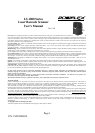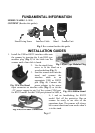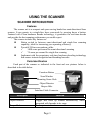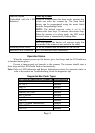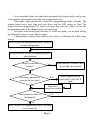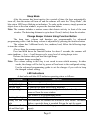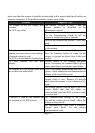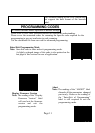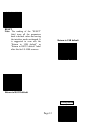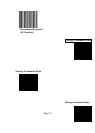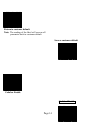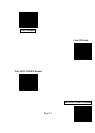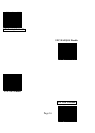SCANNER SETUP (PROGRAMMING)
In most of the cases no setup is required. The default setup of the scanner makes
the scanner able to detect automatically the most commonly applied bar code types as
tabulated above and send the data to the host system as if they are read from an USB or
RS232 keyboard. To read the disabled bar code types, the programming barcodes
enclosed in the later sections of this booklet are required to enable the required bar code
type.
There are other advanced features like beep tone, sleep mode timings, same-code
delay time, setting headers and trailers for data output and setting some particular
parameters within each code type, or even the communication interface types (However,
must select only the type of the interface cable physically applied.) can be achieved by
downloading the advanced programming bar codes from our web site and scanning the
printed programming codes.
Individual parameters may be set at any time without affecting the other
parameters.
Scan Test
With the scanner running (LED blue) and the host system on with an active
window of a text editor, try to scan several known-good barcodes.
Check the results on the system screen. If the scanner is reading okay, no further
setup may be necessary.
If the POS screen does not show the expected scans, go to Set Up, below.
Reset to Default Status
Since the scanner firmware covers several interface types, when you want to reset
the scanner to default status, please scan <Enter/Exit programming mode>, <.RESET>,
<Return to USB default> (or <Return to RS232 default> if it is RS232 model), <Return
to customer default> (if a customer preference has been saved previously) and
<Enter/Exit programming mode> consecutively.
Set Up
When the scanner is powered on (LED blue), present the <Enter/Exit
programming mode> barcode, found in the Programming Codes section, to the scanner.
The scanner gives two beeps: low and high, and the LED turns red. The scanner enters
programming mode.
Decide which parameters are required and find their barcodes in the
programming codes section.
Pa
g
e 5