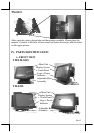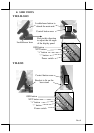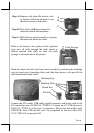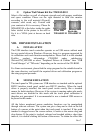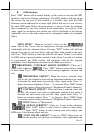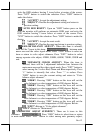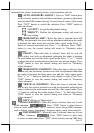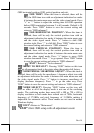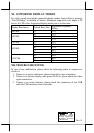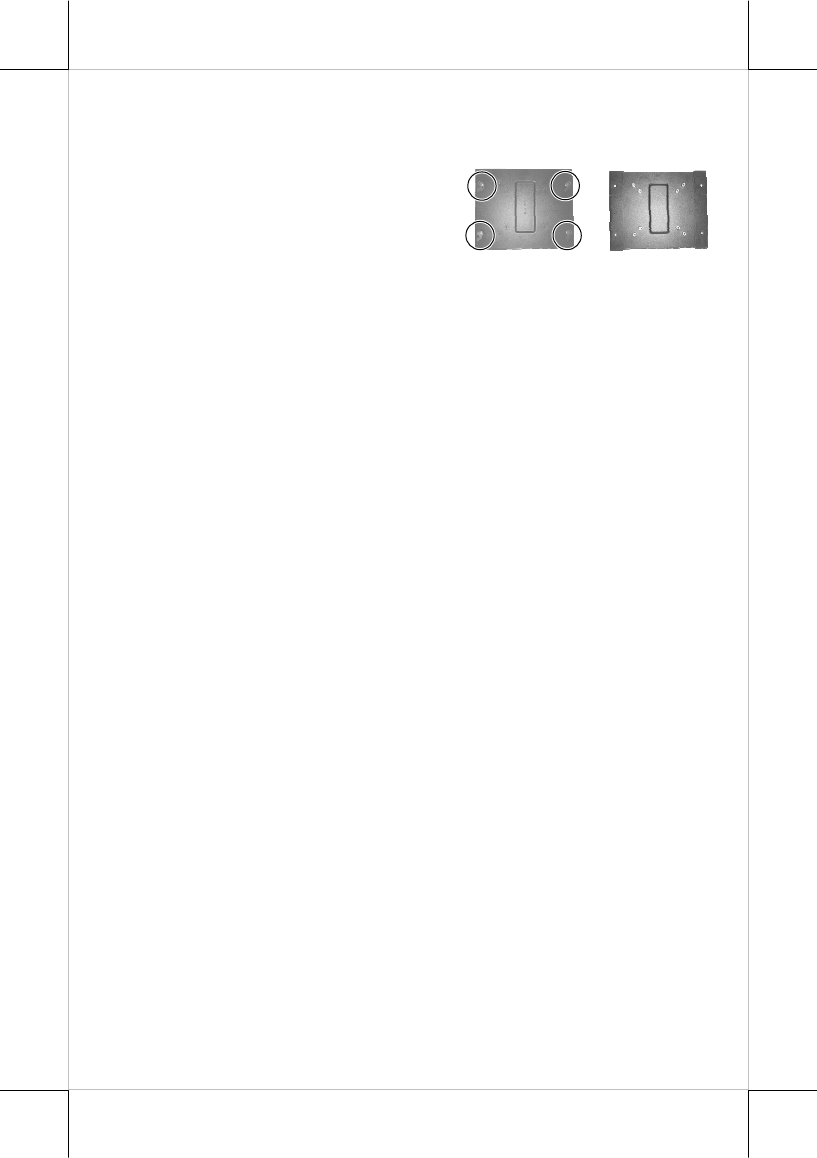
Part 7
C. Option Wall Mount Kit For TM/LM-8115
Select a flat surface on wall of adequate strength and with proper ventilation
and space condition. Please use the right material to hold this monitor
according to the wall material (Drywall,
concrete, solid wood, etc). Consult with
your contractor if it is necessary. Please fix
WB-6000V-B at the holes inside the guide
holes circled in the picture to the wall or
fix it to a VESA joint at bosses on back
side.
VIII. DRIVER INSTALLATION
A. INSTALLATION
The USB interface touch controller operates as an USB mouse without need
for any special driver in Windows. However, there is a program supported for
its calibration and touch function manipulation. Please find it in the attached
Posiflex product information CD-ROM under subdirectory
\Drivers\TM_LM\USB or select “Peripheral Drivers & Utilities” then “USB
Touch Manager” of “TM series” depending on the version of the CD-ROM.
For Linux environment, please find the setup program for the suitable kernel in
the same directory and install the required driver and calibration program as
the setup program proceeds.
B. MOUSE EMULATION
The touch panel in TM system uses USB interface as standard and the optional
RS232 interface touch panel model uses RS232 interface. When the touch
driver is properly installed, this touch panel works exactly like a standard
mouse for both interfaces. However, if the system is running under safe mode,
most drivers are disabled in this mode and the touch panel calibration is
therefore not guaranteed. It is recommended to use a standard USB mouse or
keyboard in this mode.
All the below mentioned mouse emulation functions can be manipulated
through relevant software. The system can give a beep and a click on the left
button of a mouse at the point when the touch panel is touched. If the point
touched is dragged across the screen surface, it works as the mouse drag and
drop feature. If the point is touched, released and touched within a short time
interval, it is double-clicking left button of the mouse. To obtain the effect like
Back side
WB-6000V-B
Front Side
WB-6000V-B