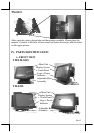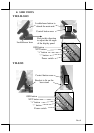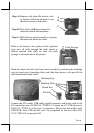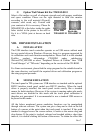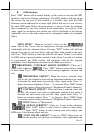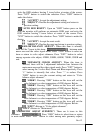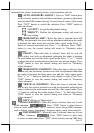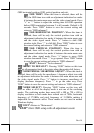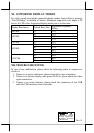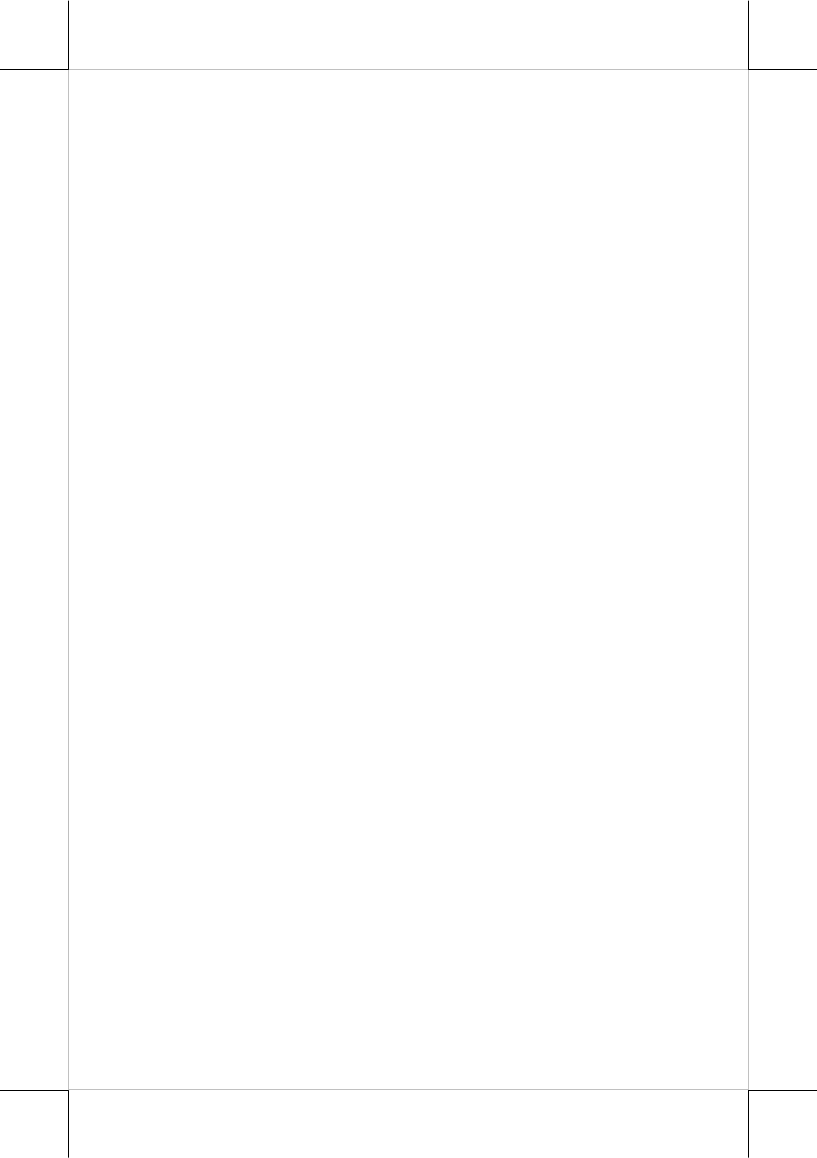
Part 8
clicking on the right button of a mouse, touching any point on the screen
surface after touching the right-click sticky button results as a click on the right
button of the mouse at that point.
C. POSIFLEX USB TOUCH MANAGER
a.
USB touch manager
Once the USB control program is installed, the user can utilize it to calibrate
the touch screen, define mouse button emulation parameters, enable right
button emulation or define the click sound’s tone and duration. Please go to
“Program Files” and select “Posiflex USB Touch Tools” and then select
“Posiflex USB Touch Manager” within the tools to engage this utility. Most
items in this utility should be easily understandable to average user.
Followings are just some reminders on some items.
Calibrate – This button engages the “Posiflex USB Touch
Calibrator”.
Hide Cursor – This button hides or shows the mouse cursor on
screen display. Please never hide cursor before the touch is enabled
and calibrated.
Restore Defaults – This button resets all touch parameters to default
settings.
Edge Accel. – This function engages the “Posiflex USB Touch Edge
Acceleration Tool” and helps to find the hidden taskbar or thin scroll
bar through touch.
Enable Touch – This check box must be checked to have the touch
panel working.
Enable Touch_to_Calibrate – This check box provides a shortcut
for touch calibrator by holding touch for a programmed time delay.
However, this function denies the touch mode of “Click on Release”.
Enable Buzzer – This check box enables the internal buzzer beep as
response to touch on touch panel.
Enable Frequency – This selection box selects the buzzer tone by
up/down arrows beside the box.
Enable Duration – This selection box selects the length for the touch
beep by up/down arrows beside the box.
Double Click Area – This selection box selects the size of touch
point on touch panel by up/down arrows beside the box. A too small
touch size makes the double click operation difficult. A too large
touch size results in unsatisfactory touch accuracy.
Time delay to Touch_to_Calibrate – This selection box defines the
touch time required for a shortcut to Touch Calibrator by up/down
arrows beside the box when the “Enable Touch_to_Calibrate” check