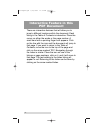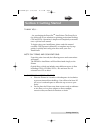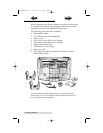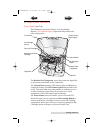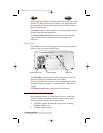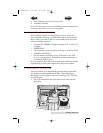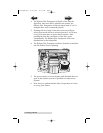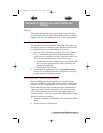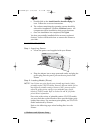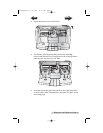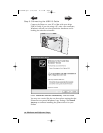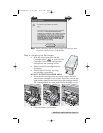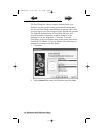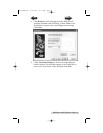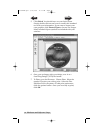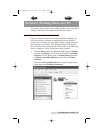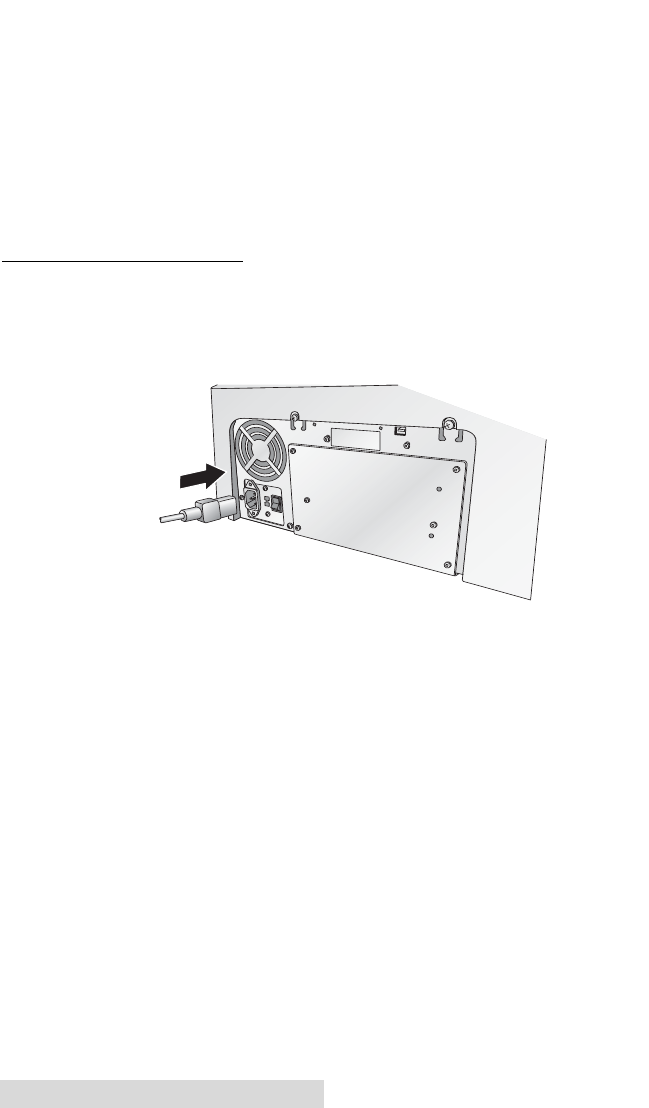
8 Hardware and Software Setup
c. Double-click on the AutoPrinterPro Installer.mpkg file
icon. Follow the on-screen instructions.
d. The volume containing the operating system should be
selected for installation. Click the Continue button. All
components will be installed to their proper locations.
e. Once the installation has completed, click Quit.
You have successfully installed all the necessary software!
Section C below will describe how to connect the Printer to
your Mac.
C. HARDWARE SETUP
Step 1: Applying Power
• Locate the power cord supplied with your Printer.
• Plug the adapter into a surge protected outlet, and plug the
power plug into the power port on the rear panel of the
Printer.
Step 2: Loading Media (Discs)
NOTE: Your Printer can print directly onto virtually any brand of inkjet
printable-surface CD/DVD media. However, different brands of discs
have different printable coatings. Because of this, you may need to
adjust the printer driver settings to accommodate your specific
brand of CD/DVD media. Refer to Section 3A and 4E for further
printer driver information.
Due to the wide variety of printable-surface CD/DVD media,
you may find that certain brands of discs provide higher print
quality than others. For maximum print quality, use CD/DVD
media authorized by Primera.
Refer to the following steps when loading discs in to the
Printer:
510921PM.qxd 1/26/2005 11:11 AM Page 8
TOC
INDEX