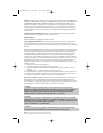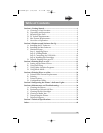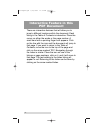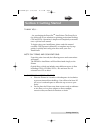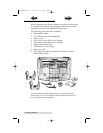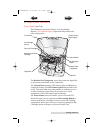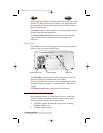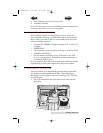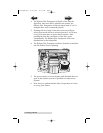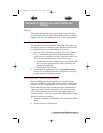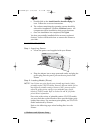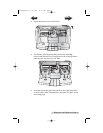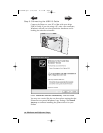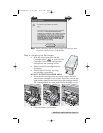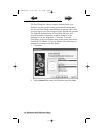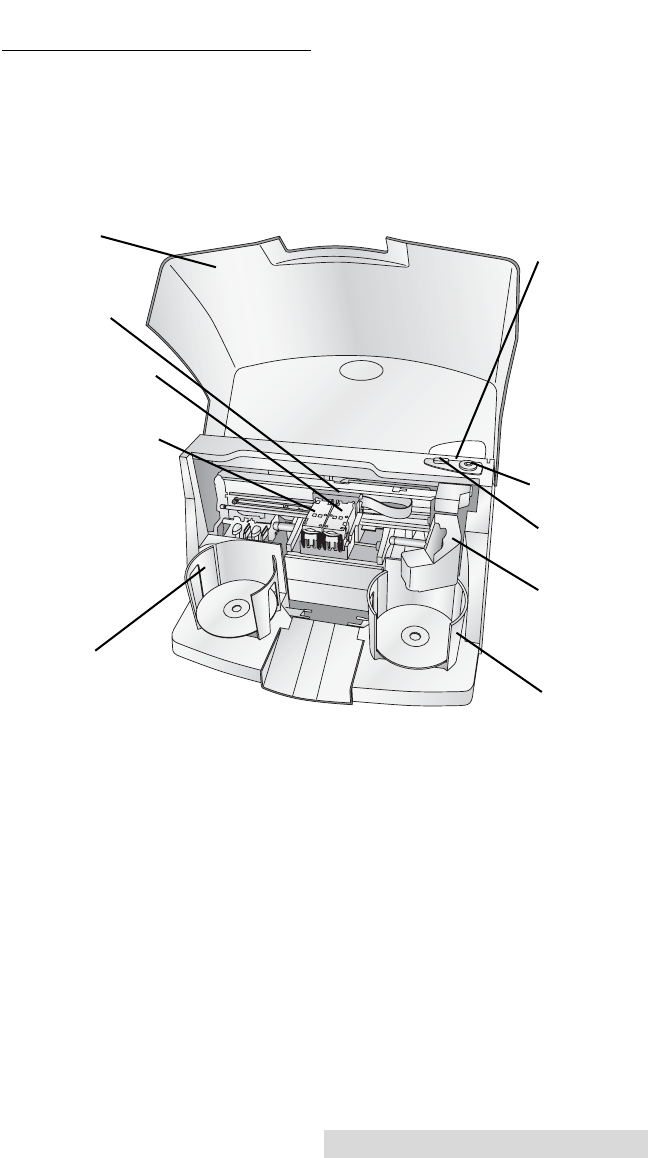
Getting Started 3
C. IDENTIFYING THE PARTS
Front Panel and Top
This illustration shows the Printer, its Control Panel,
Buttons, LED indicator lights, Input and Output Bins and
other components.
The Robotic Disc Transporter moves discs from the Input Bin,
to the printer, and finally to the Output Bin.
The Control Panel contains LED Status Lights and Buttons to
control the Printer. The LED Status Lights indicate that Power
is ON. They also blink in certain patterns to indicate an error
or other condition of the Printer. See Section 4 for a full
explanation of the LED Status Light conditions.
The Power Button turns the Printer's power ON and OFF.
When the front cover is opened, the Ink Cartridge Button is
used to position the Cartridge Carrier for easy ink cartridge
replacement. When the front cover is closed, pressing the Ink
Cartridge button will open or close the Printer Tray.
Color Ink Cartridge
Monochrome Black
Cartridge
Front Cover
Control Panel /
Status Lights
Ink Cartridge
Carrier
Robotic Disc
Transporter
Output Bin
Power Button
Ink Cartridge
Button
Input Bin
510921PM.qxd 1/26/2005 11:11 AM Page 3
TOC
INDEX