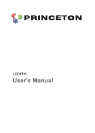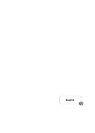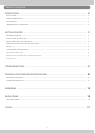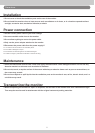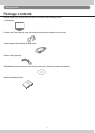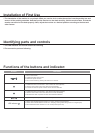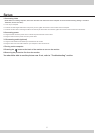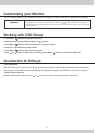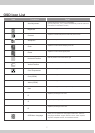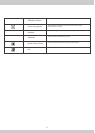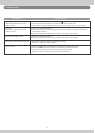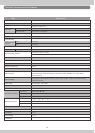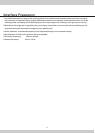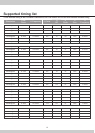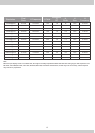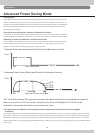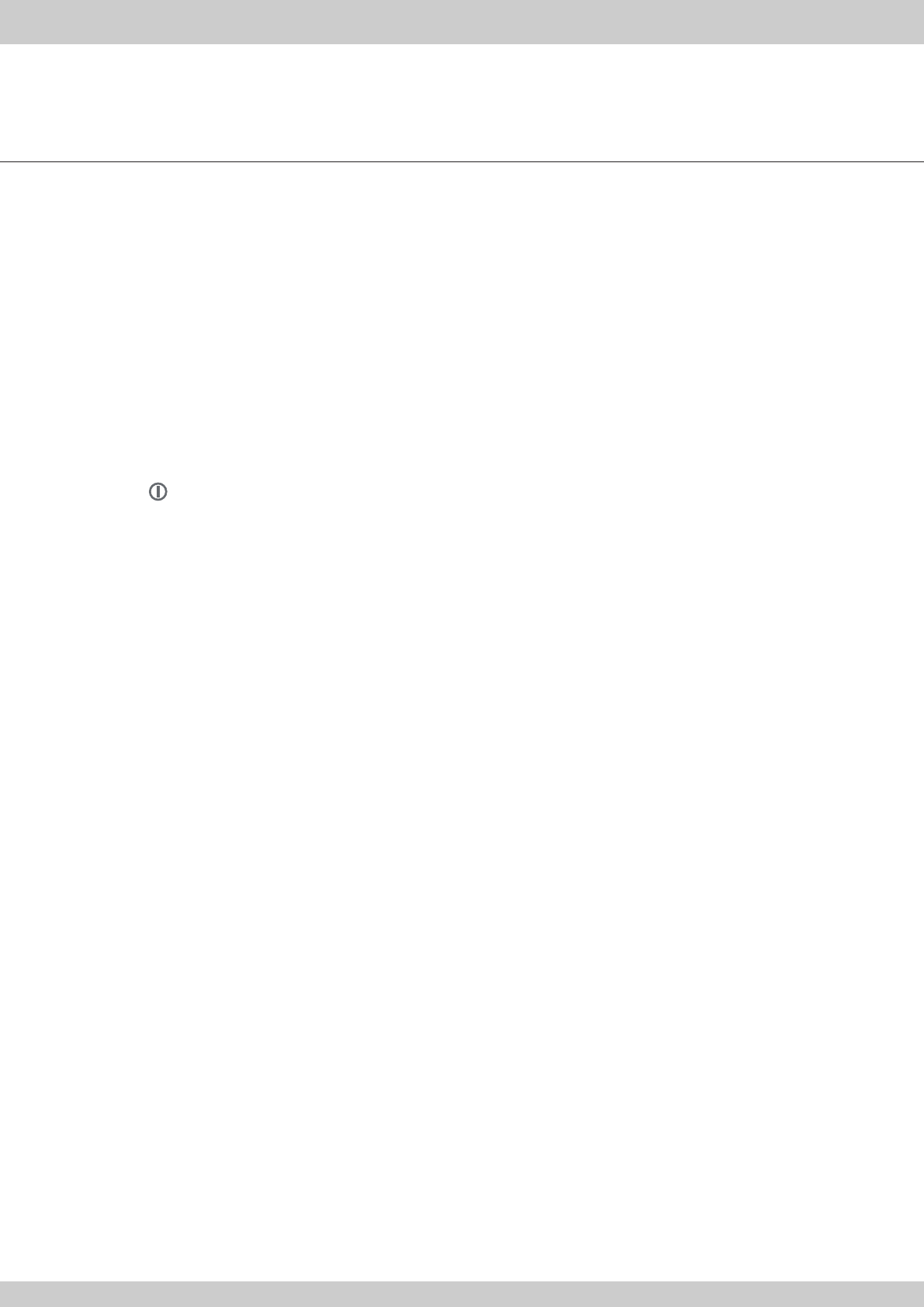
Setup
1.Connecting video
(Note: Before connecting computer, ensure the resolution and refresh rate of the computer do not exceed the following settings - resolution:
1280*1024, refresh rate: 75Hz.)
1.1 Turn off your computer
1.2 Connect the video signal cable to the VGA port of your PC, tighten the screws on the connector onto the computer
1.3 Connect the other end of video signal cable to the VGA-IN port at the back of the monitor, tighten the screws on the connector onto the monitor
2.Connecting power
2.1 Plug the female end of the power cord in to the AC-IN port at the back of the monitor
2.2 Plug the male end of the power cord into a power outlet
3.3 Connecting audio (optional)
3.1 Plug the audio cable into the AUDIO port at the back of the monitor
3.2 Plug the other end of the audio cable into your computer or other audio source
4.Turning on the computer
5.Pressing the button at the back of the monitor to turn on the monitor
6.Removing the protection film from the monitor
You should be able to see the picture now. If not, refer to “Troubleshooting” section.
5