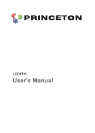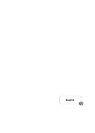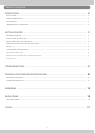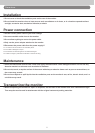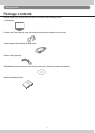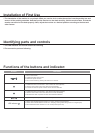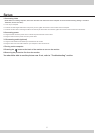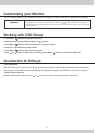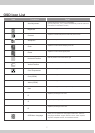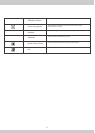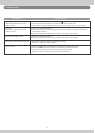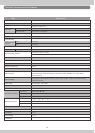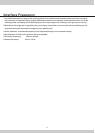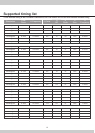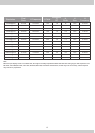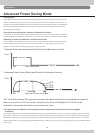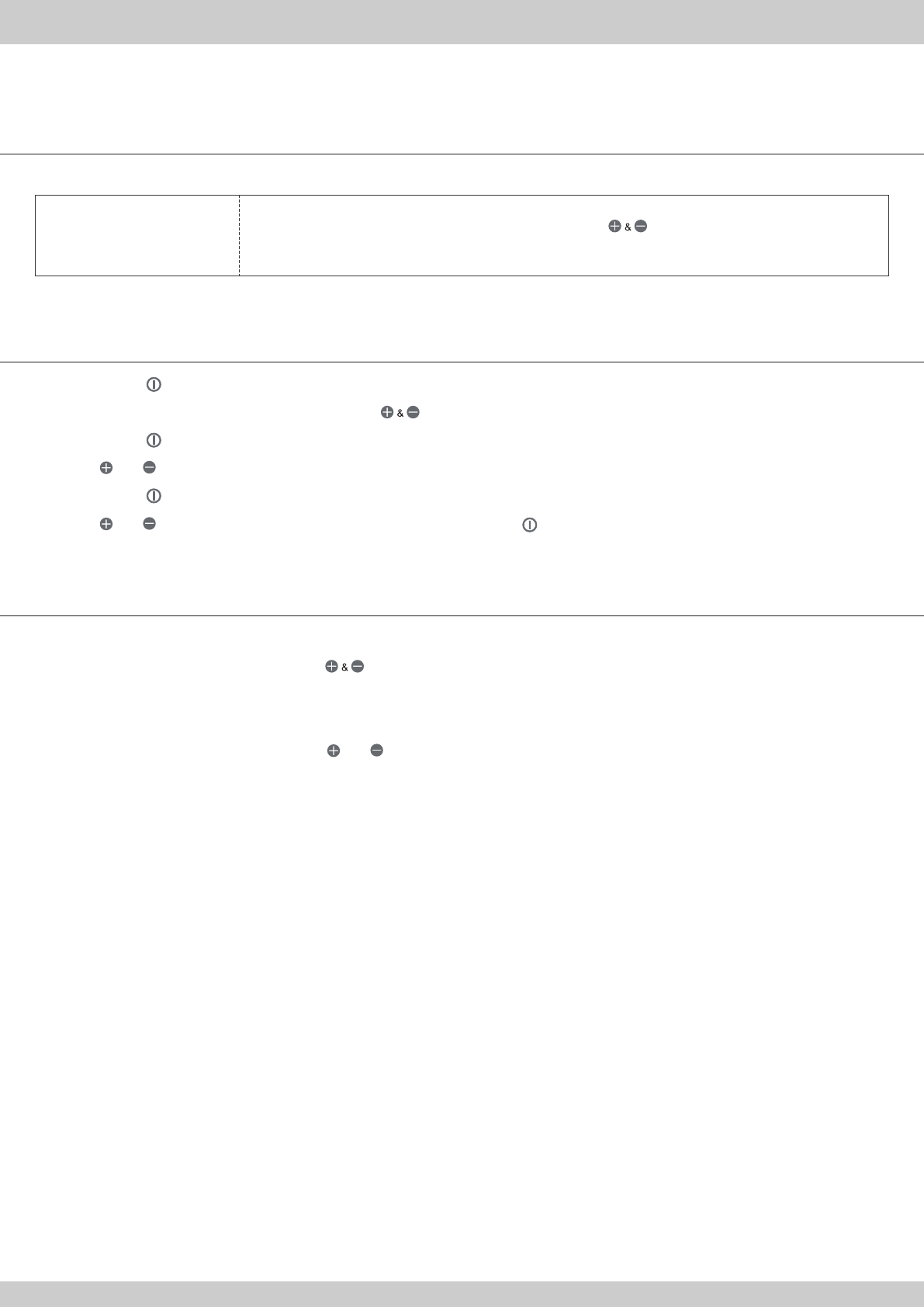
Customizing your Monitor
The On Screen Display (OSD) system provides a full range of customizable tools to optimize your display.
Working with OSD Group
1. Press Menu button to activate the OSD menu.
2. Select the icon from the OSD menu with the button.
3. Press Menu button to confirm the selection of specific function
4. Press or to adjust the setting values.
5. Press Menu button to exit from the sub-menu.
6. Press or to select the Exit icon, and then press the Menu button to exit from the OSD menu.
Introduction to Hotkeys
1.Auto Adjustment
While the OSD menu is not shown, press buttons simultaneously to optimize the picture performance automatically
(You may also use the OSD control to activate the Auto Adjustment function. See OSD Menu and Icon List section)
2.Volume Control (optional)
While the OSD menu is not shown, press or button to increase or decrease the audio volume level.
While full customization is available, we strongly recommend using the Auto Adjustment function, which are preset
to fully optimize your monitor’s performance. Simply presses the buttons simultaneously to engage the
Auto Adjustment. It is also recommended that you execute the function following any change made to your display
from your computer.
Important:
6