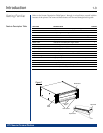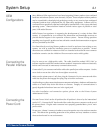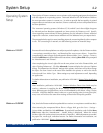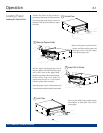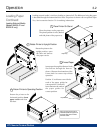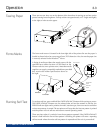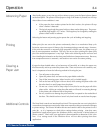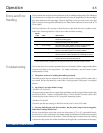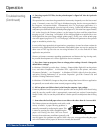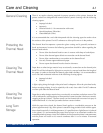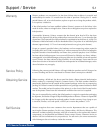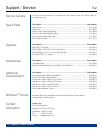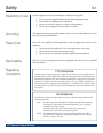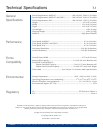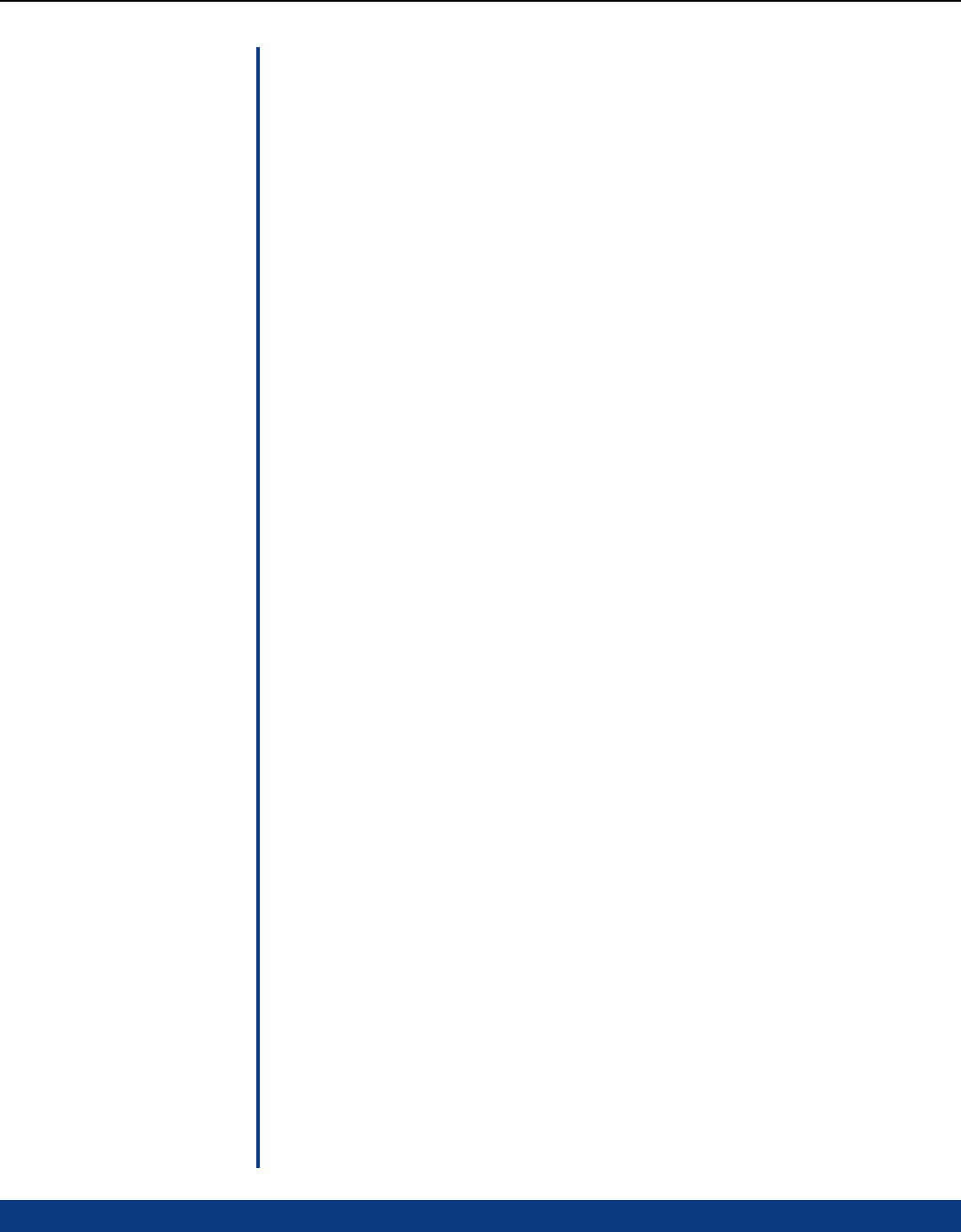
DT Chassis Printers/Plotters
Operation
3-4
Advancing Paper
After loading paper, or any time you wish to advance paper, press the Paper Advance button
on the front panel. The printer will feed paper as long as the button is pressed, but will stop
when either of two conditions is met:
• If the paper has form markers printed on the back surface, the printer will stop
when a marker is detected.
• The logical page length has passed without a form marker being seen. The power-
up default page length is 16.7 inches. This length may be changed by sending the
printer control codes in software.
Releasing the button and pressing again repeats the cycle of feeding and stopping.
Printing
When print jobs are sent to the printer continuously, there is no mechanical duty cycle
limitation; some users report 10 hours a day of nonstop printing as normal usage. However,
if the print data contains an unusually high proportion of black areas, the printer may go
into an over-temperature condition. This may also occur when printing less dense print
jobs if the ambient temperature is very high. Refer to the following section on Errors and
Error Handling for information on the front-panel indication of temperature errors. Recovery
from temperature errors is automatic, and needs no user action to resume printing.
Clearing a
Paper Jam
If paper has been loaded askew, or has been torn off forcefully, or is damp, the paper may
feed abnormally and wrap around the platen roller. These occurrences are extremely rare,
but it is important to know the following method of clearing the jam:
• Turn off power to the printer.
• Open the printer door, and remove the paper holder and roller.
• Tear off the incoming paper (either from the roll, or fanfold supply).
• Pull on the free end of paper with one hand, while turning the platen roller with
the other hand, to unroll paper from the platen.
• Do not use a razor, knife or sharp object of any kind to cut the paper off of the
platen roller. Nicking or cutting the roller surface will result in worsening damage
to the platen with continued use of the printer.
• Be very careful not to damage the print head that is exposed on the underside of
the door. This should not be an issue if only bare hands are used to free the paper.
Additional Controls
The Front Panel controls are intentionally minimal. This ensures that one user’s print jobs in
a network environment are not ruined by other users manually making unannounced changes
to printer settings. The Printrex Windows drivers send control codes to the printer for each
print job, so it is important to check driver settings before printing. Note that some
geotechnical applications bypass the Windows drivers, and provide a limited subset of
printer controls. Check with your application’s documentation to determine if this is the
case. If so, settings made in the Windows driver will not affect printing from these
applications.