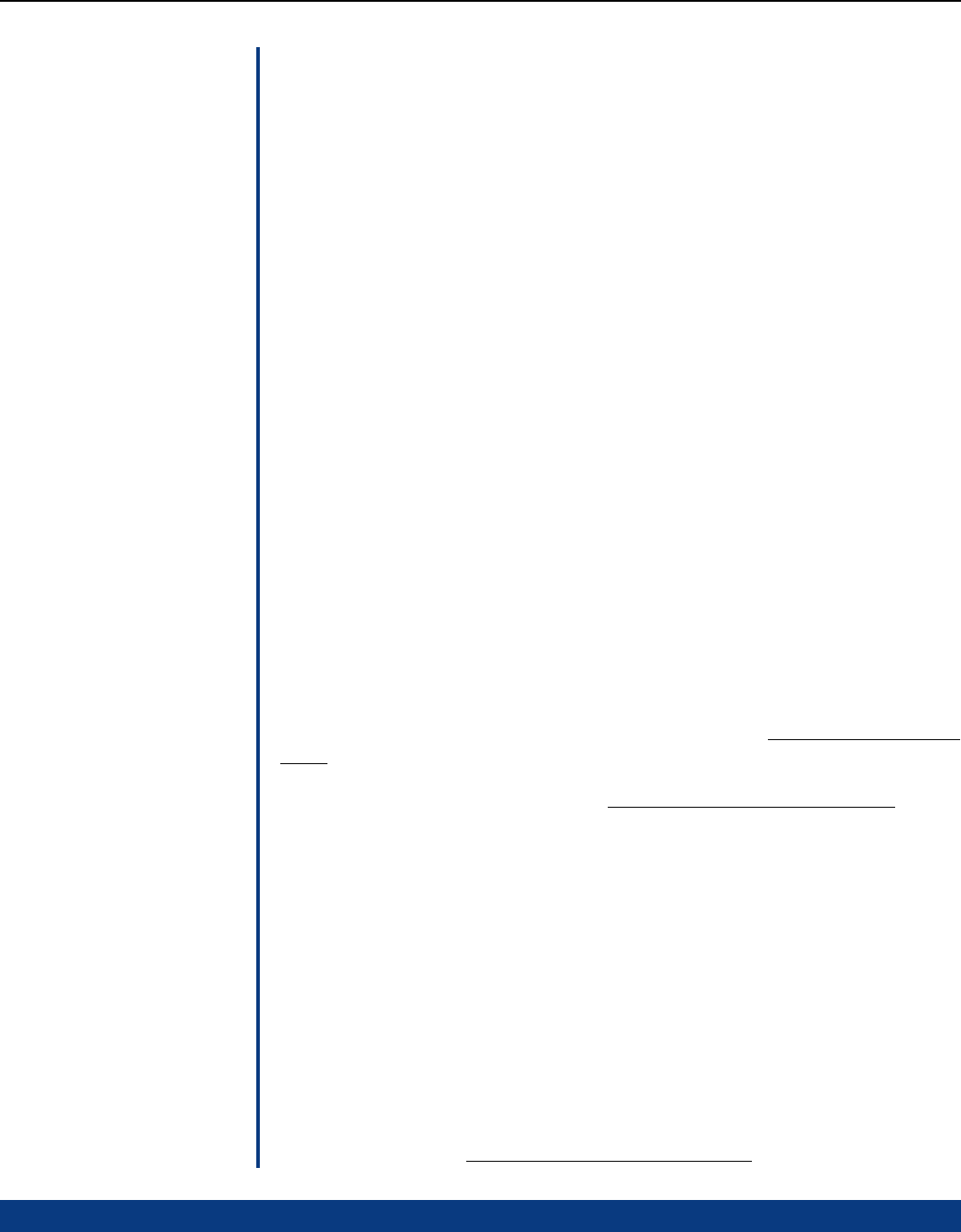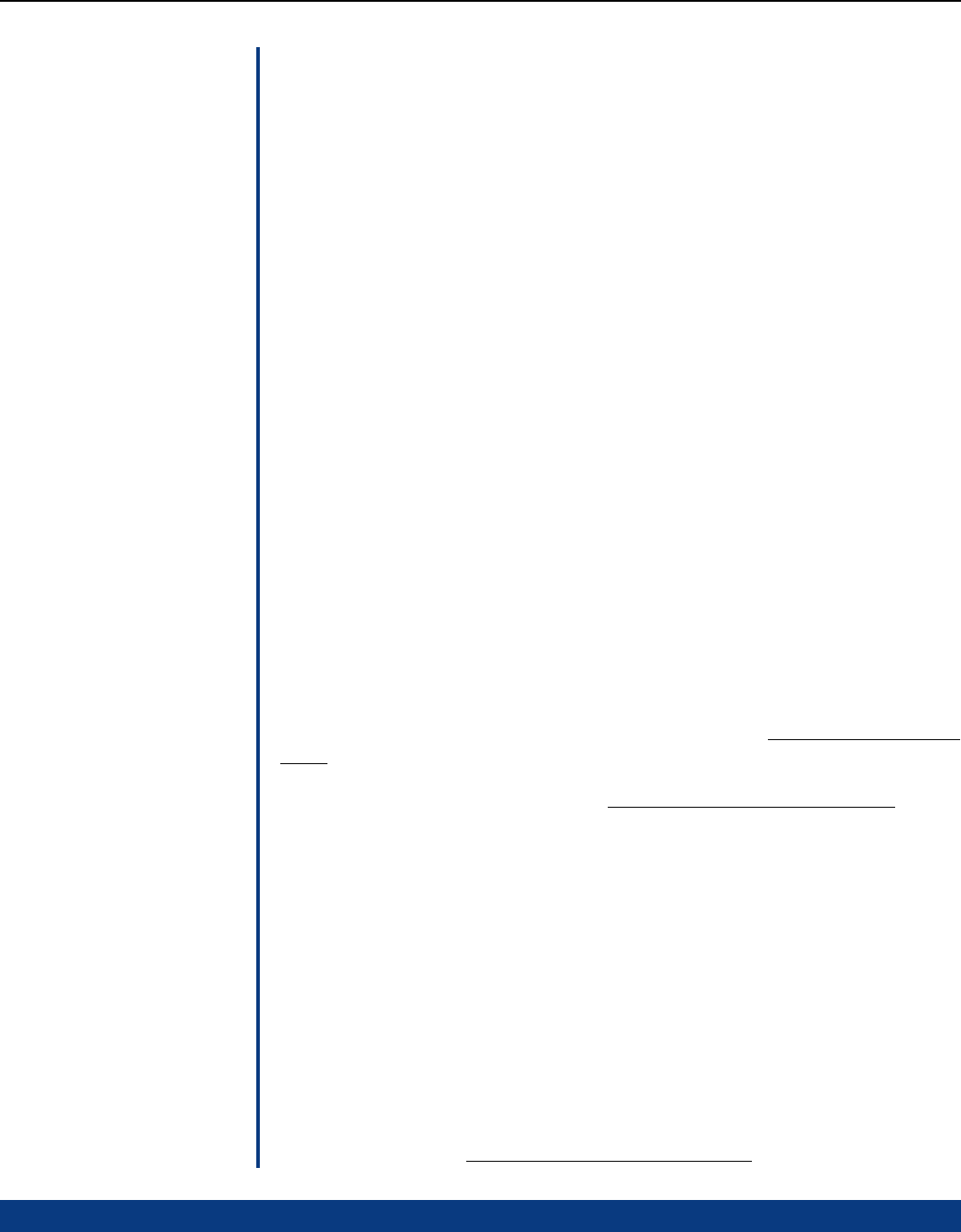
DT Chassis Printers/Plotters
System Setup
2-2
Windows
TM
95/98/ME
First, check the Printrex website for updated driver versions ( www.printrex.com/drivers.htm).
After extracting the compressed driver files to a floppy disk, go to the Start – Settings –
Printers folder, and double-click Add Printer. Proceed with installation, and click the Have
Disk button when the ‘Manufacturer’ - ‘Model’ dialog is displayed. When the wizard
finishes, right-click on the printer icon and select ‘Properties’. Make adjustments as needed,
for paper size, media type, and other features. For further information on installation, see
publication 1028-0063, Printrex System Administrator’s Guide
.
The majority of Printrex customers use our printers with computing equipment that functions
with the support of an operating system. Microsoft Windows XP and Windows 2000 are
the most prevalent systems in current use. In order to provide the best quality of printed
output and most convenient user interface, Printrex continually reviews and updates drivers
for these platforms.
The ‘consumer’ operating systems ( Windows 95, 98, and ME ) are in the twilight of support
by Microsoft and are therefore supported at a lower priority by Printrex as well. Specific
issues regarding current drivers for these platforms may be referred to Printrex technical
support for correction; custom feature additions will be addressed on a per request basis.
The paragraphs below apply to users installing printers by connecting directly to the computer
in use. For connecting to a network, see the following section on Network Setup.
Operating System
Setup
Windows
TM
2000/XP
Because drivers for these platforms are subject to periodic updates, visit the Printrex website
( www.printrex.com/drivers.htm ) and download the most recent drivers. Expand the
compressed file onto a floppy disk and open the Printers folder ( Start – Settings – Printers).
Start the Add Printer wizard and follow the instructions, selecting Have Disk when prompted
for ‘Manufacturers’ and ‘Printers’.
After completing the wizard, right-click on the new printer icon in the Printers folder, and
select ‘Printing Preferences’. Click the Advanced... button to display the Advanced Options
dialog. This determines the “default” settings of the printer. Most users will wish to change
the Paper Size from ‘Letter’ to the actual form loaded in the printer, as well as the Media
Selection and Form Marker Type. Other settings may need adjustment as well, depending
on application.
For further information on installation, see publication 1028-0061, Printrex Driver Installation
Guide.
After installation, publication 1028-0062, Printrex Windows Driver User Guide
may be
used as a reference in applying the driver settings needed for a particular printing task.
Many different types of applications can be accommodated by the drivers, using a variety
of media. While the default control values are a good starting point for most print jobs,
many users will wish to fine-tune driver settings to obtain the best quality possible.