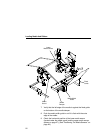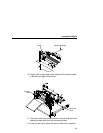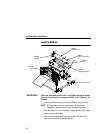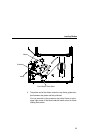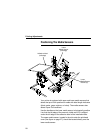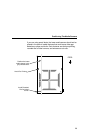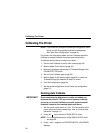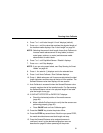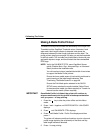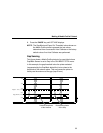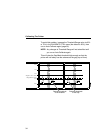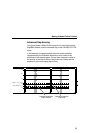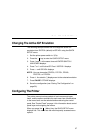Calibrating The Printer
30
Calibrating The Printer
NOTE: If you make any changes to the default configuration menu
items, you will be prompted to save the configuration.
See “Auto Save Configuration” on page 50.
For printers not using smart labels, an Auto Calibrate should be
sufficient to properly calibrate the printer (see next section).
To calibrate printers that are using smart labels:
1. Run an Auto Calibrate to set up initial values (page 30).
2. Make a Media Profile printout (page 32).
3. Make any necessary adjustments to Threshold Range in the
CALIBRATE CTRL menu.
4. Run an Auto Calibrate again (page 30).
5. Make a Media Profile printout again (page 32) to verify the
Threshold Range you selected in step 3 is correct.
6. Save the configuration (page 50).
7. Set the saved configuration as the Power-Up configuration
(page 51).
Running Auto Calibrate
IMPORTANT
Since manufacturing differences in media and ribbon can
decrease the printer’s TOF (top-of-form) sensing reliability,
you must run an Auto Calibrate to provide optimum sensor
threshold values for the installed media and ribbon.
1. Set the printer power switch to | (On). (For the location of the
power switch and various panel keys, refer to “Controls And
Indicators” on page 14.)
2. Press the key to enter the QUICK SETUP menu.
NOTE: For a complete description of the QUICK SETUP menu,
see page 38.
3. Press ↓ and
↵ together until ENTER SWITCH / UNLOCKED
displays.
.
.
.