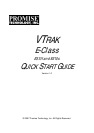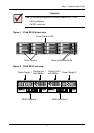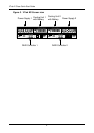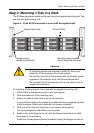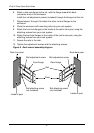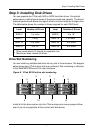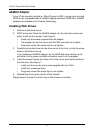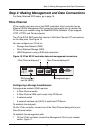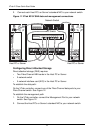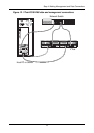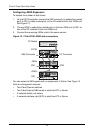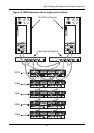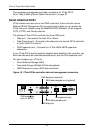VTrak E-Class Quick Start Guide
8
AAMUX Adapter
If your VTrak has dual controllers—Fibre Channel or SAS—and you plan to install
SATA drives, you must install an AAMUX adapter with each SATA drive. AAMUX
adapters are available from Promise Technology.
Installing Disk Drives
1. Remove a disk drive carrier.
2. SATA drives only. Place the AAMUX adapter into the disk drive carrier and
attach it with the four screws. See Figure 8.
• Install only the screws supplied with the adapter.
• The adapter fits into the carrier with the SAS connector at the back.
• Snug each screw. Be careful not to over tighten.
3. Carefully lay the disk drive into the drive carrier at the front, so that the screw
holes on the bottom line up.
If you installed an AAMUX adapter, lay the SATA disk drive into the carrier
and slide it so the power and data connectors insert in to the adapter.
4. Insert the screws through the holes in the drive carrier and into the bottom of
the disk drive. See Figure 7.
• Install only the counter-sink screws supplied with the VTrak.
• Install four screws per drive.
• Snug each screw. Be careful not to over-tighten.
5. Reinstall the drive carrier into the VTrak chassis.
Repeat steps 2 through 5 until all of your disk drives are installed.