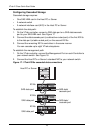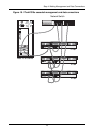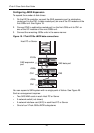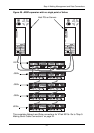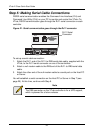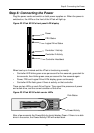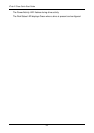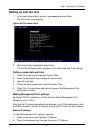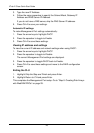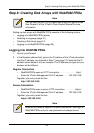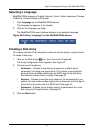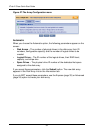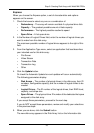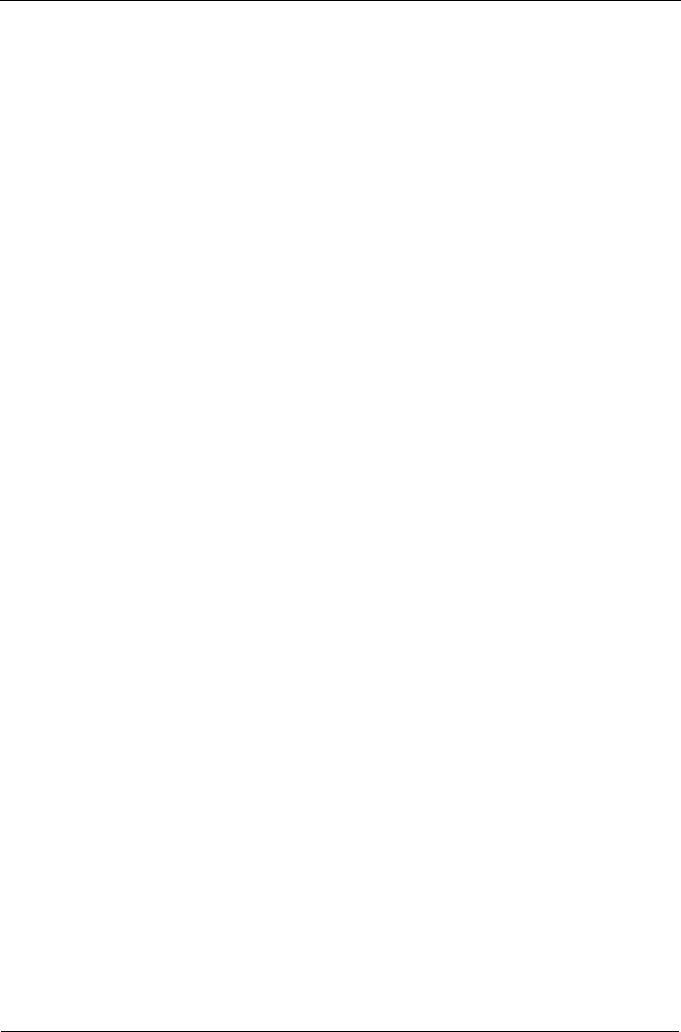
VTrak E-Class Quick Start Guide
26
Setting up with the CLI
1. Type the following string to set the system date and time, then press Enter.
administrator@cli> date -a mod -d 2006/08/25 -t 14:50:05
In the above example, the date and time are included as examples only.
Your values will be different. Use yyyyy/mm/dd for the date and a 24-hour
clock for the time.
2. Type the following string to set the Management Port IP address and other
settings, then press Enter.
administrator@cli> net -a mod -t mgmt -s "primaryip=192.168.10.85,
primaryipmask=255.255.255.0, gateway=192.168.10.1"
In the above example, the IP addresses and subnet mask are included as
examples only. Your values will be different.
If you prefer to let your DHCP server assign the IP address, type the
following string, then press Enter.
administrator@cli> net -a mod -t mgmt -s "dhcp=enable"
Note that the IP address described above belongs to the VTrak subsystem,
not to the RAID controller. Use this IP address to log into the VTrak over your
network.
3. To verify the settings, type net and press Enter.
administrator@cli> net
===========================================
CId Port Type IP Mask Gateway Link
===========================================
1 1 Mgmt 192.168.10.85 255.255.255.0 192.168.10.1 Up
This completes the Management port setup. Go to “Step 8: Creating Disk Arrays
with WebPAM PROe” on page 29.
To see the full set of CLI commands, at the admin@cli> prompt, type help and
press Enter.