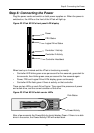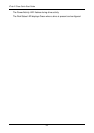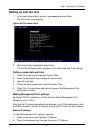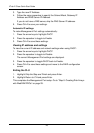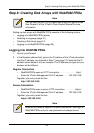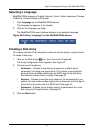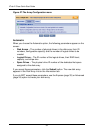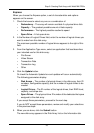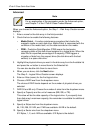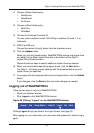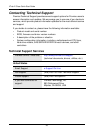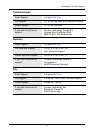Step 8: Creating Disk Arrays with WebPAM PROe
31
Selecting a Language
WebPAM PROe displays in English, German, French, Italian, Japanese, Chinese
Traditional, Chinese Simple, and Korean.
1. Click Language on the WebPAM PROe banner.
The language list appears in the Header.
2. Click on the language you prefer.
The WebPAM PROe user interface displays in the selected language.
Figure 26.Clicking “Language” on the WebPAM PROe banner
Creating a Disk Array
On a newly activated VTrak subsystem, there are no disk arrays or logical drives.
To create a disk array:
1. Click on the Disk Arrays icon, then click on the Create tab.
The Array Configuration menu appears. See Figure 27.
2. Choose one of the options:
• Automatic – Creates a new disk array based on a default set of
parameters, including one logical drive. The number of unconfigured
physical drives available determines the RAID level of the disk array
and whether a spare drive is created. See page 32.
• Express – Creates a new disk array based on the characteristics you
specify. You can create multiple logical drives. However, all of the logical
drives will be the same size and RAID level. See page 33.
• Advanced – Enables you to directly specify all parameters for a new
disk array and its logical drives. See page 34.
3. Click the Next button.