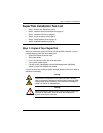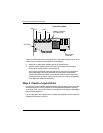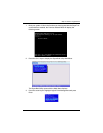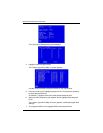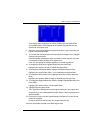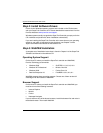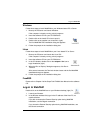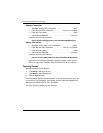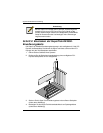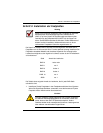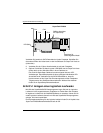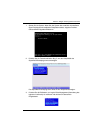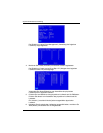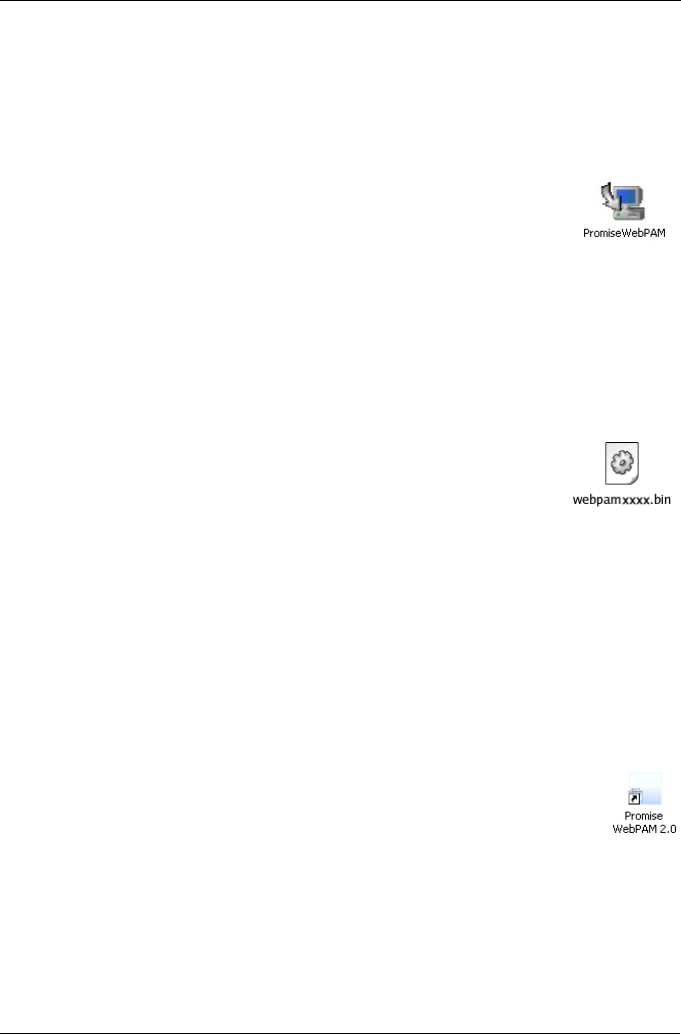
Log-in to WebPAM
11
Windows
Follow these steps to install WebPAM on your Windows-based PC or Server.
1. Boot up the PC/server and launch Windows.
If the computer is already running, exit all programs.
2. Insert the software CD into your CD-ROM drive.
3. Double-click on the Install CD's icon to open it.
4. Double-click on the Installer icon to launch it (right).
The first WebPAM PRO installation dialog box appears.
5. Follow the prompts in the installation dialog box.
Linux
Follow these steps to install WebPAM on your Linux-based PC or Server.
1. Boot up the PC/server and launch the Linux GUI.
If the computer is already running, exit all programs.
2. Insert the software CD into your CD-ROM drive.
3. In the CD window, double-click on the webpam...bin icon to
begin installation (right).
4. When the Run or Display? dialog box appears, click
Run in
Terminal
.
After several moments, the Terminal window closes and the first WebPAM
installation dialog box appears.
5. Follow the prompts in the installation dialog box.
FreeBSD
Please refer to Chapter 2 of the
SuperTrak EX4350 User Manual
on the software
CD.
Log-in to WebPAM
Double-click on the WebPAM icon on your Windows desktop (right). Or,
1. Launch your Browser.
2. In the Browser address field, type in the IP address of the Host PC, as
explained below.
If you did
not
choose the External Security option during WebPAM
installation, use the
Regular
connection.
If you chose the External Security option during WebPAM installation, use
the
Secure
connection.