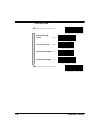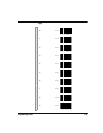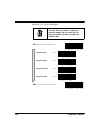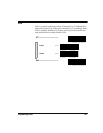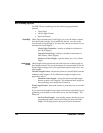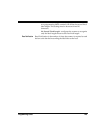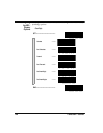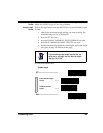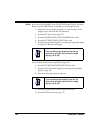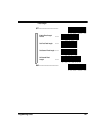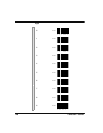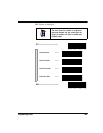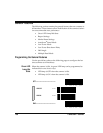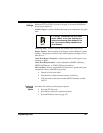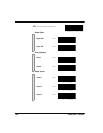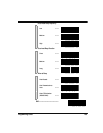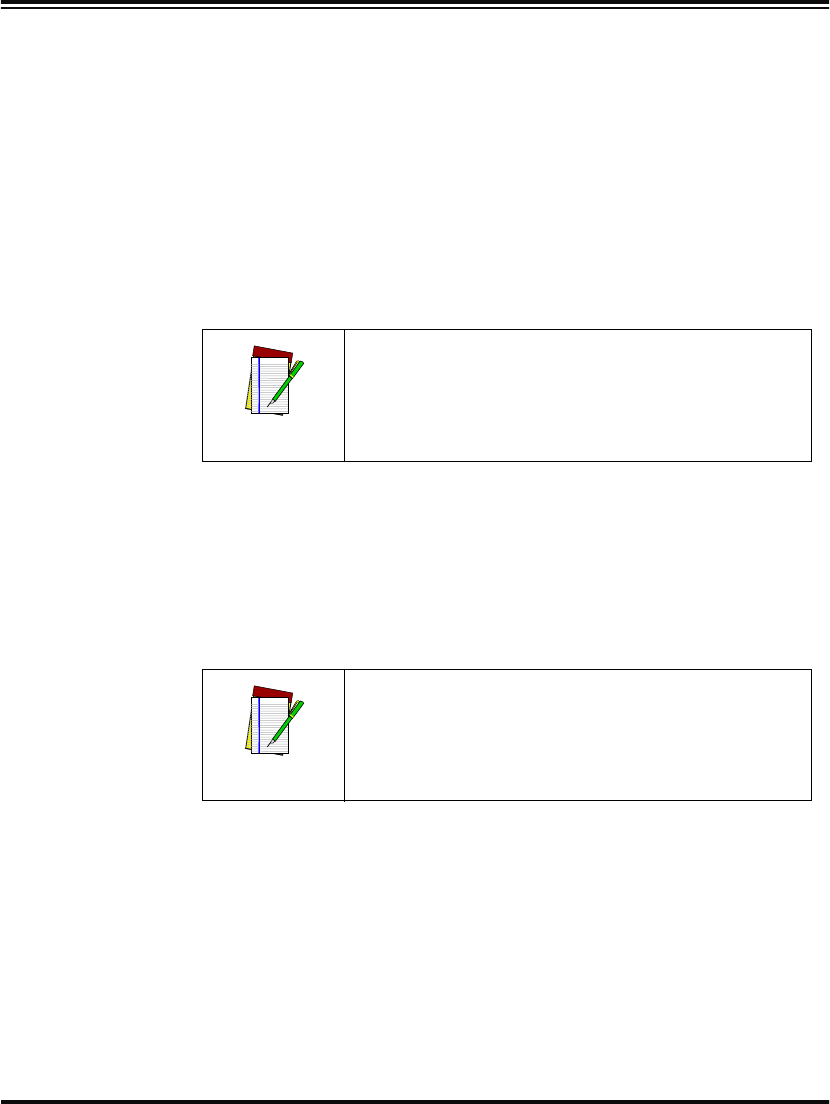
126 PowerScan™ Scanner
Fixed Length
Format
The scanner offers the option of requiring MSI/Plessey labels to have
one or two fixed length(s) in the Fixed Label Format. Follow the steps
below to set the MSI/Plessey symbology to fixed length format.
1. Identify the fixed length setting(s) you wish to make. Fixed
lengths can be set from 04 to 16 characters.
2. Scan the SET bar code on page 127.
3. Scan the ENABLE FIXED LENGTH FORMAT bar code.
4. Scan the SET FIRST FIXED LENGTH bar code.
5. Set the first fixed label length by scanning the applicable digits
on page 128. Return to this page.
If you need to set a second fixed length, continue with step six. If you
do not need a second fixed length skip to step nine.
6. Scan the SET SECOND FIXED LENGTH bar code.
7. Set the second fixed label length by scanning the applicable
digits on page 128.
8. Return to this page and go to step ten.
9. Scan the NO SECOND FIXED LENGTH bar code.
10. Scan the END bar code on page 127.
NOTE
If you are setting a label length less than ten, you
must scan a zero digit first and then the length
digit (e.g., 04, 06, 08).
NOTE
If you are setting a label length less than ten, you
must scan a zero digit first and then the length
digit (e.g., 04, 06, 08).