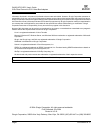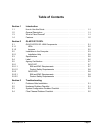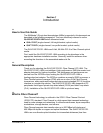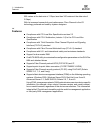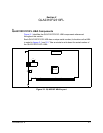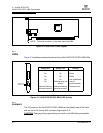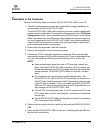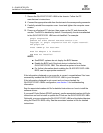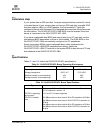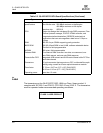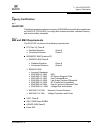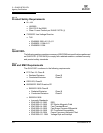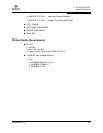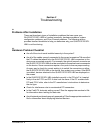2 – QLA2310F/2310FL
Installation in the Computer
2-4 FC2354603-00 A
Q
7. Secure the QLA2310F/2310FL HBA to the chassis. Follow the PC
manufacturer’s instructions.
8. Connect the appropriate cable from the devices to the corresponding connector.
9. Carefully reinstall the computer cover. Insert and tighten the computer cover
screws.
10. Power up all external FC devices, then power up the PC and observe the
monitor. The BIOS is disabled by default. Consequently, the devices attached
to the QLA2310F/2310FL HBA are not identified. For example:
QLogic Corporation
QLA23xx PCI Fibre Channel ROM BIOS Version x.xx
Copyright (C) QLogic Corporation 2002 All rights reserved.
www.qlogic.com
Press <CNTRL-Q> for Fast!UTIL
BIOS for Adapter 0 is disabled
ROM BIOS not installed
NOTE:
■ SunSPARC systems do not display the BIOS banner.
■ Enable the BIOS only if the boot device is attached to the
QLA2310F/2310FL HBA. This allows the system to boot faster.
■ For further information about enabling the QLA2310F/2310FL HBA
BIOS, see the appropriate readme.txt.
If the information displayed on your monitor is correct, congratulations! You have
successfully installed the QLA2310F/2310FL HBA in your computer.
If the information displayed is not correct and you have checked the
QLA2310F/2310FL HBA’s configuration, see section 3 for troubleshooting
information.
See the associated readme.txt file for detailed instructions on how to install the
software drivers.
If you need FCode (Solaris SPARC systems), see the associated readme.txt file for
instructions on how to install or update the FCode on the QLA2310/2310FL HBA.
Optionally, you can customize the QLA2310F/2310FL HBA and its attached devices
using the Fast!UTIL BIOS utility. See the associated readme.txt file for detailed
instructions.