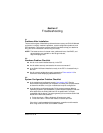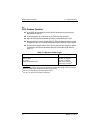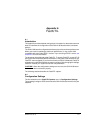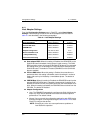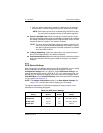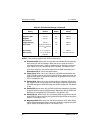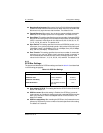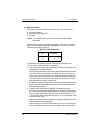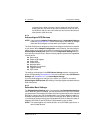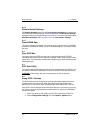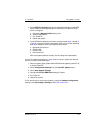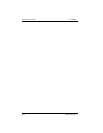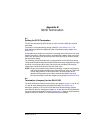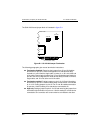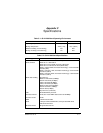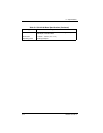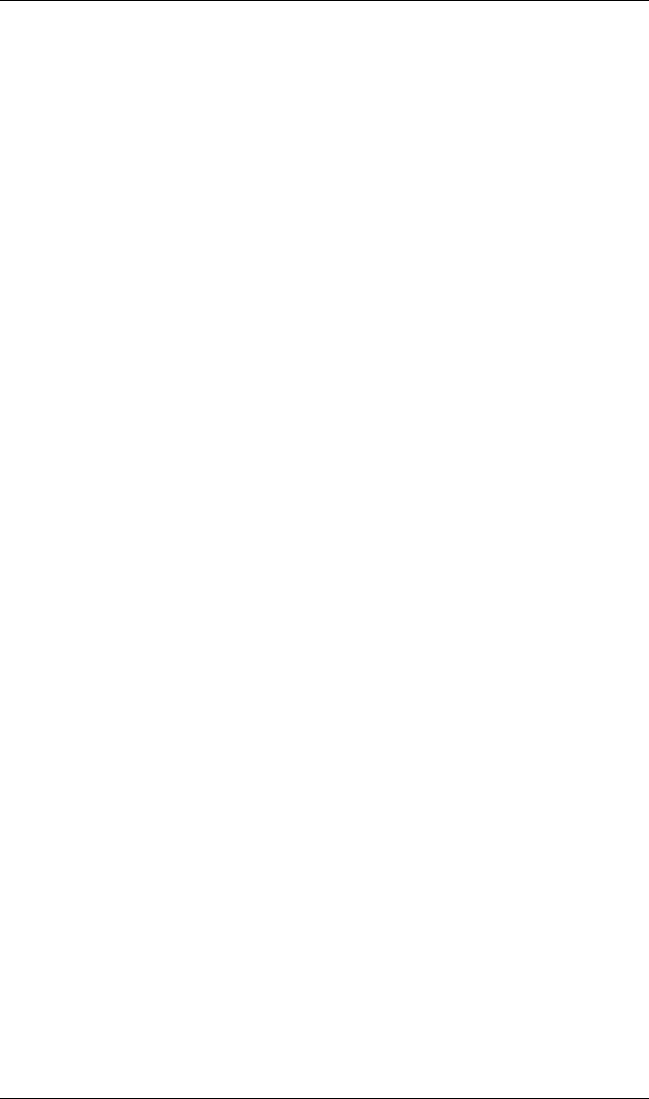
A – Fast!UTIL Configuration Settings
DC8151101-00 C A-7
connected to the other connector. Use this setting for the QLA12160
board’s port two (J2) when the port two connector is not at one end of
the SCSI bus and you have narrow devices at one end of the bus and
wide devices at the other end.
A.2.4
Autoconfigure SCSI Devices
NOTE: You must set the Adapter Configuration setting in Host Adapter Settings
to Manual (see section A.2.1) to use Autoconfigure; otherwise, all changes
made with Autoconfigure are reset when your system is rebooted.
The QLA12160 board is designed to sense and configure the devices connected
to your board. When Adapter Configuration is set to Manual, the Autoconfigure
option allows you to control when the bus is scanned and configured. Select the
Autoconfigure SCSI Devices option from the Configuration Settings menu to
scan devices on the SCSI bus. Set the following options, based on the capabilities
of each device:
■ Disconnects
■ Enable LUN Support
■ Enable PPR
■ Enable Device
■ Negotiate Wide
■ Negotiate Synchronous
■ Tagged Queuing
■ Sync Period
The settings are displayed in the SCSI Device Settings window. Use the arrow
keys to change settings. See section A.2.2 for more information about SCSI Device
Settings and see section A.2.1 for Host Adapter Settings.
If you use Autoconfigure to configure your system, run Fast!UTIL and select
Autoconfigure SCSI Devices after adding or reconfiguring devices attached to the
QLA12160 board.
A.2.5
Selectable Boot Settings
The Selectable Boot Settings option is accessed from the Configuration Settings
menu. When this option is Enabled, you can select the SCSI ID (0–15) from which
you want to boot. Once enabled, this option forces the system to boot on the selected
SCSI drive, ignoring any IDE drives attached to your system. When this option is
Disabled, the system looks for an IDE drive from which to boot. When an IDE drive
is not found, the system looks for the first bootable SCSI drive. When this option is
disabled, SCSI Boot ID and SCSI Boot LUN parameters have no effect.
NOTE: This option applies only to disk devices, not to CD-ROMs, tape drives, or
other nondisk devices.