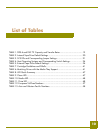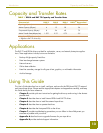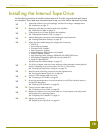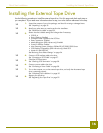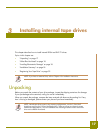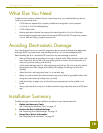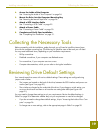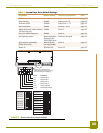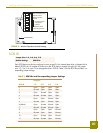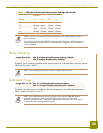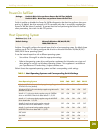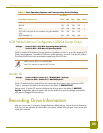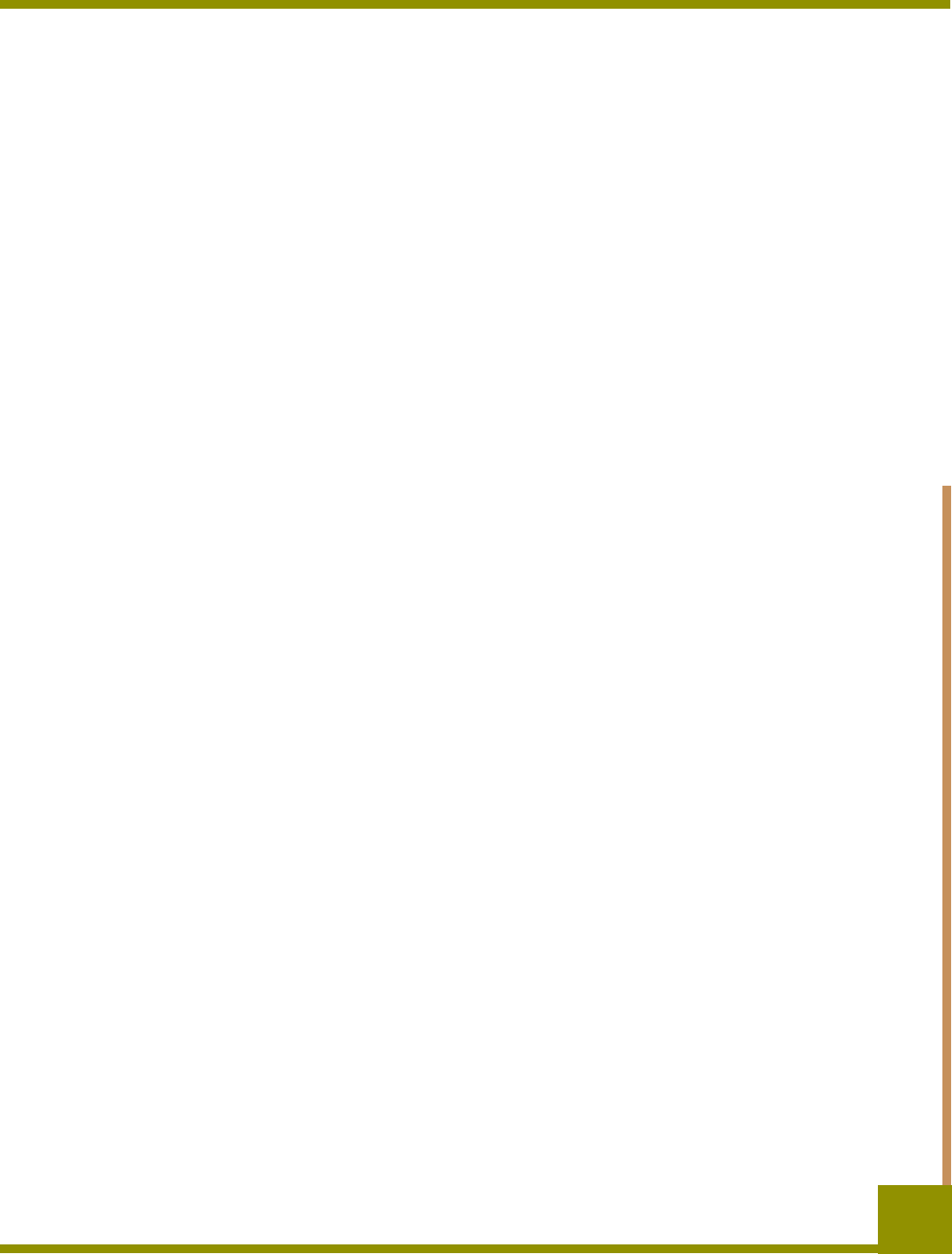
Installing internal tape drives What Else You Need
18
What Else You Need
In addition to the contents included with your internal tape drive, you need the following items to
install your internal tape drive.
• A SCSI host bus adapter that is properly installed and configured in a host computer
• A 3.5-inch or 5.25-inch half-height bay
• A SCSI ribbon cable
• Backup application software that supports the internal tape drive. For a list of the latest
backup software applications tested with the internal DDS-4 and DAT 72 tape drives, please
visit our Web site at http://support.certance.com.
Avoiding Electrostatic Damage
Your internal tape drive has very sensitive components that are prone to damage from electrostatic
discharge (ESD). Use extreme care when handling the drive, as it can be damaged by ESD.
Before handling the drive, read these ESD instructions to prevent damage to the drive.
• Wear an ESD-preventive grounding wrist strap or observe similar ESD precautions when work-
ing with the drive. Be sure the wrist strap makes good skin contact. Do not remove the wrist
strap until you finish working with the drive.
• Avoid contact between the drive, other equipment, and clothing. The wrist strap only protects
the equipment from ESD voltages on the body; ESD voltages on clothing can still cause
damage.
• When the drive is not being used, keep it in its antistatic bag.
• Before you remove the drive from the antistatic bag, touch a metal or grounded surface to dis-
charge any static electricity buildup from your body.
• Hold the drive by its edges only. Avoid touching any exposed parts on the printed circuit
board.
• Always place the drive on top of or inside the antistatic bag to reduce the chance of ESD dam-
age.
Installation Summary
The following steps summarize the installation procedure for your internal tape drive.
1. Gather the Necessary Tools
See “Collecting the Necessary Tools” on page 19.
2. Review the Drive’s Default Settings
See “Reviewing Drive Default Settings” on page 19.
3. Record Your Drive’s Information
See “Recording Drive Information” on page 25.