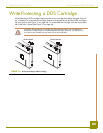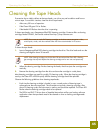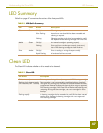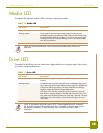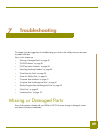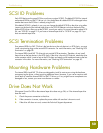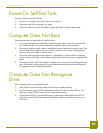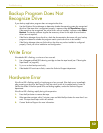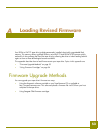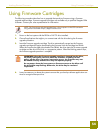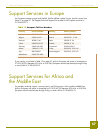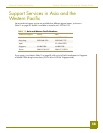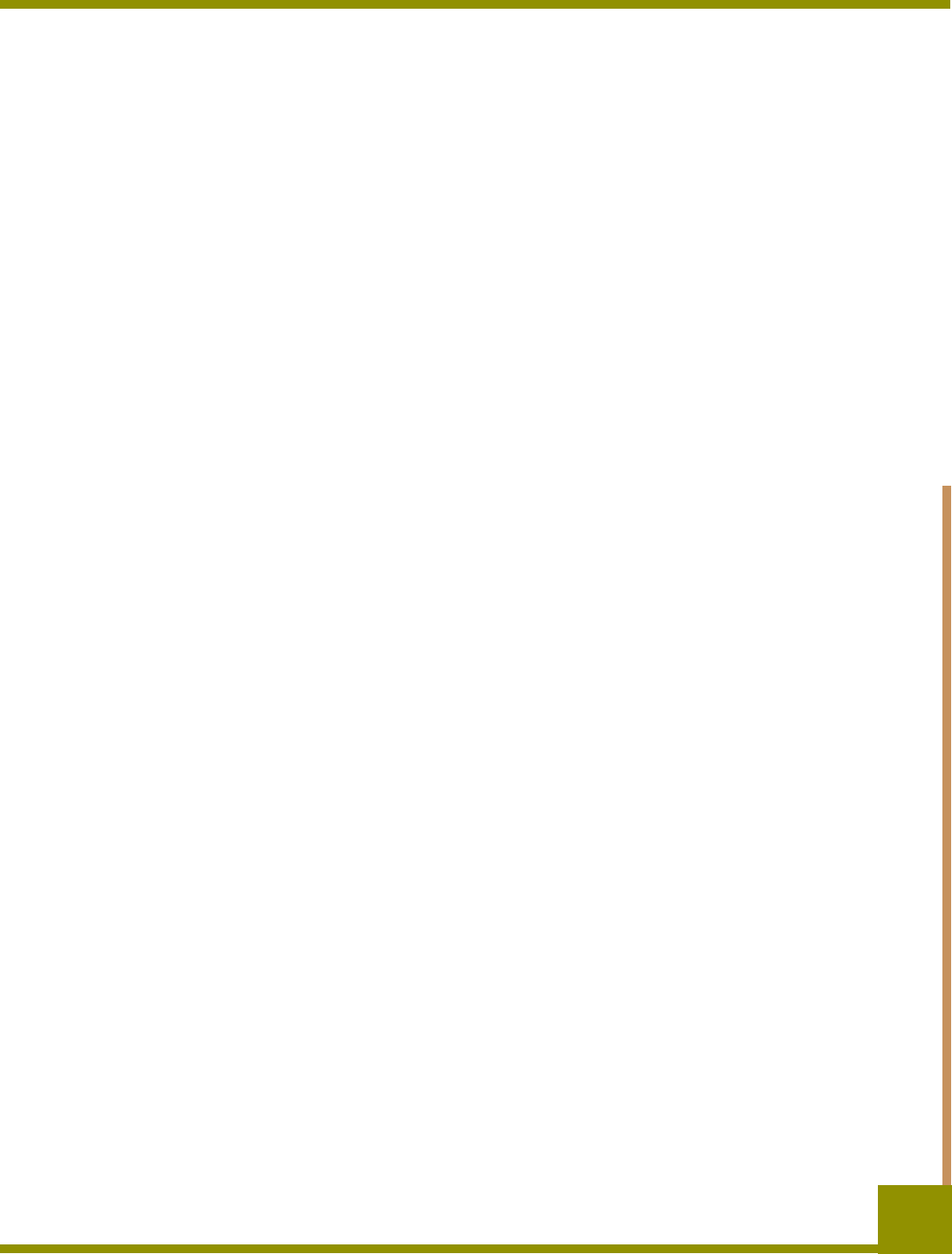
Troubleshooting Power-On Self-Test Fails
51
Power-On Self-Test Fails
If the drive fails its Power-On Self-Test:
1. Check for a cartridge in the drive. If you find one, eject it.
2. Power-down the drive and power it up again.
3. If the drive still fails its Power-On Self-Test, contact the Technical Support department.
Computer Does Not Boot
If the computer does not boot after you install the drive:
1. You may have forgotten to reattach the computer’s power cable, which you removed when
you installed the drive. Be sure all cables are connected properly to the computer.
2. Be sure the computer’s power cable is connected to a power outlet that is known to work. Plug
into the outlet another appliance, such as a lamp, that you know to work. If the appliance
does not work, the problem is with the outlet.
3. The power outlet connected to the computer is controlled by a wall switch that is removing
power from the outlet. Either switch outlets or set the wall switch so that power is applied to the
outlet.
4. The computer has two SCSI host adapters installed whose resources are conflicting with each
other. Remove the conflicting device or consult the documentation that came with the device
for suggestions about resolving the problem.
Computer Does Not Recognize
Drive
If your computer does not recognize the drive:
1. Verify that the SCSI and power cables to the drive are installed properly.
2. The drive may be using a SCSI ID assigned to another SCSI device on the SCSI bus. If so,
reassign a unique SCSI ID to the drive or to the conflicting device.
3. Check that the SCSI bus is terminated properly. Note that the internal DDS-4 and DAT 72
drives do not provide SCSI termination and, therefore, should not be the last devices on a
SCSI chain.