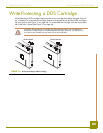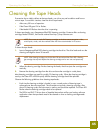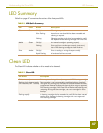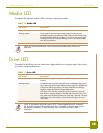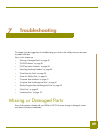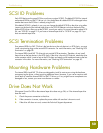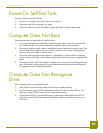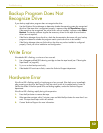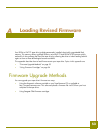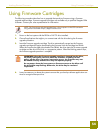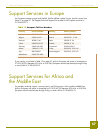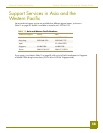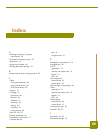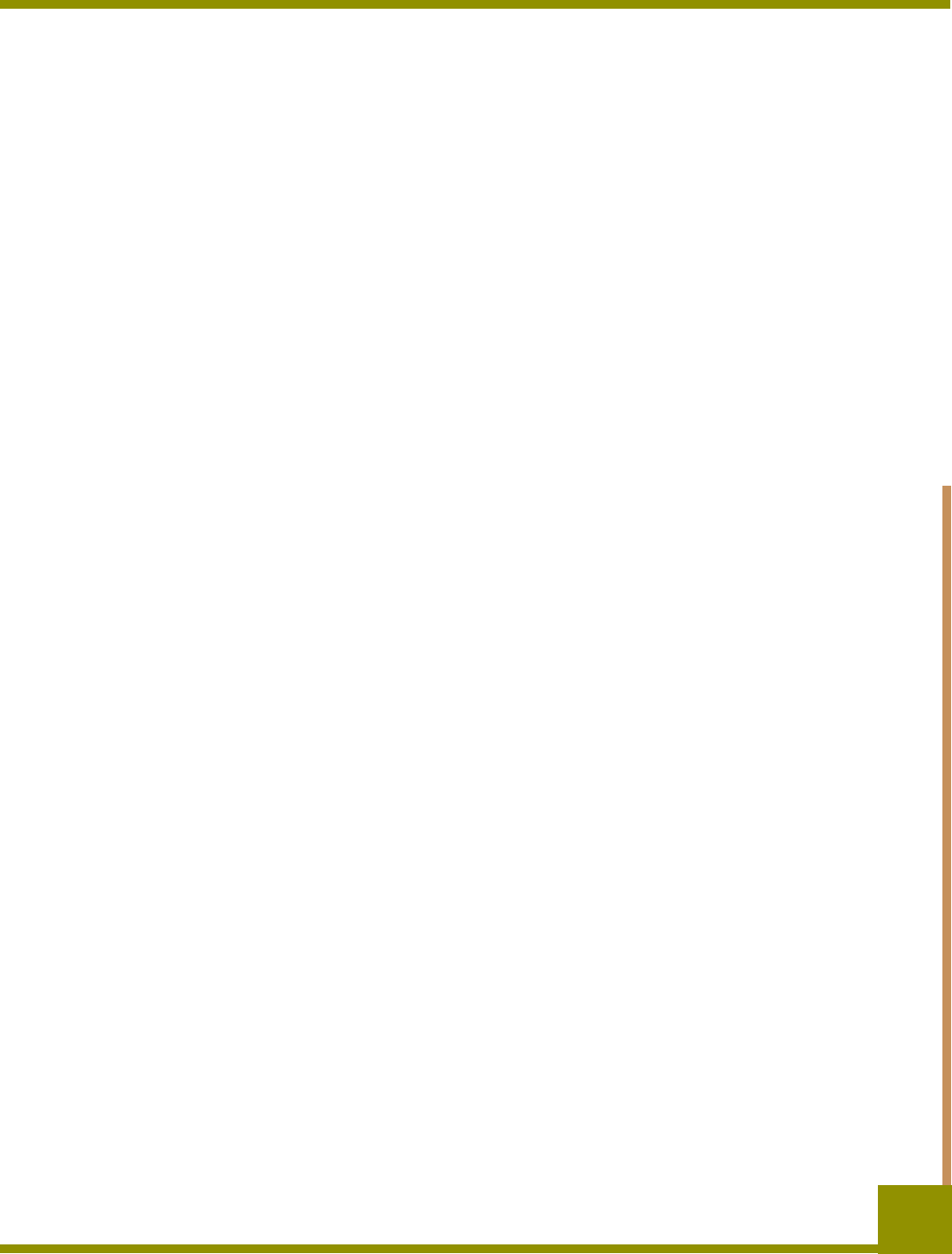
Troubleshooting Backup Program Does Not Recognize Drive
52
Backup Program Does Not
Recognize Drive
If your backup application program does not recognize the drive:
1. Use the Windows Device Manager to determine whether the operating system has recognized
the drive. If the tape drive is recognized properly, it appears under the Tape Drive category.
If the tape drive was recognized, but native drivers are not installed, it appears under Other
Devices. The backup software supplies the necessary drivers for the tape drive and native
drivers are not required.
• If the Device Manager shows the drive, check the documentation that came with your backup
program to determine whether the program needs a particular driver to be installed.
• If the Device Manager does not list the drive, the drive may not be installed or configured
properly. Check your drive installation and configuration.
Write Error
If the Media LED is flashing, a write error has occurred.
1. Use a Seagate-qualified DDS cleaning cartridge to clean the tape heads (see “Cleaning the
Tape Heads” on page 45).
2. Try to run a short backup and verify.
3. If the Media LED continues to flash, contact the Technical Support department.
Hardware Error
If the Drive LED is flashing rapidly, a hardware error has occurred. If the fault occurs immediately
after powering on the drive, the Power-On Self Test switch (switch 4) is enabled and a Power-On
Self-Test has failed. If the front panel LEDs are flashing together, contact the Technical Support
department.
If the Drive LED is flashing rapidly during drive operation:
1. Press the Eject button to remove the tape.
2. If the tape does not eject within 2 minutes, press and hold the Eject button for more than 5 sec-
onds. The tape should eject within 40 seconds.
3. Contact Technical Support for more information.