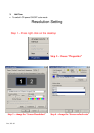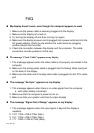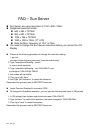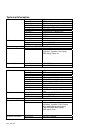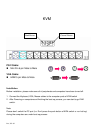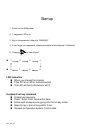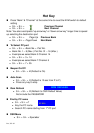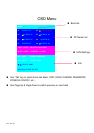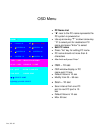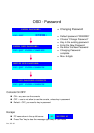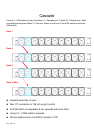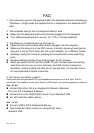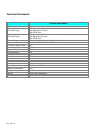Rev. JUL-02
FAQ
1. Don’t press any keys on the keyboard while the selected computer is booting up.
Otherwise, it might cause the keyboard error or keyboard is not detected at PC
side.
2. The computer boot up fine, but keyboard doesn’t work
z Make sure the keyboard works when directly plugged into the computer.
z Try a different keyboard, but use only 101, 102 or 104-key keyboard.
3. The Mouse is not detected during PC boot up.
z Make sure the mouse works when directly plugged into the computer.
z Make sure the mouse is a true PS/2 mouse. A combo mouse will work just as
long as it is set for PS/2 mode with the correct adapter. Try a different mouse.
z Avoiding moving the mouse or pressing the mouse buttons when switching
ports.
z Avoiding switching ports during shutting down the PC process.
z When you switch one PC port to another PC port, the best scan time setting
need to be set to 5 sec. or more. Normally, the VGA monitor change one
resolution mode to another will take one or two seconds. So, the scan time is
not recommended to below 5 seconds.
4. Sun Server connection problem
KVM switch are using standard PS/2 type keyboard and mouse and D-sub 15pin VGA for
connection. If you need to connect Sun Server to KVM switch, you need a separate converter kit.
Sun – 21 Kit
Convert Sun Micro Din 8 pin Keyboard & Mouse to Standard
Din 6 pin P/S 2 Keyboard & Mouse
Convert Sun micro 13W3 VGA to D-sub 15 pin Standard VGA
For old model Sun Micro Server
Sun – 31 Kit
Convert USB to P/S 2 Keyboard & Mouse
New model Sun Micro Server are using D-sub 15 pin
Standard VGA