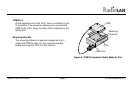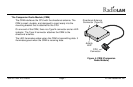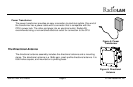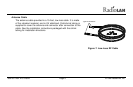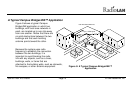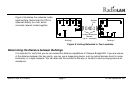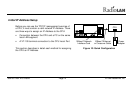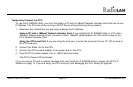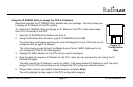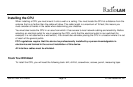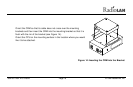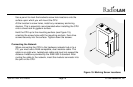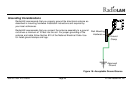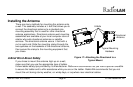890-007 Rev. A 01/28/99 Page 14 © 1999 RadioLAN, Inc.
Using the IP ASSIGN Utility to Assign the CPU’s IP Address
RadioLAN provides the IP ASSIGN Utility diskette with your package. The utility allows you
to assign an IP Address to the CPU quickly.
To install the IP ASSIGN Utility and assign an IP Address to the CPU, follow these steps
from a PC connected to the CPU:
1. Insert the IP ASSIGN Utility diskette into drive A.
2. Using the Windows RUN command, type A: IP ASSIGN and click OK.
The utility starts and begins searching the local LAN segment for any CPUs that are not
configured with an agent IP Address.
The utility returns a page listing of the Media Access Control (MAC) Addresses for all
non-configured CPUs on the LAN segment.
3. Highlight the MAC Address for the CPU that you want to configure.
4. Enter the desired temporary IP Address for the CPU. Later, you can permanently set it using the IP
PARAMETERS page.
The utility checks the IP Address to verify its validity. If the newly entered IP Address is valid, the utility
assigns it to the CPU and prompts you to configure the CPU using your network browser.
5. Choose Yes to launch your default network browser, and press Enter.
The utility displays the login page for the CPU configuration program.
Figure 11:
Configuration
Disk