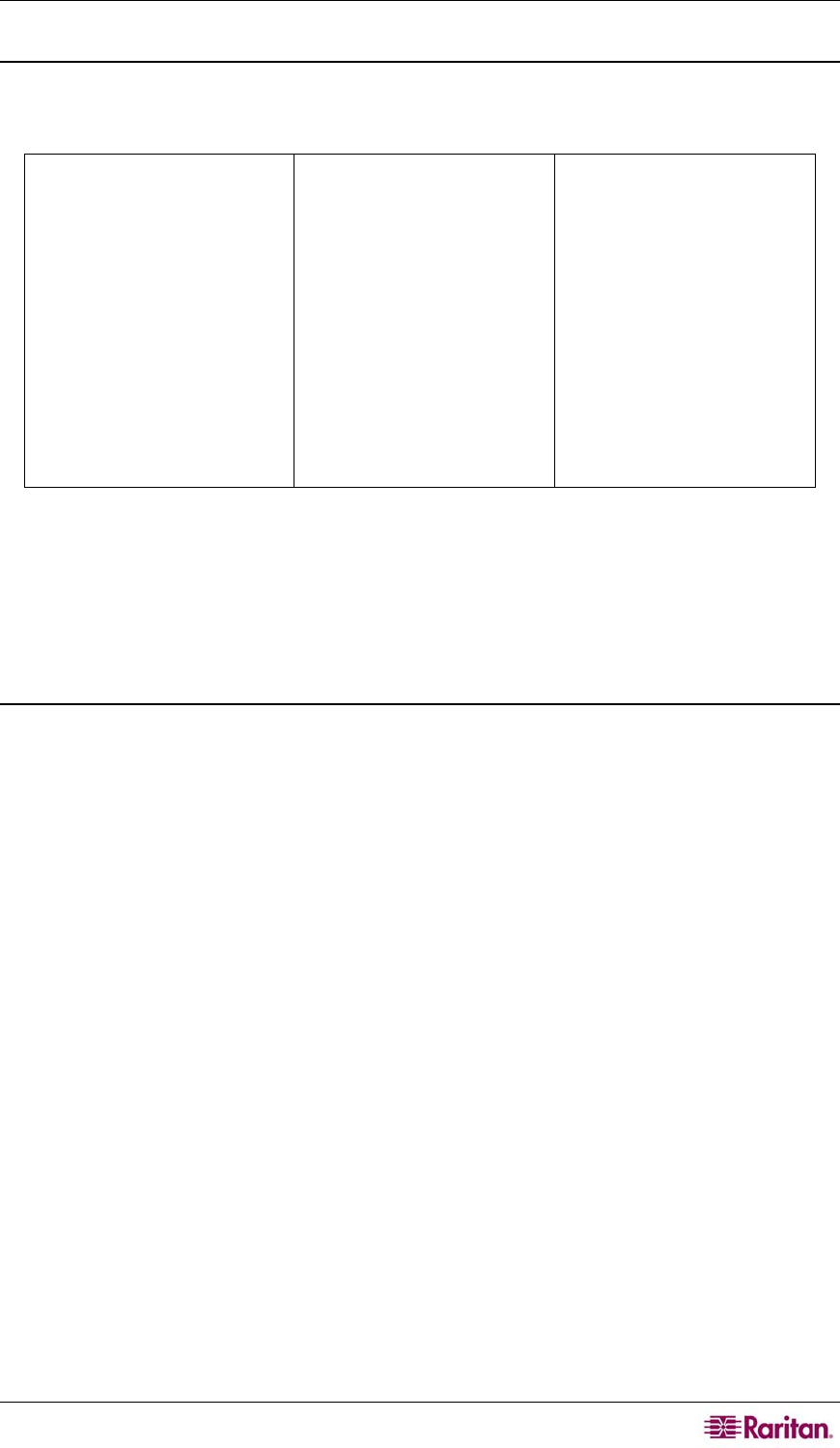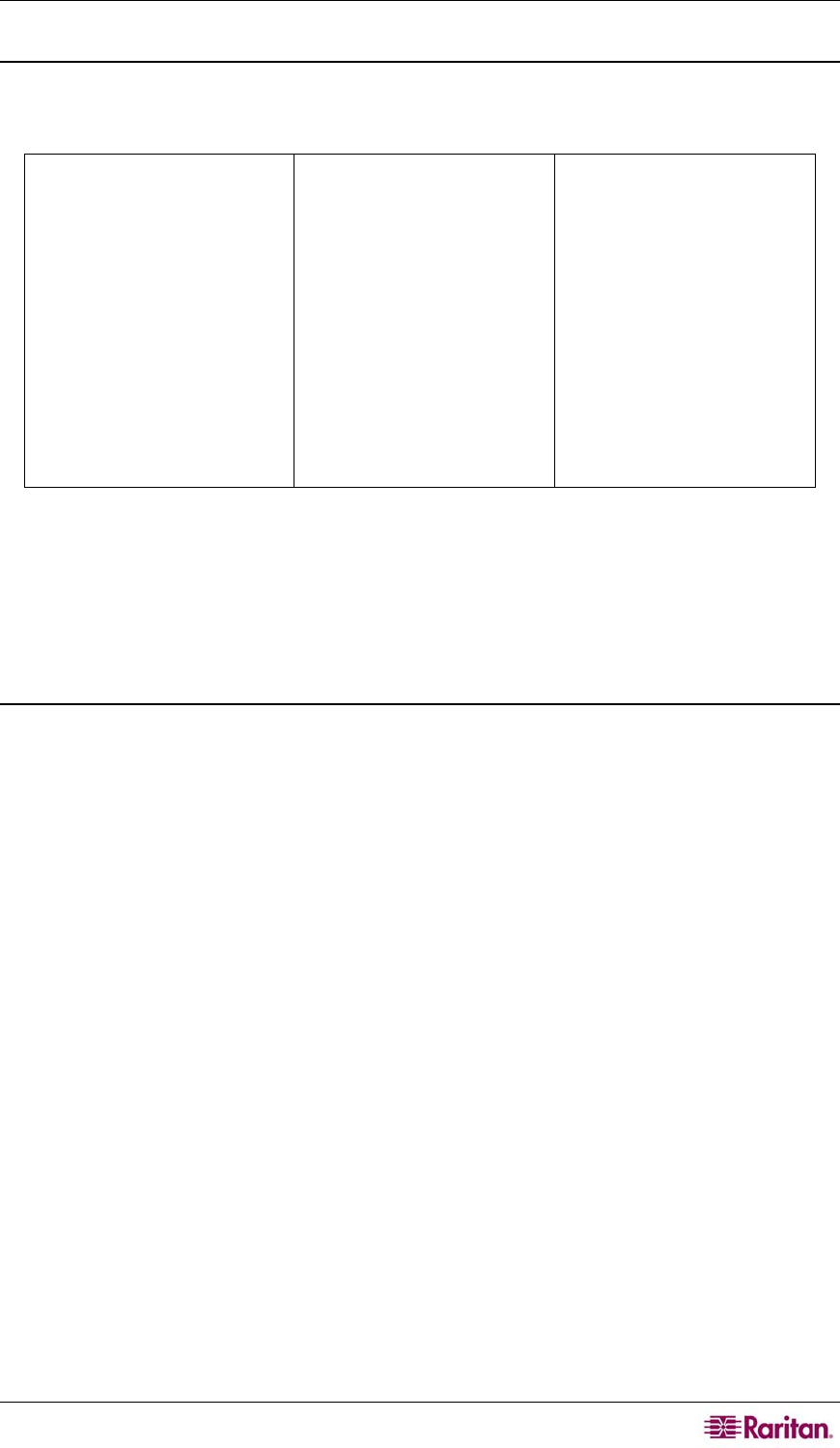
CHAPTER 2: PRE-DEPLOYMENT PLANNING 5
Target Server Video Resolution
Ensure that each target server’s video resolution and refresh rate is supported and that the signal
is non-interlaced. Please refer to the specific Raritan product’s User Guide for supported video
resolutions. All Raritan devices support at least the following video resolutions:
640 x 480 @ 60Hz
640 x 480 @ 72Hz
640 x 480 @ 75Hz
640 x 480 @ 85Hz
720 x 400 @ 70Hz
720 x 400 @ 85Hz
800 x 600 @ 56Hz
800 x 600 @ 60Hz
800 x 600 @ 72Hz
800 x 600 @ 75Hz
800 x 600 @ 85Hz
1024 x 768 @ 60Hz
1024 x 768 @ 70Hz
1024 x 768 @ 75Hz
1024 x 768 @ 77Hz
1024 x 768 @ 85Hz
1152 x 864 @ 60Hz
1152 x 864 @ 70Hz
1152 x 864 @ 75Hz
1152 x 900 @ 66Hz
1280 x 960 @ 60Hz
1280 x 1024 @ 60Hz
Desktop Background
For optimal bandwidth efficiency and video performance, target servers running graphical user
interfaces, such as Windows, Linux, X-Windows, Solaris, and KDE, should be configured with a
predominately solid, plain, light-colored background. The desktop background need not be
completely solid, but desktop backgrounds featuring photos or complex gradients might impact
performance.
Operating System Mouse and Video Settings
This section provides video mode and mouse information specific to the Operating System in use
on the target server.
Windows XP / Windows 2003 Settings
To configure target servers running Microsoft Windows XP/2003:
1. Configure the mouse settings:
a) Select Start > Control Panel > Mouse.
b) Open the Pointer Options tab. In the Motion group:
9 Set the mouse motion speed setting exactly to the middle speed.
9 Disable the Enhanced pointer precision option.
9 Click OK.
2. Disable transition effects:
a) Select the Display option from Control Panel.
b) Open the Appearance tab.
c) Click the Effects button.
d) Clear the Use the following transition effect for menus and tooltips option.
e) Click OK.
f) Close the Control Panel.