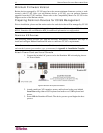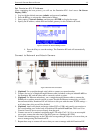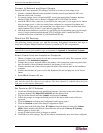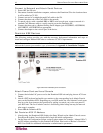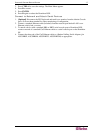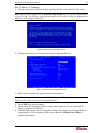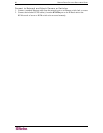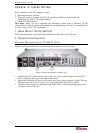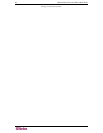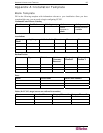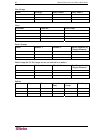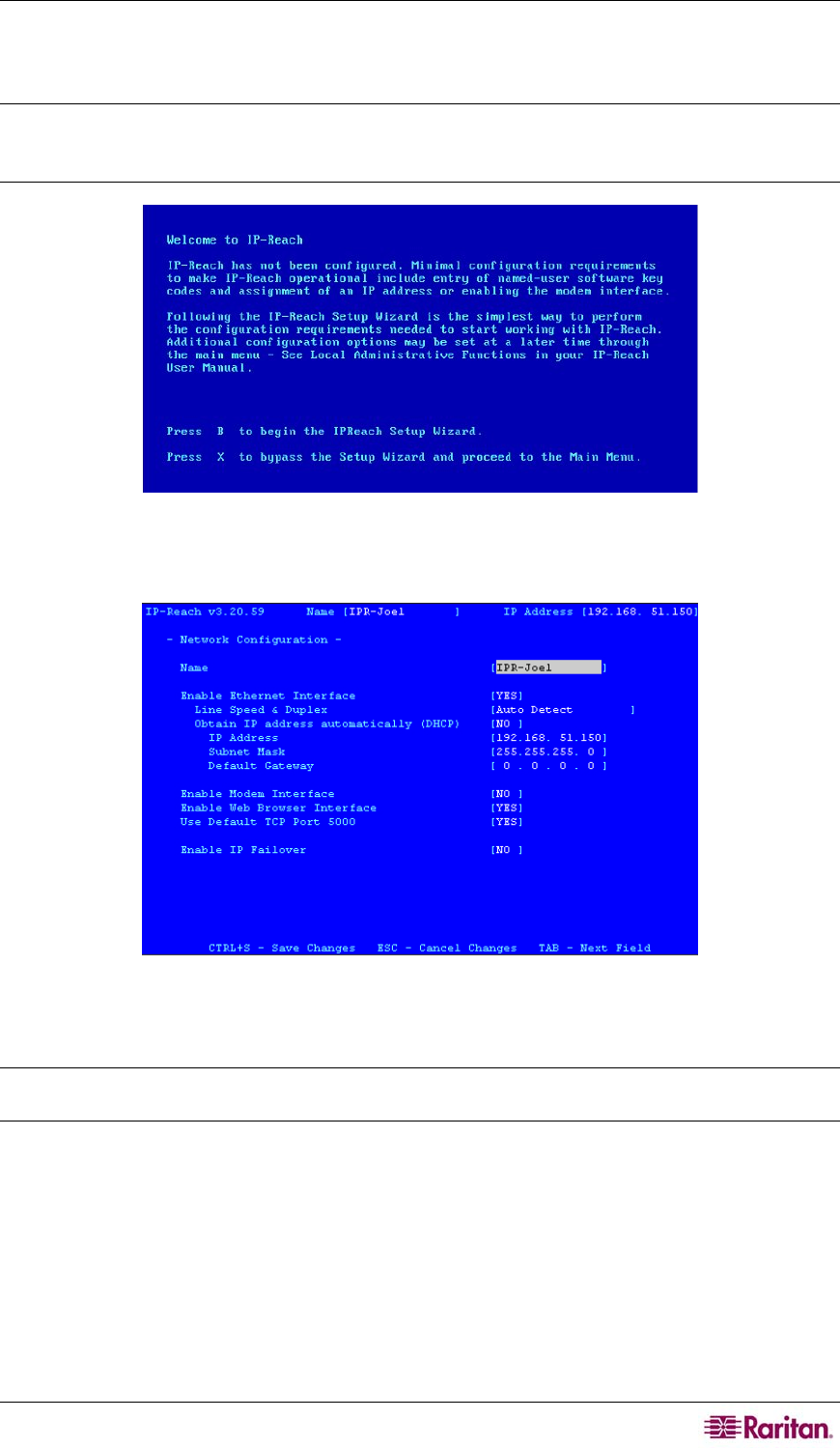
CHAPTER 3: PREPARE RARITAN DEVICES 19
Set IP Reach IP Address
1. After the system boots, IP-Reach displays the Setup Wizard on the Admin Console screen.
Note: During initial configuration, the IP-Reach Setup Wizard helps you quickly set up IP-Reach
for the first time. The IP-Reach Setup Wizard appears only when accessing the Administrative
Menus on a non-configured IP-Reach.
Figure 9 IP-Reach Initial Configuration Screen
2. Press B on the Admin Console keyboard to begin configuring IP-Reach.
Figure 10 IP-Reach Network Configuration Screen
3. Based on your configuration, type the requested information.
Note: Do not obtain the IP-Address via DHCP. Obtain the IP-Address, the subnet mask, and
default gateway from your network system administrator.
4. Press CTRL+S to save the settings.
5. On the Network Configuration Screen, assign a unique name (e.g. Server_Room) and IP
Address parameters for IP-Reach.
6. The Main Menu appears. Browse through the Admin Console options to configure IP-Reach
as appropriate to your environment. Please refer to Raritan’s IP-Reach User Guide for
additional information.