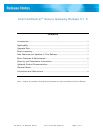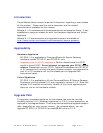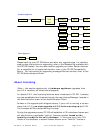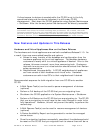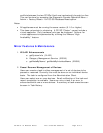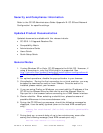CC-SG 5.1.0 Release Notes Doc. #
255-80-0005-00 Page 5 of 9
If direct access to devices is needed while the CC-SG is not in the fully
operational state and the device indicates it is still under CC-SG
management: Shut down the CC-SG application using System Maintenance
> Shutdown. After the timeout period the devices will be directly accessible.
Note: If your CC-SG unit is relatively new, the database may include considerably
less nodes than those for which licensing was purchased. As a result, the node
licenses established during your upgrade may be lower than the purchased amount.
Should this occur, please contact your closest Raritan office
and report the issue to
Customer Service, who will work with you to acquire the proper node license.
New Features and Updates in This Release
Hardware and Virtual Appliances Now on the Same Release
The hardware and virtual appliances are now both available as Release 5.1.0. As
a result, there are some added benefits and options.
a. Allows for easy transfer of the database and configuration from the
hardware appliance to the virtual appliance. This enables hardware
customers to easily shift to a virtual appliance if desired. Prior to this
release, this was a manual, more time-consuming task. Customers
that wish to move over to a virtual solution should contact their Raritan
sales representative.
b. Neighborhood Interoperability. A CC-SG neighborhood of appliances
can now consist of both hardware and virtual units. Hardware
customers can add virtual CC’s to their neighborhood if desired.
Recommended sequence for bulk migration from one CC-SG onto another
CC-SG:
• A Bulk Pause Task(s) can be used to pause management of devices.
(optional)
• Perform a Full backup of the CC-SG that you are migrating from.
• Shutdown the CC-SG application via System Maintenance > Shutdown.
• Perform a Full Restore on the CC-SG that you are migrating to. The CC-SG
that you are migrating to must have its own valid licenses in order to be
fully operational. However, this will not prevent the ability to perform the
restore step.
• A Bulk Resume Task(s) can be used to resume management of devices.
(optional)
• A Device Availability Report can be generated to review the managed
device status.
• Once the migration has been successfully completed, the database should
be reset on the CC-SG that you migrated from to ensure there will be no