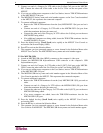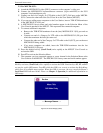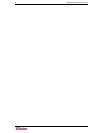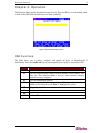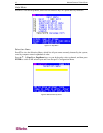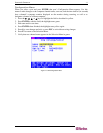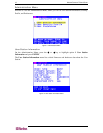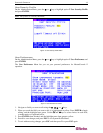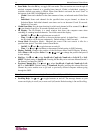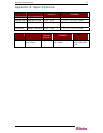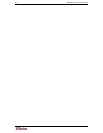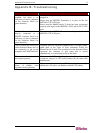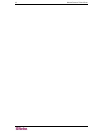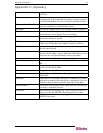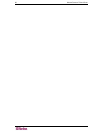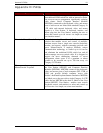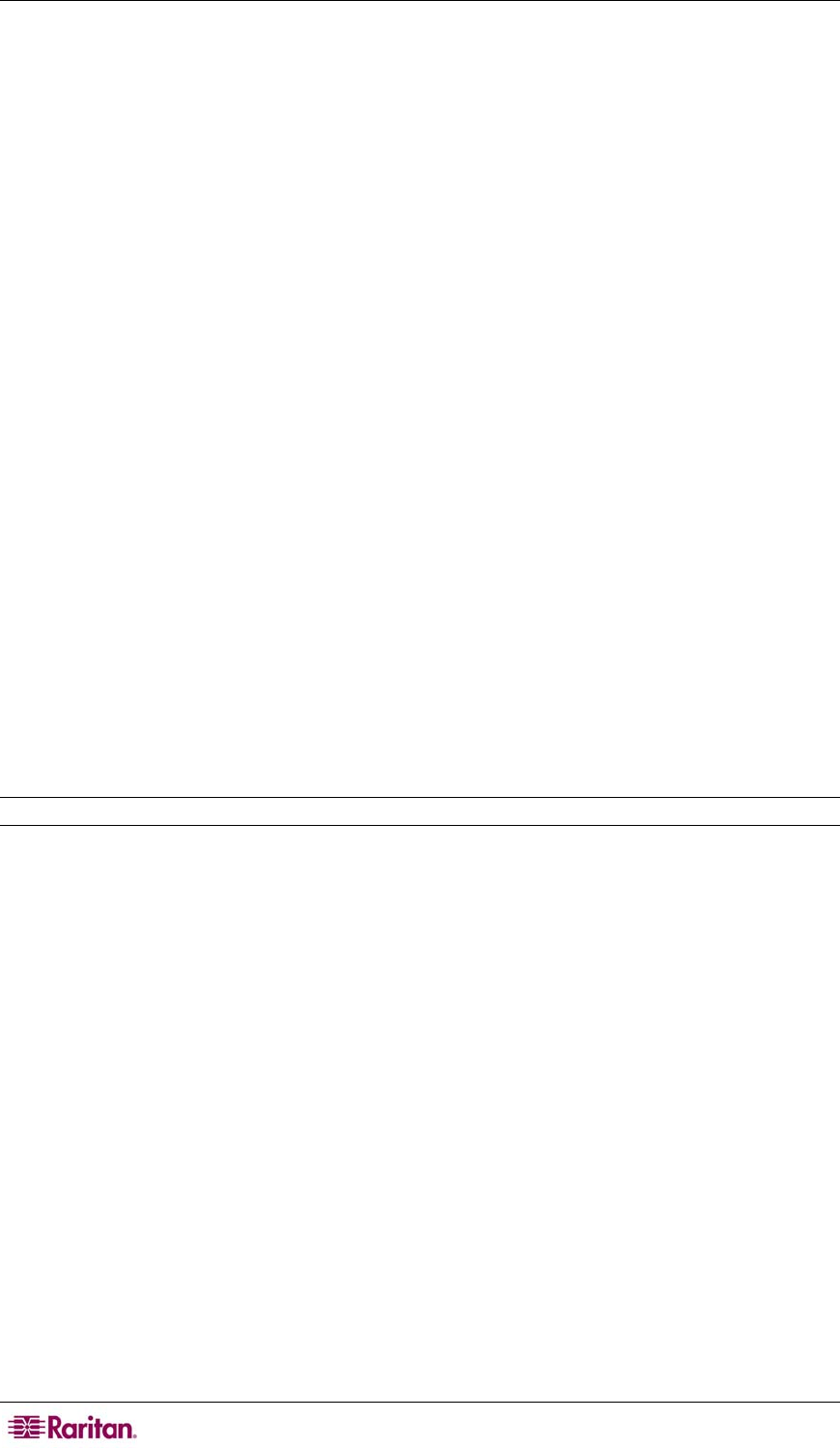
14 MASTERCONSOLE Z USER GUIDE
• Scan Mode: Press the F6 key to toggle ON scan mode. The user station can scan through all
attached computer channels at a specified time interval. Global or Individual scanning is
available; default scan setting is Global. When Scan Mode is activated, the word “Scan” at
the bottom of the OSUI is highlighted in yellow.
− Global: Scans each channel for the same amount of time, as indicated under Global Scan
Rate.
− Individual: Scans each channel for the specified time set per channel, as shown in
Selection Menu. Individual channel scan times can be set between 03 and 30 seconds.
Default is 03 seconds.
• Global Scan Rate: Sets the time duration for which each channel will be scanned. Use Ç and
È to set duration from 03 to 30 seconds. Default rate is 03 seconds.
• ID Display: The ID Display is a small window that shows the computer name when
switching or scanning between channels. Two fields control the display:
− On/Off: Use Ç and È to toggle between on and off.
− Time: Use Ç and È to increase or decrease the time period. A dashed line (- -) indicates
the ID window will be shown continuously. Default setting is On/03 seconds.
• Green Mode (PowerSave Mode): Blackens the screen if the user console is idle for a
specified time period. Two fields control Green Mode:
− On/Off: Use Ç and È to toggle between on and off.
− Time: Use Ç and È to increment or decrement. Default setting is Off/03 minutes.
• Display Position: Changes the position of the On-Screen Menu and ID Display Window.
Select Menu or ID and press Enter. Use Ç, È, Å, and Æ to change the position and press S
to save settings.
• Hot Key: Use Ç and È to select ScrollLock, CapsLock, NumLock or Left-ALT or Left-
SHIFT. Default setting is ScrollLock. Pressing the Hot Key twice activates MasterConsole’s
On-Screen User Interface (OSUI).
• Previous Channel Key: Use Ç and È to select ScrollLock, CapsLock, NumLock, Left-
ALT or Left-SHIFT. Default setting is NumLock. Rapidly pressing the selected Previous
Channel key twice enables user to go back to previously selected computer without going
through the OSUI.
Note: You cannot select the same key for Previous Channel Key and Hot Key.
• Scrolling Help: Use Ç and È to toggle between on and off. The message banner on your
screen can display in scroll (on) or non-scroll (off) mode. Default setting is On and Scrolling.