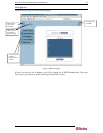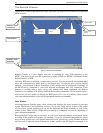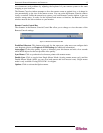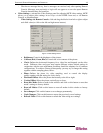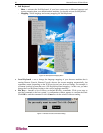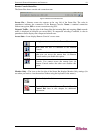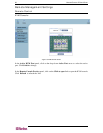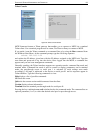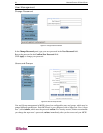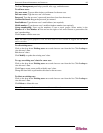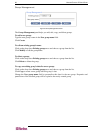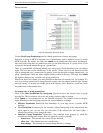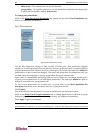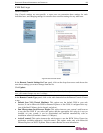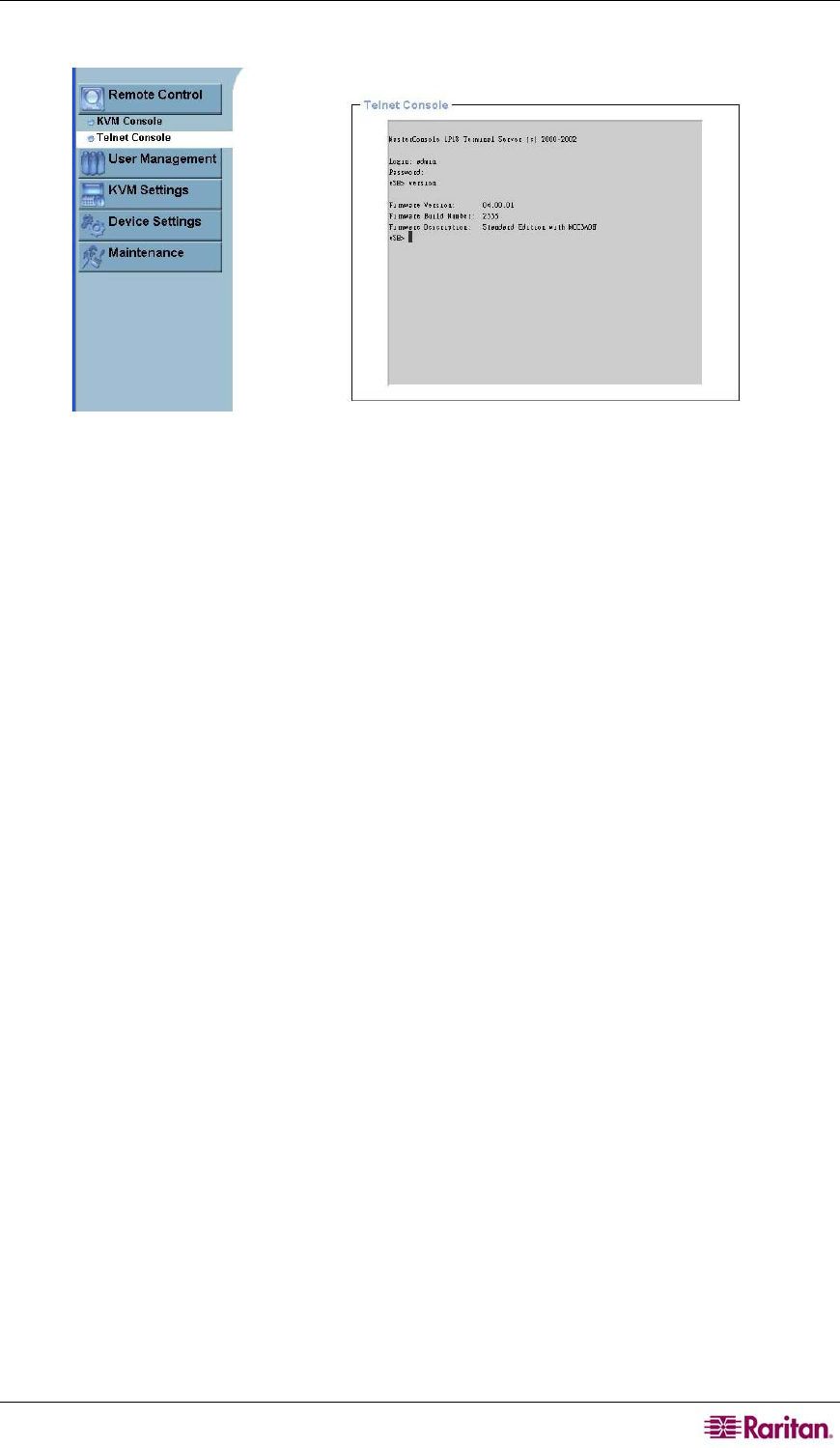
CHAPTER 4: REMOTE MANAGEMENT AND OPERATION 23
Telnet Console
Figure 20 Telnet Console Screen
MCIP firmware features a Telnet gateway that enables you to connect to MCIP via a standard
Telnet client. Use a terminal program such as xterm, TeraTerm or Putty to connect to MCIP.
If you prefer, issue the Telnet command on a command line or by using the Run command from
the Windows Start Menu. At the command prompt, type the following sequence:
telnet 192.168.1.22
and replace the IP address given here with the IP address assigned to the MCIP unit. Type the
user name and password to log into the device. Once logged into the MCIP, a command line
appears and you can issue management commands.
Generally speaking, the Telnet interface supports two operation modes: command line mode and
terminal mode. Command line mode is used to control or display parameters, and in terminal
mode, the pass-through access to serial port 1 is activated (if serial settings were made
accordingly). All input is redirected to the device on serial port #1 and its responses appear in
Telnet interface. Type the following commands to view:
Help displays a list of possible commands
Cls clears the screen
Quit exits the current session and disconnects from the client
Version displays release information
Terminal starts the terminal pass-through mode for serial port #1.
Pressing the key combination esc exit switches back to the command mode. The command has an
optional parameter (1 or 2) to select the desired serial port for pass-through access.