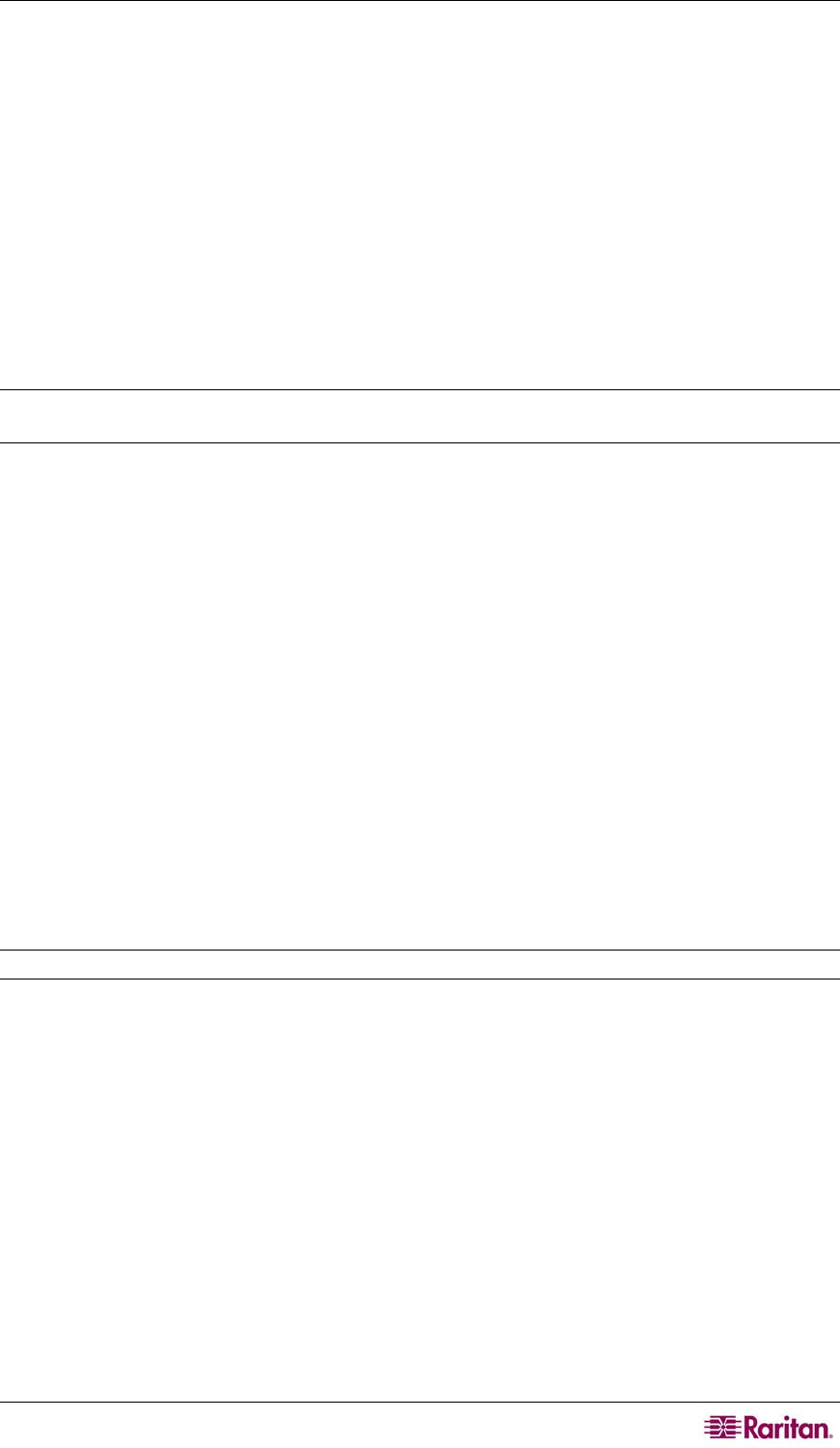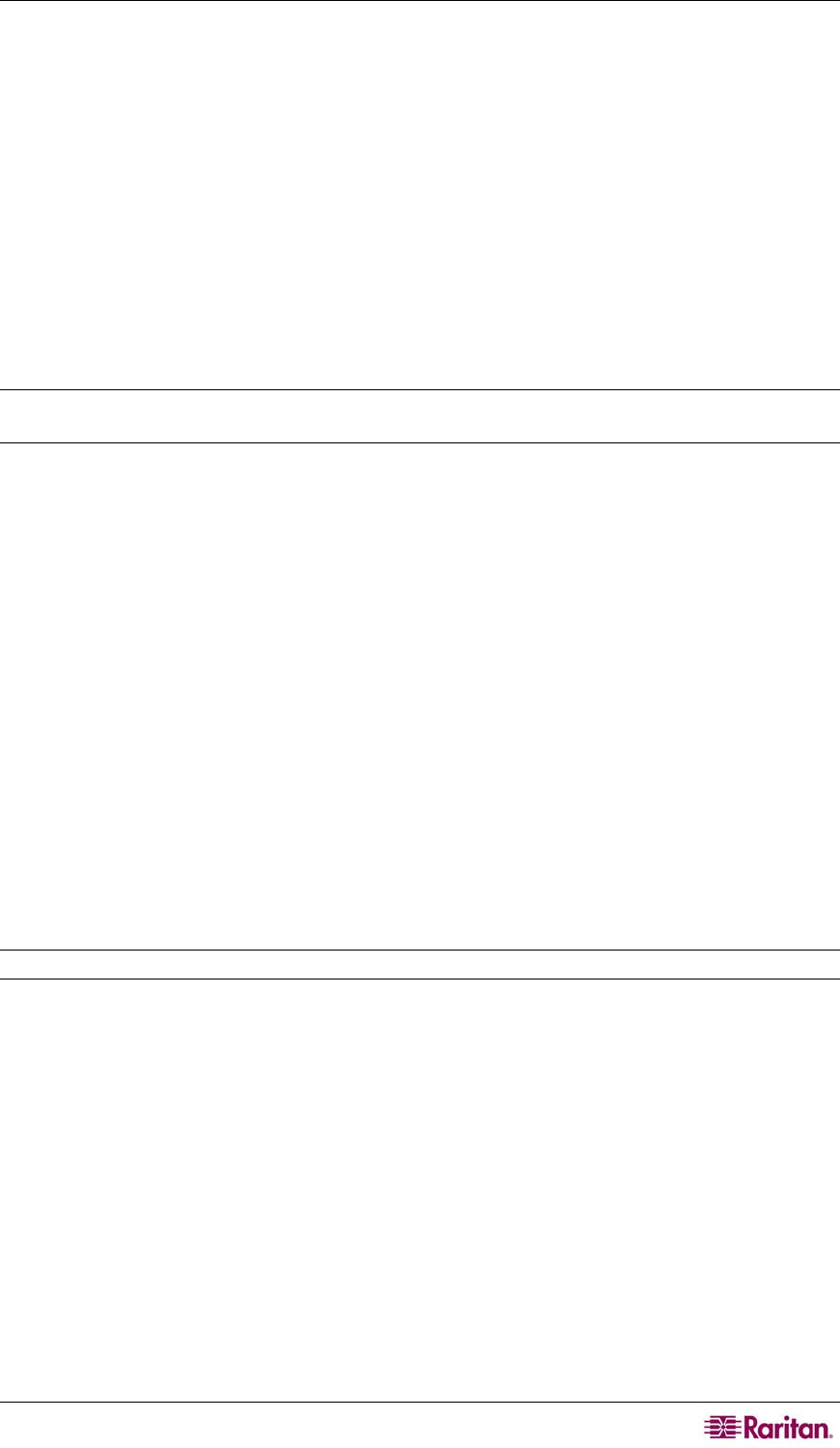
CHAPTER 4: REMOTE MANAGEMENT AND OPERATION 25
The User Management panel helps you add, edit, copy, and delete users.
To add new users:
New user name: Type an abbreviation or nickname for the new user.
Full user name: Type the new user’s full name.
Password: Type the new user’s password (must be at least four characters).
Confirm Password: Retype the password just entered.
Email address: Type the new user’s email address (not required).
Mobile number: Type the new user’s mobile telephone number (not required).
Group membership: Users can be members of one or more groups. Select entries in the
Member of or Not Member of lists and use the right or left arrow buttons to personalize this
user’s memberships.
Click Create to add the new user.
Note: The limit of user profiles is 150. No more than 25 users should be logged into the MCIP
unit at one time.
To edit existing users:
Click on the drop-down Existing users arrow and choose a user from the list. Click Lookup to
view this user’s data.
Edit the user’s data.
Click Modify to update the existing user’s data.
To copy an existing user’s data for a new user:
Click on the drop-down Existing users arrow and choose a user from the list. Click Lookup to
view this user’s data.
Click Copy to create a new profile with this user’s data.
Change the data fields to personalize this data for the new user.
To delete an existing user:
Click on the drop-down Existing users arrow and choose a user from the list. Click Lookup to
view this user’s data.
Click Delete to delete this user.
Note: The super user admin can be renamed, but not deleted.