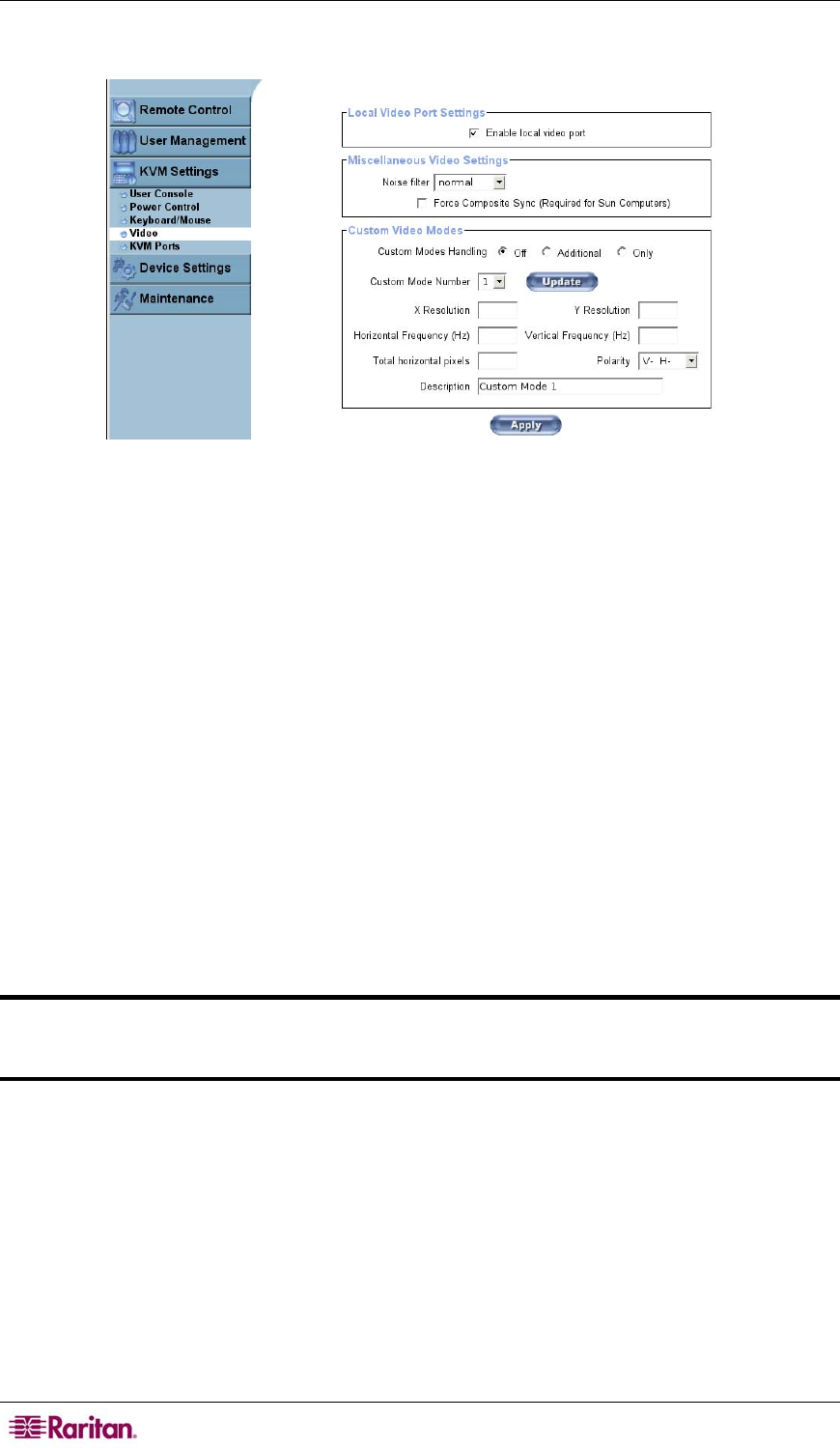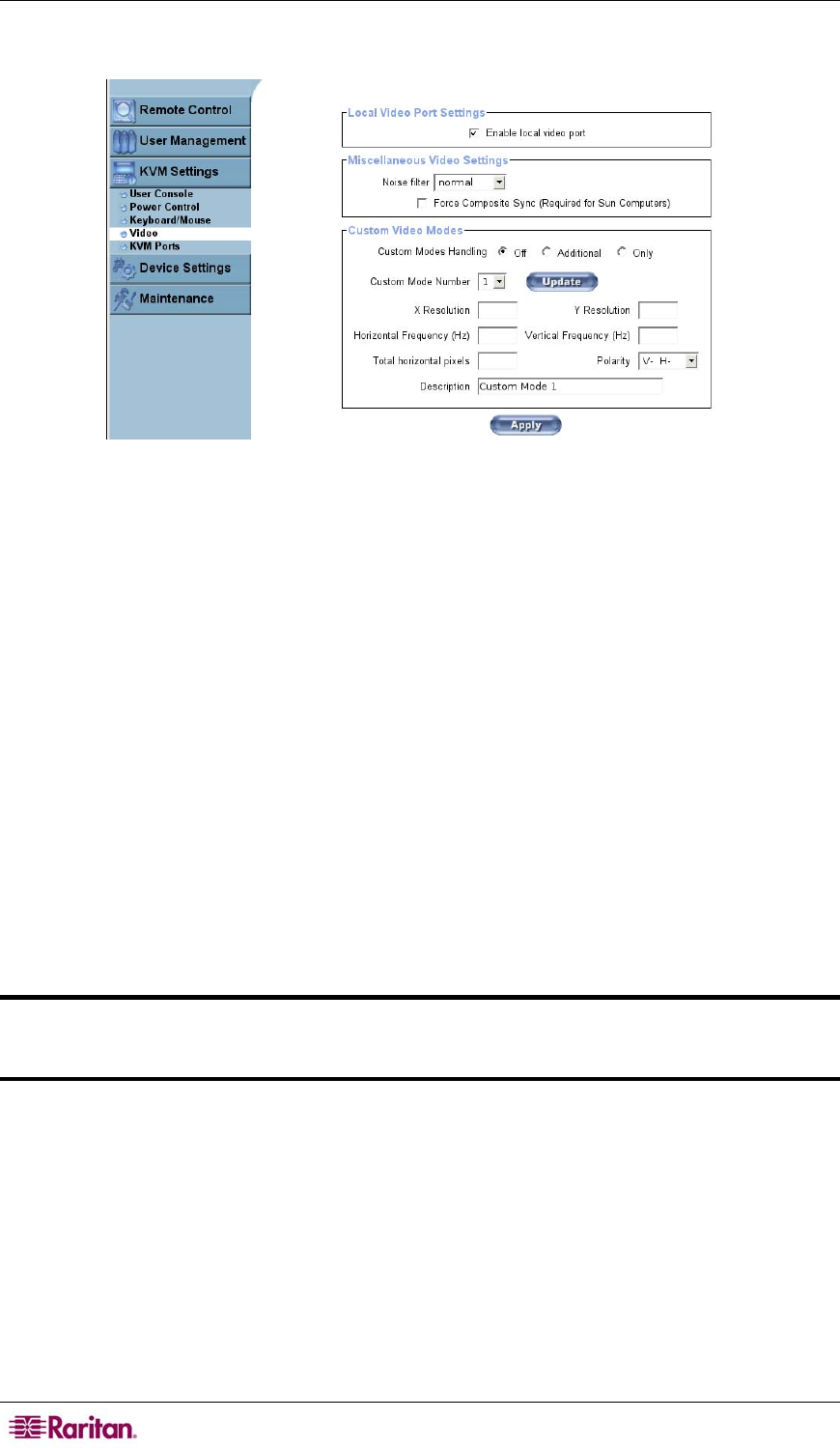
32 MASTERCONSOLE IP USER GUIDE
Video
Figure 28Video Settings Screen
In the Local Video Port Settings panel, click on the Enable local video port checkbox to
indicate if the local video output of the MCIP is active and passing through the incoming signal
from the host system.
In the Miscellaneous Video Settings panel, click on the Noise filter drop-down arrow and select
an option from the list. The Noise filter you select defines how MCIP reacts to small changes in
the video input signal. A large filter setting needs less network traffic and leads to a faster video
display, but small changes in some display regions may not be recognized immediately. A small
filter displays all changes instantly but may lead to a constant amount of network traffic even if
the display content is not really changing (depending on the quality of the video input signal).
The default setting is Normal, which is suitable for most situations.
Click on the Force Composite Sync (Required for Sun Computers) checkbox to support signal
transmission from a Sun machine. If this box is not checked, the picture of the remote console
will not be visible.
In the Custom Video Modes panel, you can add video modes to the MCIP that are not
recognized using the factory settings. This can be useful when using special mode lines in an X-
Window configuration on the host or with uncommon hosts or operating systems.
Important: Please note that this panel should be filled in only by users with advanced
video knowledge. Changing factory defaults on the MCIP unit can adversely affect
correct video transmission.
Click on one of the Custom Modes Handling radio buttons. Off disables custom modes,
Additional adds modes in addition to the standard video resolutions, and Only indicates
exclusive modes. If you select Only, you can force a special video mode for the MCIP.
Click on the Custom Mode Number drop-down arrow and choose a number from the list. The
maximum number of custom video resolutions is four (4).
Click Update to adjust the number of custom modes.
Fill in the fields to change parameters for the selected video mode:
X Resolution: Visible number of horizontal pixels.
Y Resolution: Visible number of vertical pixels.
Horizontal Frequency (Hz): The horizontal (line) frequency in Hz.