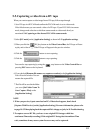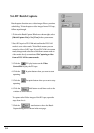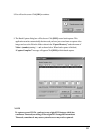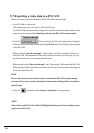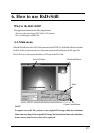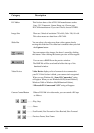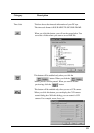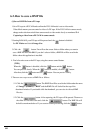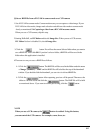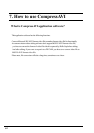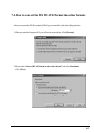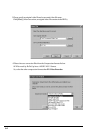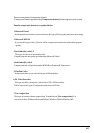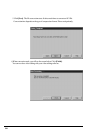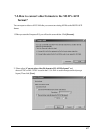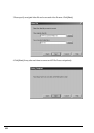61
(2)Save a BMP file from a DVCAM in camera mode or a CCD camera
1.Set a DVCAM to camera mode. Camera mode means you can capture a video image. If your
DVCAM is in video mode, change mode selection switch from video mode to camera mode
slowly as mentioned 5-4.Capturing a video from a DVCAM in camera mode.
When you use a CCD camera, skip this step.
2.Starting RsDvStill, set DV Maker and decide Image Size. When you use a CCD camera,
DV Maker list box is disabled. So, decide Image Size.
3.Click the button. You will see the screen. Select a folder where you want to
save a BMP file. Then click OK. If you don’t select a folder, a BMP file will be saved in the
folder where this application is installed.
4.There are two ways to save a BMP file as follows.
4-1.Click the button. The BMP file will be saved in the folder under the name
of Image+ (number) + .BMP and the BMP file will be held at the top of the thumbnail
window. If you double-click the thumbnail, you can view it with real BMP file.
4-2.Click the button.After capturing, preview will be paused.Then move the
slider to a favorite scene and click the button. The BMP file will be held
as mentioned above. If you want to resume previewing, click the button.
NOTE
When you use a CCD camera, the button is enabled. Using this button,
you can control the CCD camera. For example, zoom, focus, etc.