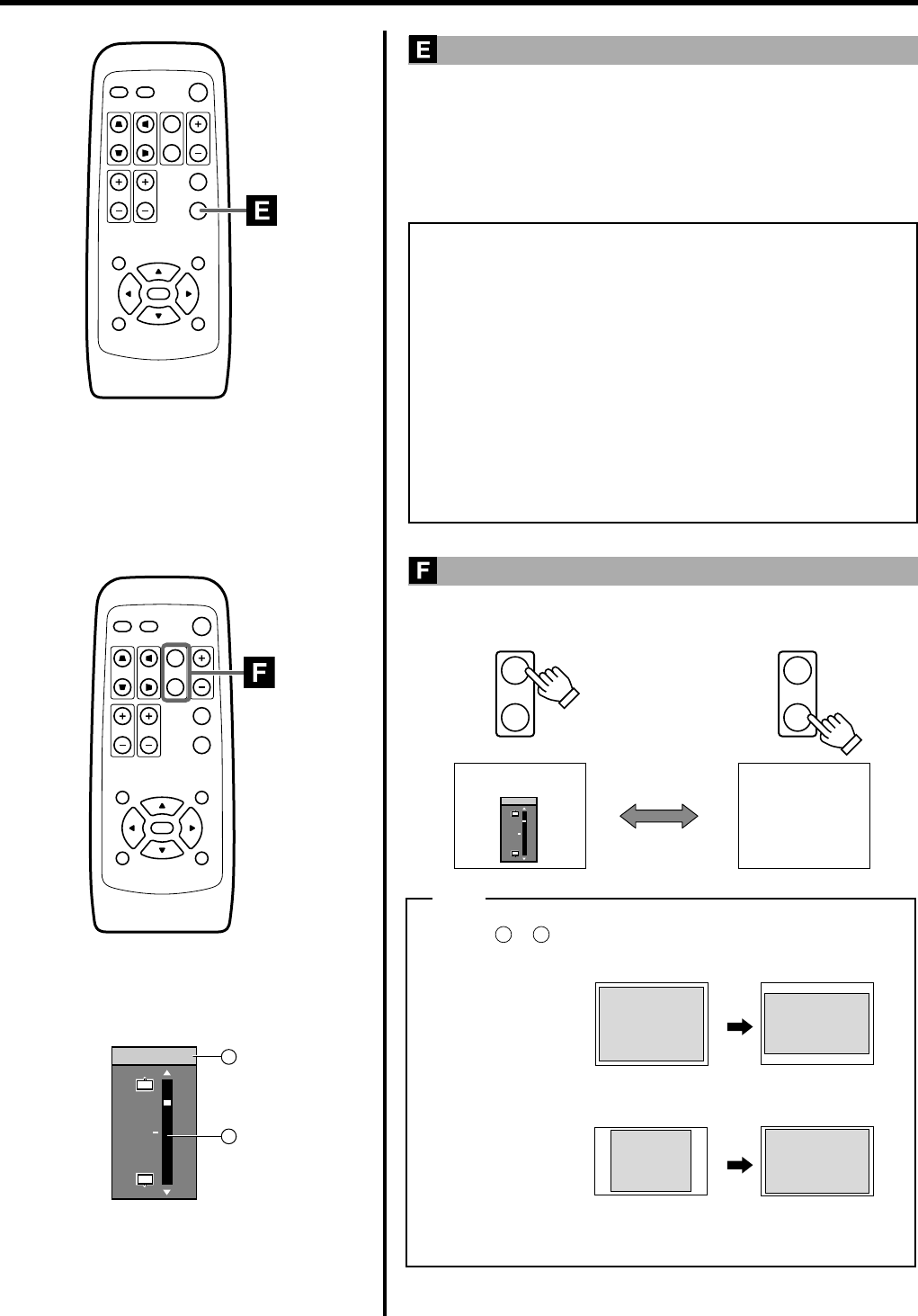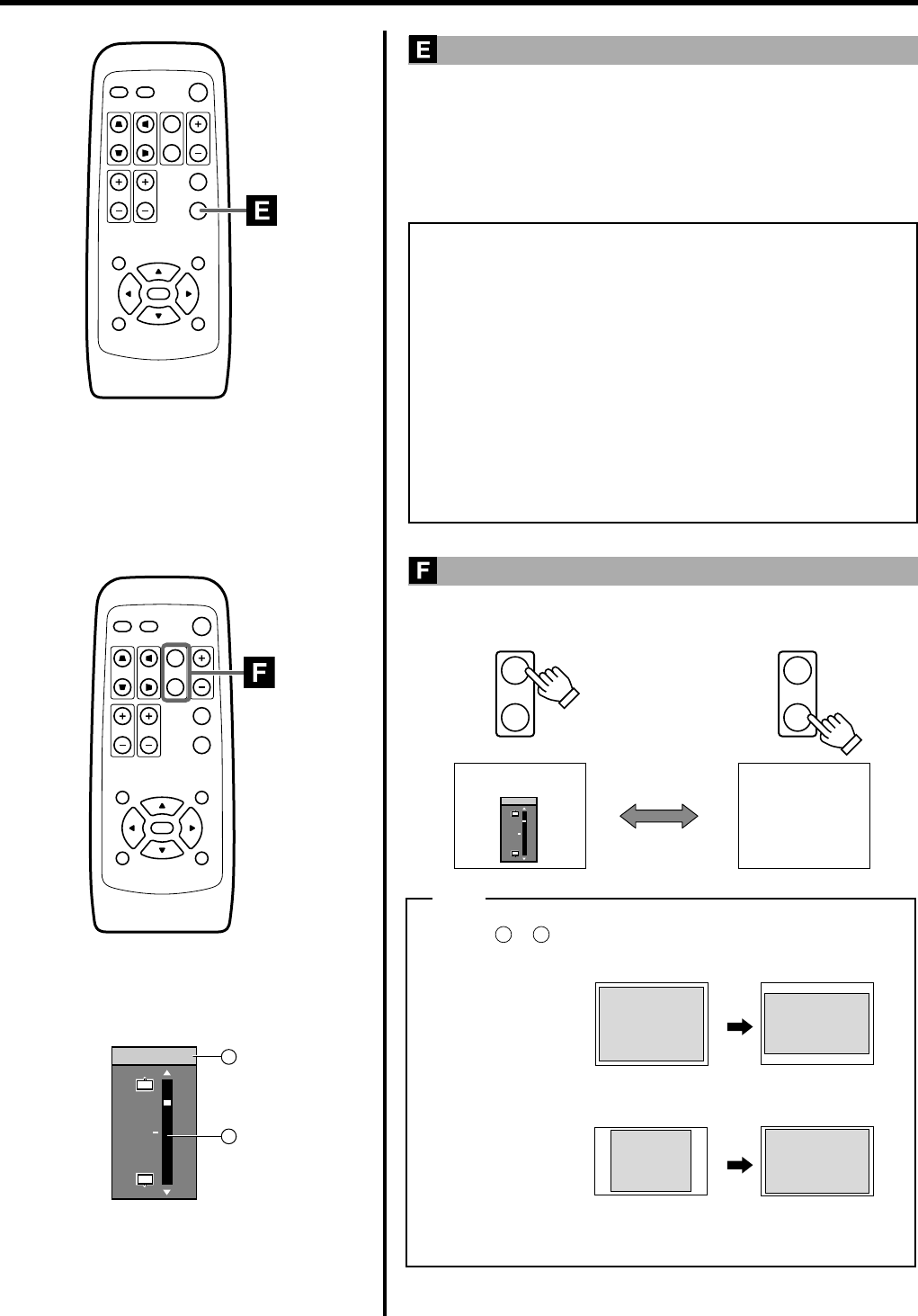
31
QUICK ALIGN.
PC VIDEO
VOLUME
PRESET HIDE
ENTER
MENU EXIT
FREEZE
OPERATE
V-KEYSTONE H-KEYSTONE
SCREEN
DIGITAL
ZOOM
FOCUS
W
S
QUICK ALIGN.
PC VIDEO
VOLUME
PRESET HIDE
ENTER
MENU EXIT
FREEZE
OPERATE
V-KEYSTONE H-KEYSTONE
SCREEN
DIGITAL
ZOOM
FOCUS
W
S
Image of 4:3
Setting the
screen size to [4:3]
Setting the
screen size to [16:9]
Image of 16:9
SCREEN
W
S
SCREEN
W
S
16 : 9 4 : 3
Note
(Original image) (Aspect ratio)
Image of 4:3
Image of 16:9
(Original image) (Aspect ratio)
●Selecting or according to the input signal will change the projected
image as shown in the following tables.
●Screen size can also be chosen from the “Options menu”. (☞ page 37)
12
W
S
Screen Pos.
Basic Operations
Using the Quick Alignment function
The quick alignment function automatically adjusts (sets) the screen set-
tings of the image input from the PC 1 or PC 2 input terminal.
● This can only be performed with the remote control.
Press the QUICK ALIGN (Quick Alignment ) button.
During automatic alignment, “QUICK ALIGN...” appears on the screen,
and disappears after alignment is complete.
Notes
• The “Quick Alignment” function only works when computer
signals are input into the input terminal of either PC1 or PC2.
It does not work when the signal is input from the VIDEO IN
terminal(VIDEO or Y/C input terminal).
• The Quick Alignment function.
The adjustments of “Horiz. disp. pos.” and “Vert. disp. pos.”, “Phase”,
“Tracking”, etc. are automatically carried out.
• Using the Quick Alignment function for quick adjustment.
Please perform this with a bright still-picture. This function may not
work correctly on a dark picture or a motion-picture.
If adjustment with the Quick Alignment function is not satisfactory,
adjust “Horiz. disp. pos.” and “Vert. disp. pos.”, “Phase” and “Track-
ing” individually.
Selecting the Screen Size
Press the SCREEN button to select the wide screen size (16:9) or the
standard screen size (4:3).
Ⅵ Screen size display
Displays when „ is selected. Move the image
position with the cursor button
ᮡ
or
ᮢ
.
1 Adjusted value
range: -30 ~ 0 ~30
2 Level displayed
level displayed is based on the adjustment value.
• When the screen mode is set to 16:9, UXGA signals cannot be pro-
jected. (☞ page 39)
1
2
12
Screen Pos.