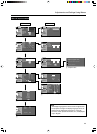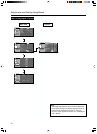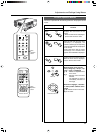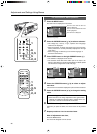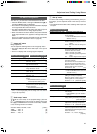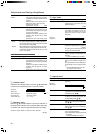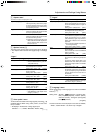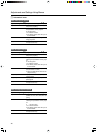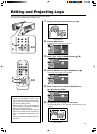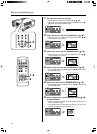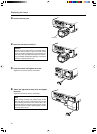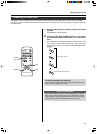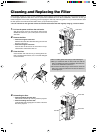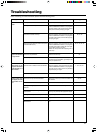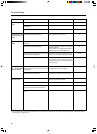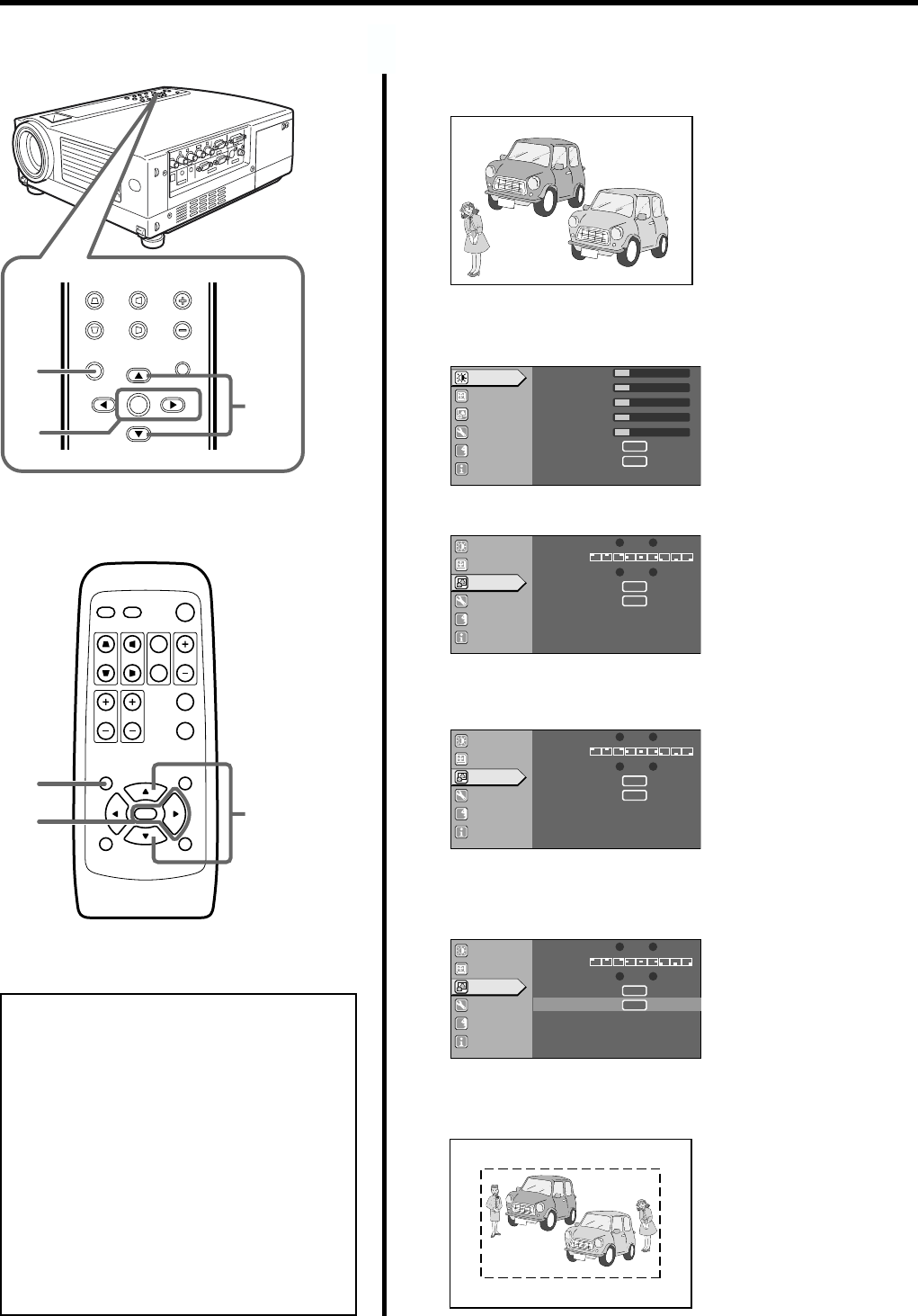
41
MENU
V-KEYSTONE H-KEYSTONE VOL.
EXIT
ENTER
2
2
3,5
4
QUICK ALIGN.
PC VIDEO
VOLUME
PRESET HIDE
ENTER
MENU EXIT
FREEZE
OPERATE
V-KEYSTONE H-KEYSTONE
SCREEN
DIGITAL
ZOOM
FOCUS
W
S
3,5
4
Notes
• Setting the logo display item in the “Logo”
menu to “ON” and switching on the power dis-
plays the D-ILA logo and then the user-set
logo. (Factory setting is “ON”)
• When the D-ILA or user-set logo is displayed
after the projector is turned on, pressing the
EXIT button will delete the logo.
• During video signal input, pressing the EXIT
button on the remote control unit when the
menu is not displayed causes the logo to ap-
pear.
Press any other button to delete the logo from
the screen.
Editing and Projecting Logo
You can project your logo if you like when you start up the projector.
This may come in useful during presentations, etc.
1.
Project the images to be included in your logo.
2.
Press the MENU button.
• The main menu appears on the screen.
3.
Select “Logo” with the CURSOR buttons (ᮡ / ᮢ)
4.
Press the ENTER or the right CURSOR button ( ᮣ)
• The “Logo” menu appears on the screen.
5.
Select “Capture menu” with the CURSOR buttons
(ᮡ / ᮢ), and press ENTER.
6.
The captured picture appears on the screen.
• The captured picture (i.e your logo) with a frame appears on the
screen.
Screen display
MOTOR SHOW
A
12
12
1
12
12
ENTER
ENTER
ENTER
ENTER
Image adj.
Set up
Logo
Options
Language
Information
Contrast
Brightness
Color
Tint
Sharpness
Color temp.
Reset
Image adj.
Set up
Logo
Options
Language
Information
A
GB
R
ENTER
ENTER
ENTER
ENTER
Blue Black
OFF ON
Logo disp.
Logo pos.
Back color
Logo delete
Capture menu
Image adj.
Set up
Logo
Options
Language
Information
A
GB
R
ENTER
ENTER
ENTER
ENTER
Blue Black
OFF ON
Logo disp.
Logo pos.
Back color
Logo delete
Capture menu
Image adj.
Set up
Logo
Options
Language
Information
A
GB
R
ENTER
ENTER
Blue Black
OFF ON
Logo disp.
Logo pos.
Back color
Logo delete
Capture menu
ENTER
ENTER
Screen display