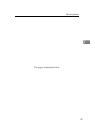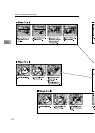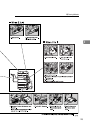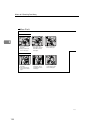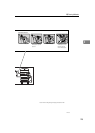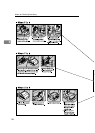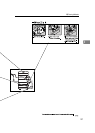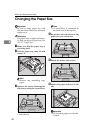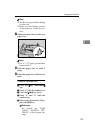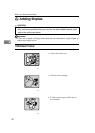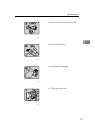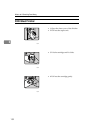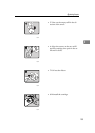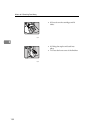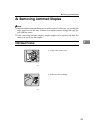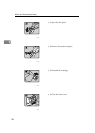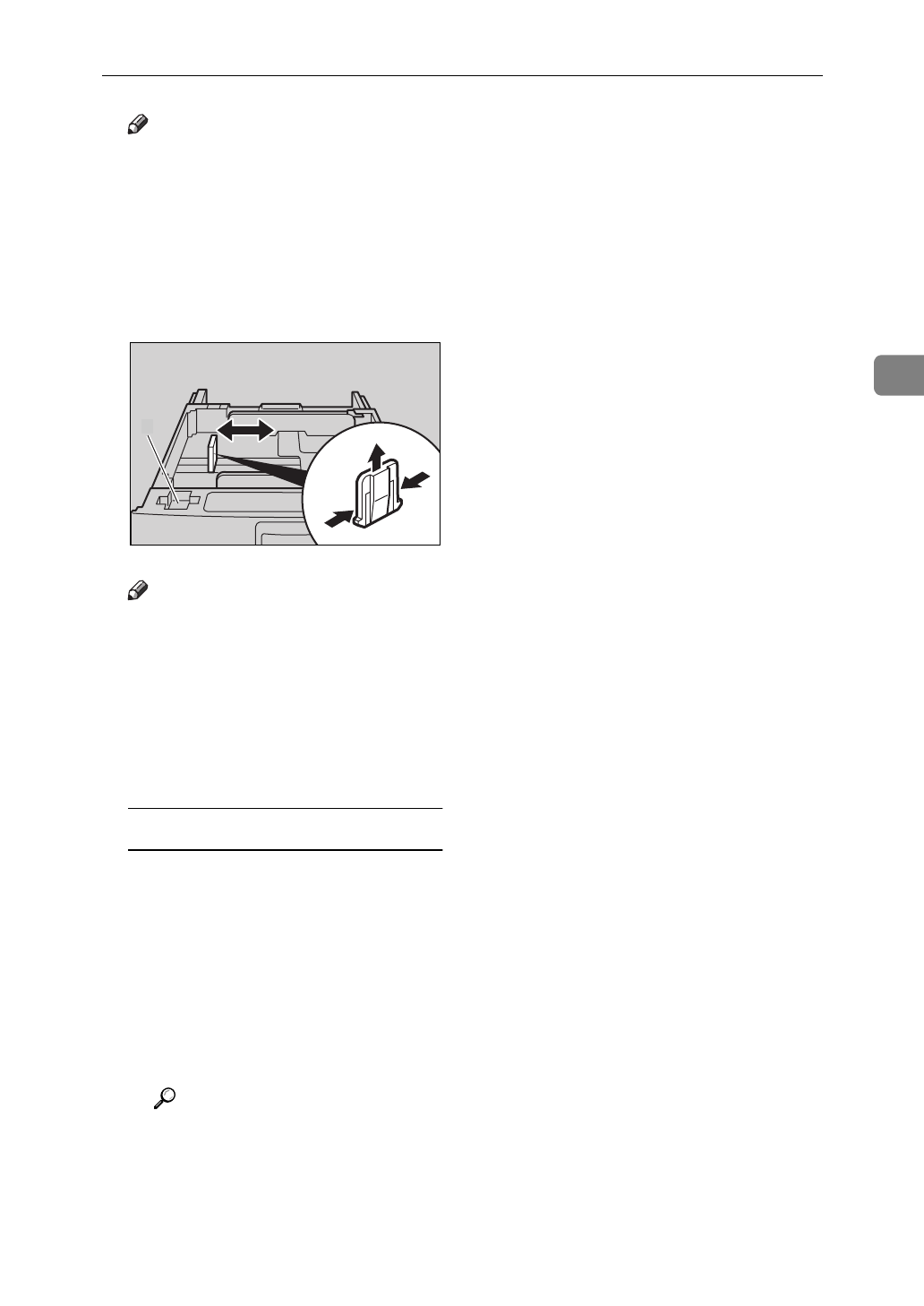
Changing the Paper Size
129
3
Note
❒
Shuffle the paper before setting
it in the tray.
❒
Make sure the leading corners
of the paper are under the cor-
ners.
G Adjust the back fence to the new
paper size.
Note
❒
For 11"
×
17" paper, put the back
fence inside A.
H Push the paper tray in until it
stops.
I Select the paper size with the user
tools.
To adjust the paper size
A Press the
{
User Tools/Counter
}
key.
B Enter “1” with the number key.
C Press the
[↓
Next
]
key twice.
D Enter “1” and “1” with the
number key.
E Select your desired size. Then,
press the
[
OK
]
key.
Reference
For details, see “USER
TOOLS (SYSTEM SET-
TINGS)” in the System Set-
tings.
ND5T1200
A