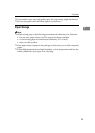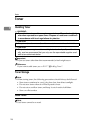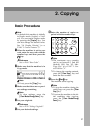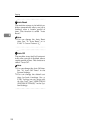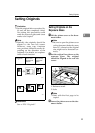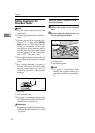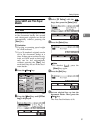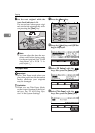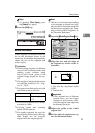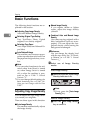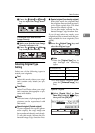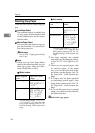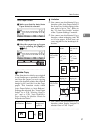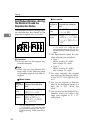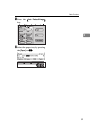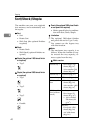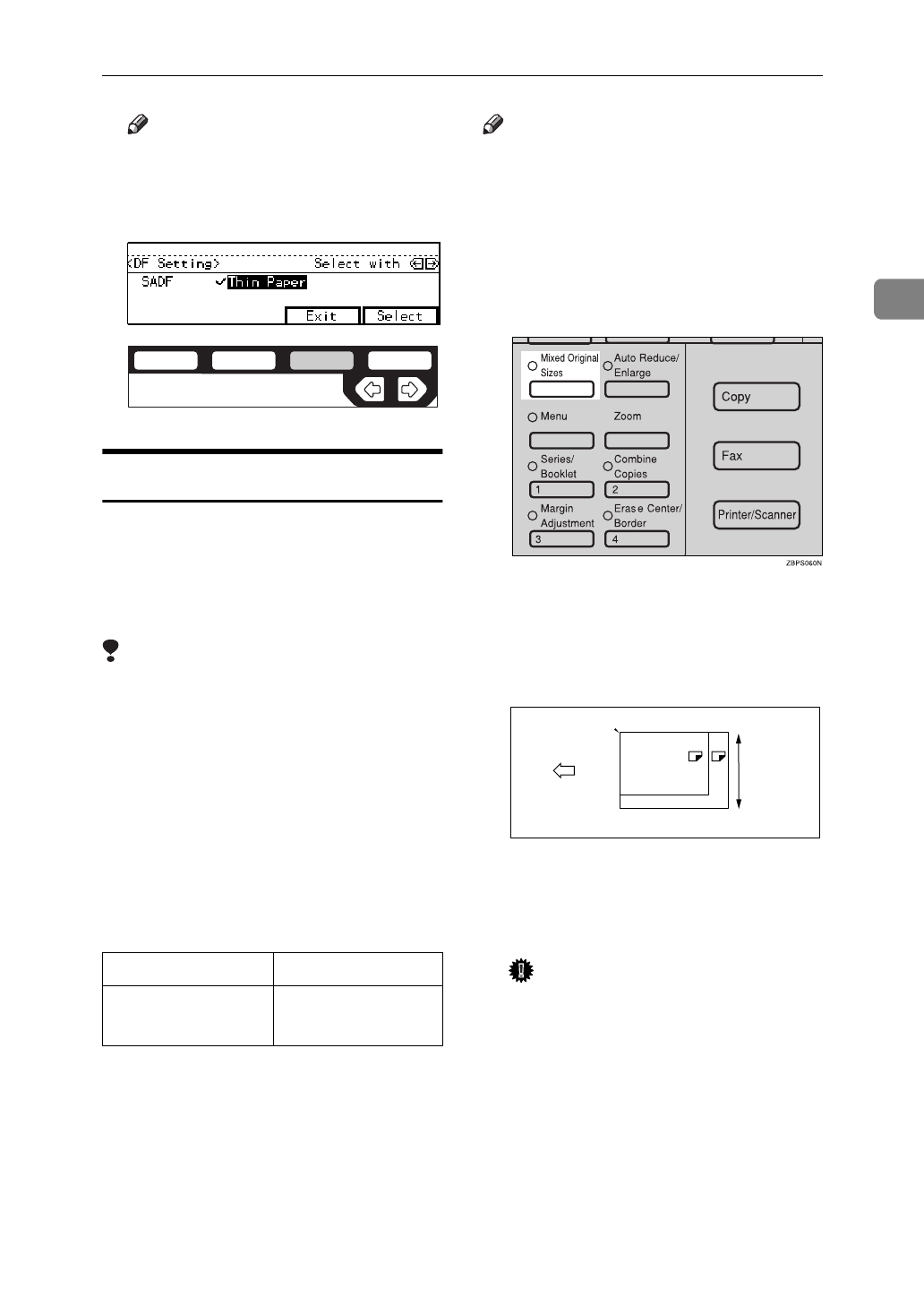
Setting Originals
33
2
Note
❒
To deselect
[
Thin Paper
]
, press
the
[
Select
]
key again.
E Press the
[
Exit
]
key.
Mixed Size Mode
When originals of different sizes are
set on the document feeder at the
same time, the machine automatically
checks the size of the originals and
makes copies.
Limitation
❒
When setting originals of different
sizes on the document feeder and
making copies without using
Mixed sizes mode, parts of the
original image might not be cop-
ied.
❒
The weight of originals that can be
set with this function is 52 – 81g/
m
2
, 14 – 20 lb.
❒
The paper sizes that can be set with
this function are as follows:
❒
You can set originals of two differ-
ent sizes at a time.
❒
Copying speed and scanning
speed will be reduced.
❒
For smaller originals, the copy im-
age might be slanted since the orig-
inals might not be correctly
aligned with the original guide.
Note
❒
This key is not used when sending
a fax message in Mixed size origi-
nals. Switch to Facsimile mode and
set Mixed size originals. See “Scan-
ning in Mixed Sized Originals” in
the Facsimile Reference.
A Press the
{
Mixed Original Sizes
}
key.
B Align the rear and left edges of
the originals as shown in the il-
lustration.
1: Set into the document feeder
(ADF).
2: Vertical size
Important
❒
If the originals are of different
vertical sizes, put the longer
original on the bottom; other-
wise the original size might not
be detected correctly.
C Adjust the guide to the widest
original size.
D Set the aligned originals face up
into the document feeder.
Metric version B5 – A3
Inch version
5
1
/
2
"
×
8
1
/
2
" – 11"
×
17"
ND2C0103
B4
A3
1
2
CP19AE