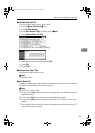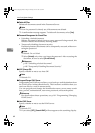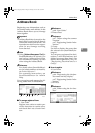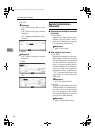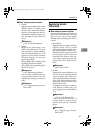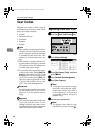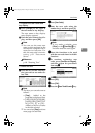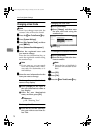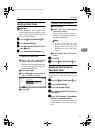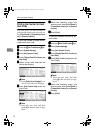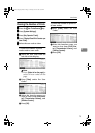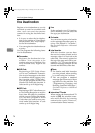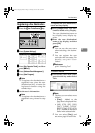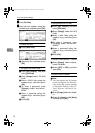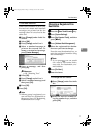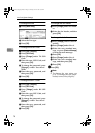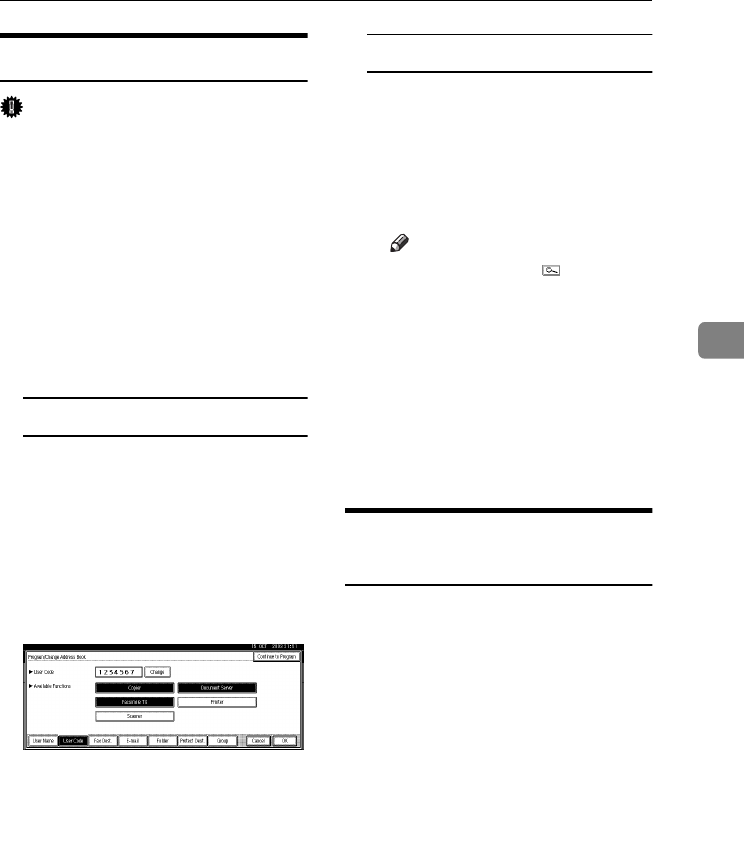
User Codes
71
4
Deleting a User Code
Important
❒ This operation also deletes user
codes registered to multiple func-
tions. User control via the deleted
user code is disabled.
A
AA
A
Press the {
{{
{User Tools/Counter}
}}
} key.
B
BB
B
Press [System Settings].
C
CC
C
Press [Key Operator Tools], and then
press [T
TT
TNext].
D
DD
D
Press [Address Book Management].
To delete the user code
A Select the user (destination)
whose code is to be deleted.
Press the user (destination) key,
or enter the registered code us-
ing the number keys.
B Press [User Code].
C Press [Change] to delete the user
code, and then press [#].
D Press [OK].
To delete a user (destination)
A Press [Delete].
B Select the user (destination)
you want to delete.
Press the user (destination) key,
or enter the registered code us-
ing the number keys.
Note
❒ If you press , you can
search for a user by user
name/index, user code, fax
destination, or e-mail ad-
dress.
C Press [Yes] in the confirmation
screen.
E
EE
E
Press [Exit].
F
FF
F
Press the {
{{
{User Tools/Counter}
}}
} key.
Displaying the Counter for
Each User Code
You can check the number of prints
made under each function's user
code.
A
AA
A
Press the {
{{
{User Tools/Counter}
}}
} key.
B
BB
B
Press [System Settings].
C
CC
C
Press [Key Operator Tools].
D
DD
D
Press [Display/Clear/Print Counter per
User Code].
E
EE
E
Select [Print Counter], [Transmission
Counter] or [Scanner Counter].
Counters for individual function
usage under each user code ap-
pear.
RussianC3_AEgsg-F_FM.book Page 71 Monday, June 16, 2003 6:35 PM