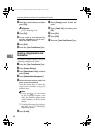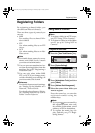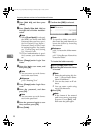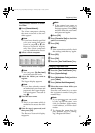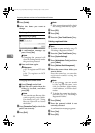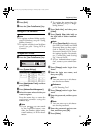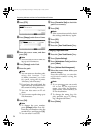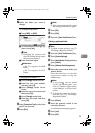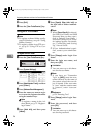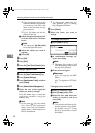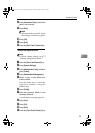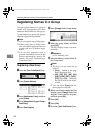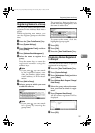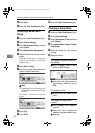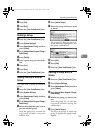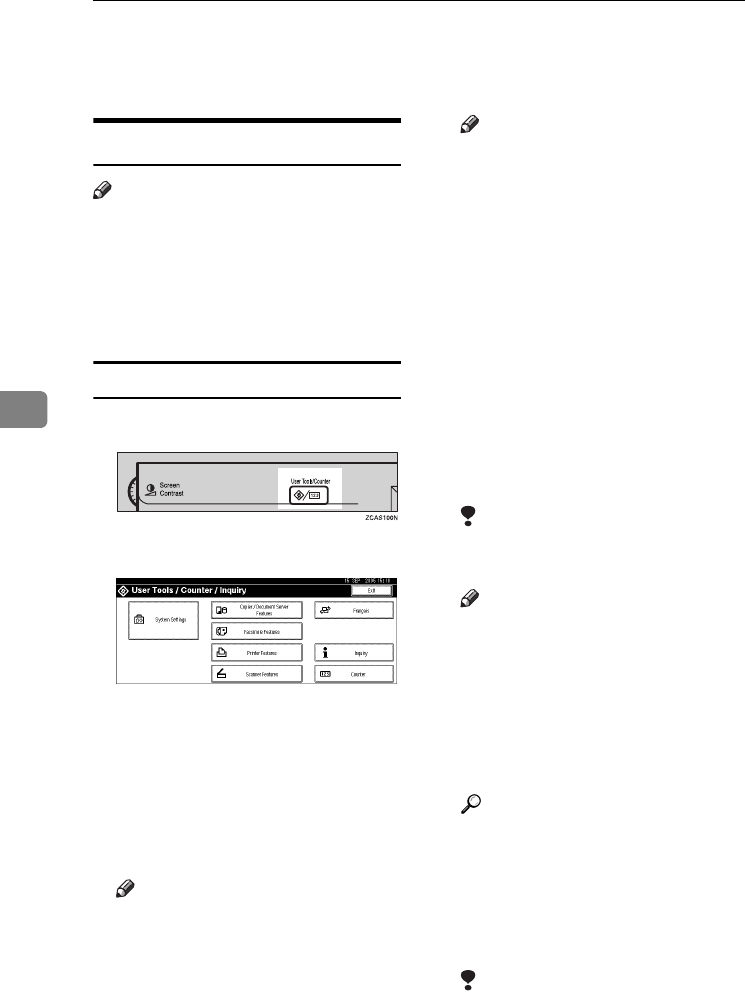
Registering Addresses and Users for Facsimile/Scanner Functions
96
5
J Press [Exit].
K Press the {User Tools/Counter} key.
Using NCP to Connect
Note
❒ To register a shared folder config-
ured in Windows, see p.89 “Using
SMB to Connect”
❒ To register a folder in an FTP serv-
er, see p.93 “Using FTP to Con-
nect”
To register an NCP folder
A Press the {User Tools/Counter}key.
B Press [System Settings].
C
Press
[
Administrator Tools
]
, and then
press [TNext.].
D Press [Address Book Management].
E Press the name you want to regis-
ter or enter the registered number
using the number keys.
Note
❒ To register a name in the Ad-
dress Book, see p.72 “Register-
ing a Name”.
F Press [Auth. Info], and then press
[TNext.].
G Press [Specify Other Auth. Info] on
the right side of Folder Authenti-
cation.
Note
❒ When [Do not Specify] is selected,
the SMB User Name and SMB
Password that you have speci-
fied in Default User Name /
Password (Send) of File Trans-
fer settings applies. For details,
see "Connecting and Setting
Up", Network Guide.
❒ If User Authentication is speci-
fied, contact your administra-
tor.
H Press [Change] under Login User
Name.
I Enter the login user name, and
then press [OK].
Limitation
❒ You can enter up to 64 charac-
ters for the user name.
Note
❒ If you have set "Connection
Type" to [NDS], enter the user
name followed by the name of
the context where the user ob-
ject is located. If the user name
is “user” and the context name
is “context”, enter “user.con-
text”
Reference
p.159 “Entering Text”
J Press [Change] under Login Pass-
word.
K Enter the password, and then
press [OK].
Limitation
❒ You can enter up to 64 charac-
ters for the password.
AdonisC4-AE_zen_F_FM_forPaper.book Page 96 Thursday, May 12, 2005 3:32 PM