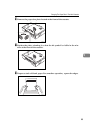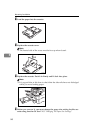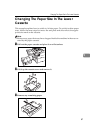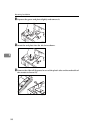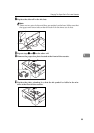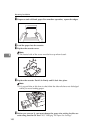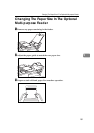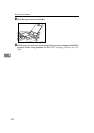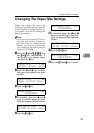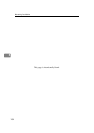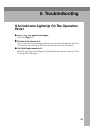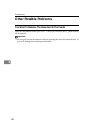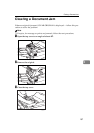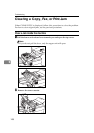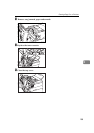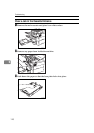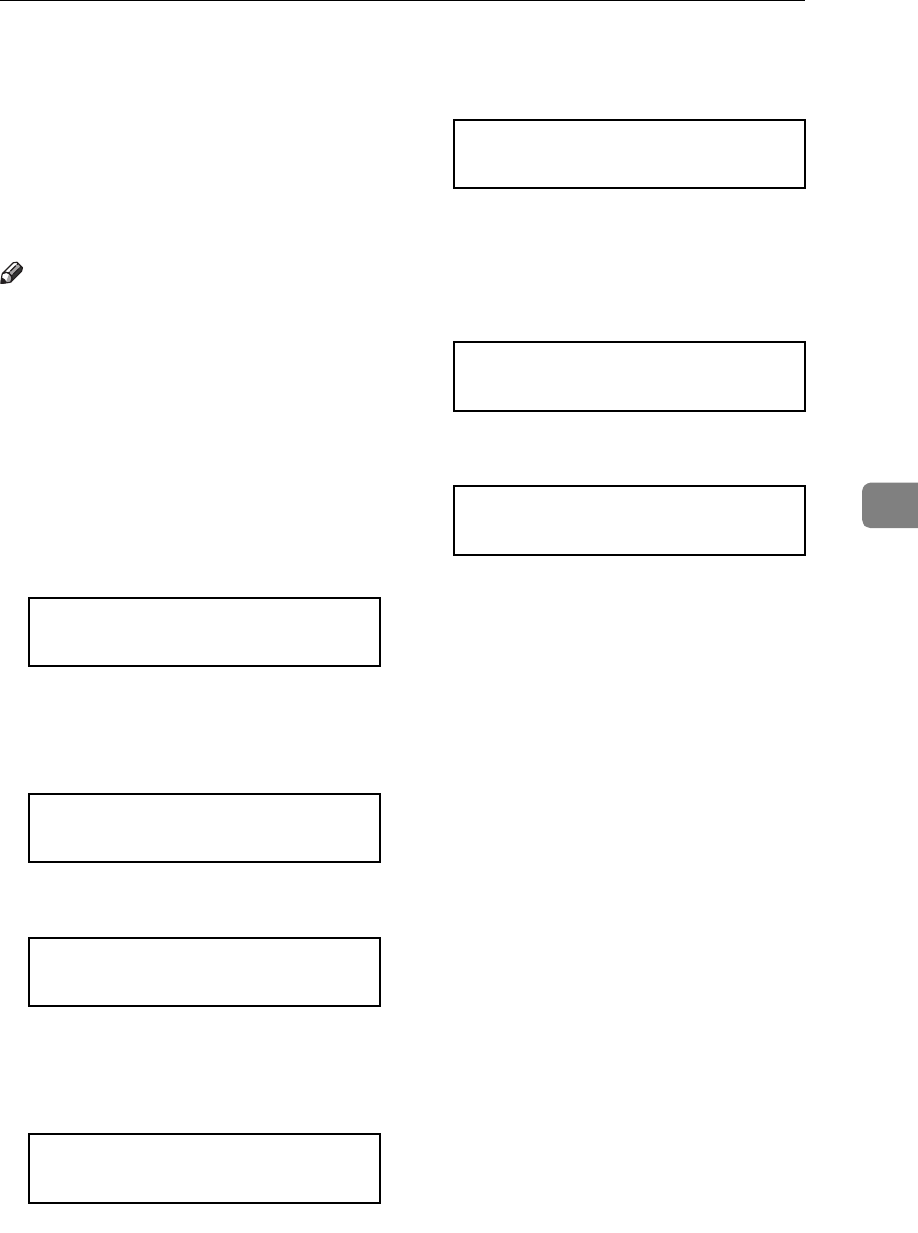
Changing The Paper Size Settings
103
5
Changing The Paper Size Settings
When you change the paper size
loaded in the main cassette, optional
second cassette or optional multi-pur-
pose feeder, you need to change the
paper size settings.
Note
❒ If you have the optional PC Inter-
face and wish to use a custom pa-
per size with the Multi-purpose
Feeder, you need to set the paper
size setting for the Multi-purpose
Feeder to “ OTHER “.
A Press the
{
{{
{
Function
}
}}
}
{
{{
{
3
}
}}
}
{
{{
{
6
}
}}
}
and
the
{
{{
{
Yes
}
}}
}
key. Alternatively, if
the machine is in standby mode,
just press the
W
WW
W
key.
PAPER SIZE Y/hi
LETTER (8.5X11 INCH)
B Press the
W
WW
W
and
V
VV
V
keys to select
the paper size loaded in the main
cassette.
PAPER SIZE Y/hi
LEGAL (8.5X14 INCH)
C Press the
{
{{
{
Yes
}
}}
}
key .
PAPER SIZE Y/hi
PROGRAMMED
D If installed, press the
W
WW
W
and
V
VV
V
keys to select the paper size load-
ed in the optional second cassette.
2ND PAPER SIZE Y/hi
LETTER (8.5X11 INCH)
E Press the
{
{{
{
Yes
}
}}
}
key.
2ND PAPER SIZE Y/hi
PROGRAMMED
F If installed, press the
W
WW
W
and
V
VV
V
keys to select the paper size load-
ed in the optional Multi-purpose
Feeder.
MULTIPURPOSE Y/hi
LETTER (8.5X11 INCH)
G Press the
{
{{
{
Yes
}
}}
}
key.
MULTIPURPOSE Y/hi
PROGRAMMED
H Press the
{
{{
{
Function
}
}}
}
key to finish.