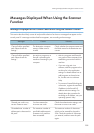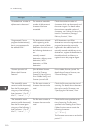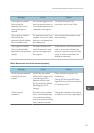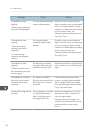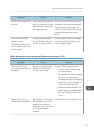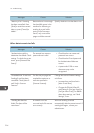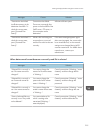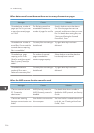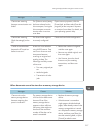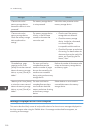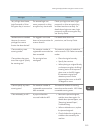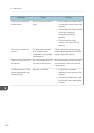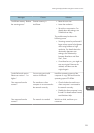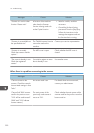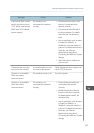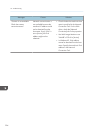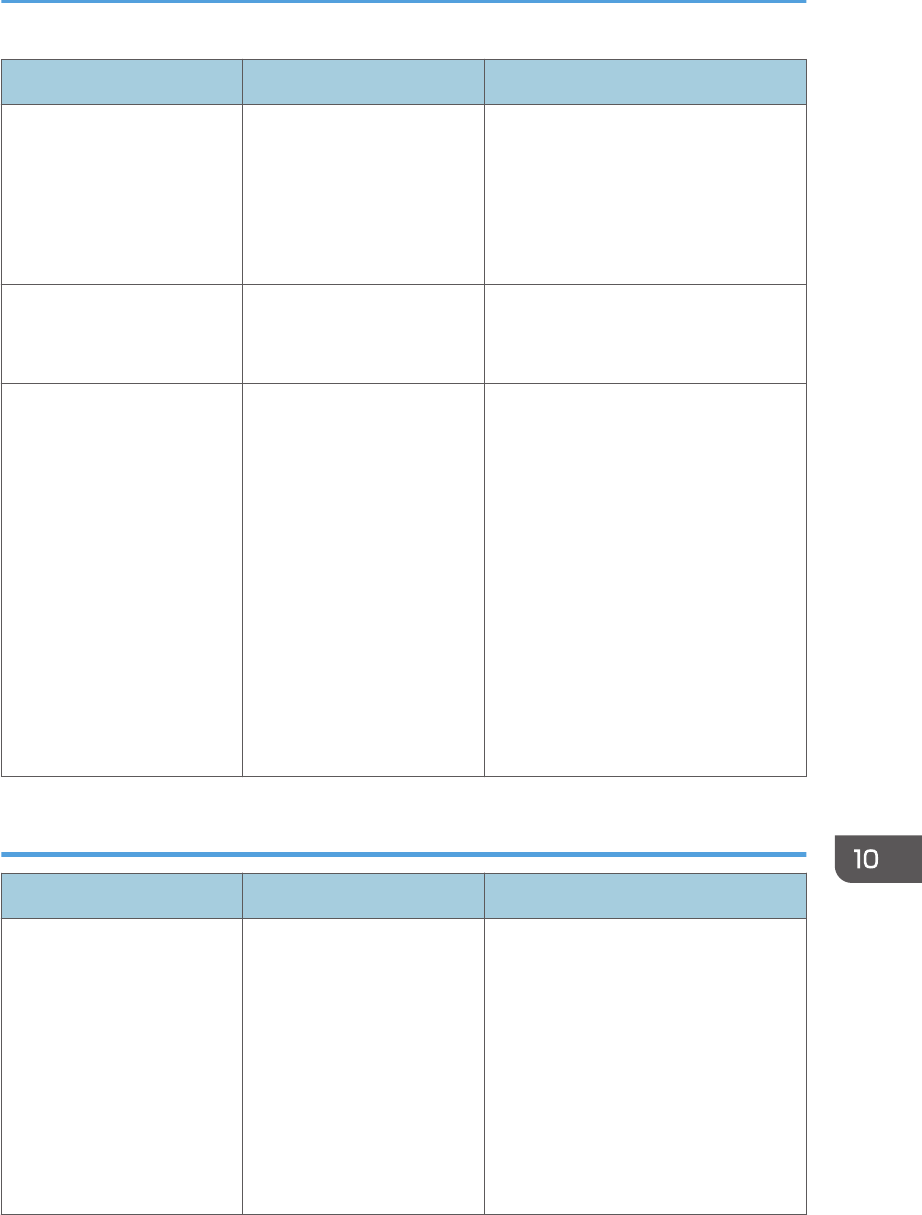
Messages Causes Solutions
"Cannot start scanning
because communication was
failed."
The [Take no action] setting
has been selected on the
client computer, forcing the
client computer to remain
inactive when it receives
scan data.
Open scanner properties, click the
[Events] tab, and then select [Start this
program] as the computer's response
on receipt of scan data. For details, see
your operating system's Help.
"Cannot start scanning.
Check the setting(s) on the
PC."
The Scan Profile might be
incorrectly configured.
Check the Scan Profile configuration.
"Could not send the data
because the PC timed out
before it was sent."
A time out occurred when
using WSD Scanner. Time
outs occur when too much
time passes between
scanning an original and
sending its data. The
followings are likely causes
of time outs:
• Too many originals per
set.
• Misfed originals.
• Transmission of other
jobs.
• Reduce the number of originals,
and then scan again.
• Remove any misfed original, and
then scan again.
• Use Scanner Journal to check
there are no jobs awaiting
transmission, and then scan
again.
When documents cannot be stored on a memory storage device
Messages Causes Solutions
"Cannot write on the
memory storage device
because remaining free
space is insufficient."
The memory storage device
is full and scan data cannot
be saved. Even if the
memory storage device
appears to have sufficient
free space, data might not
be saved if the maximum
number of files that can be
saved is exceeded.
• Replace the memory storage
device.
• If the document is scanned as
single-page or divided multiple
pages, data already written to the
memory storage device is saved
as is. Replace the memory storage
device, and then press [Retry] to
save the remaining data, or press
[Cancel] to redo the scan.
Messages Displayed When Using the Scanner Function
217