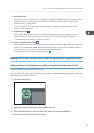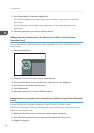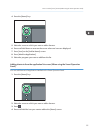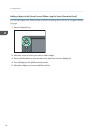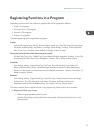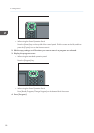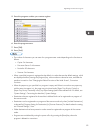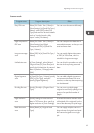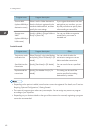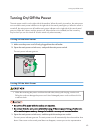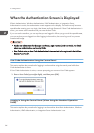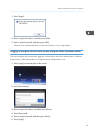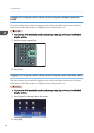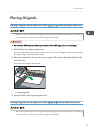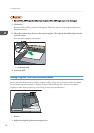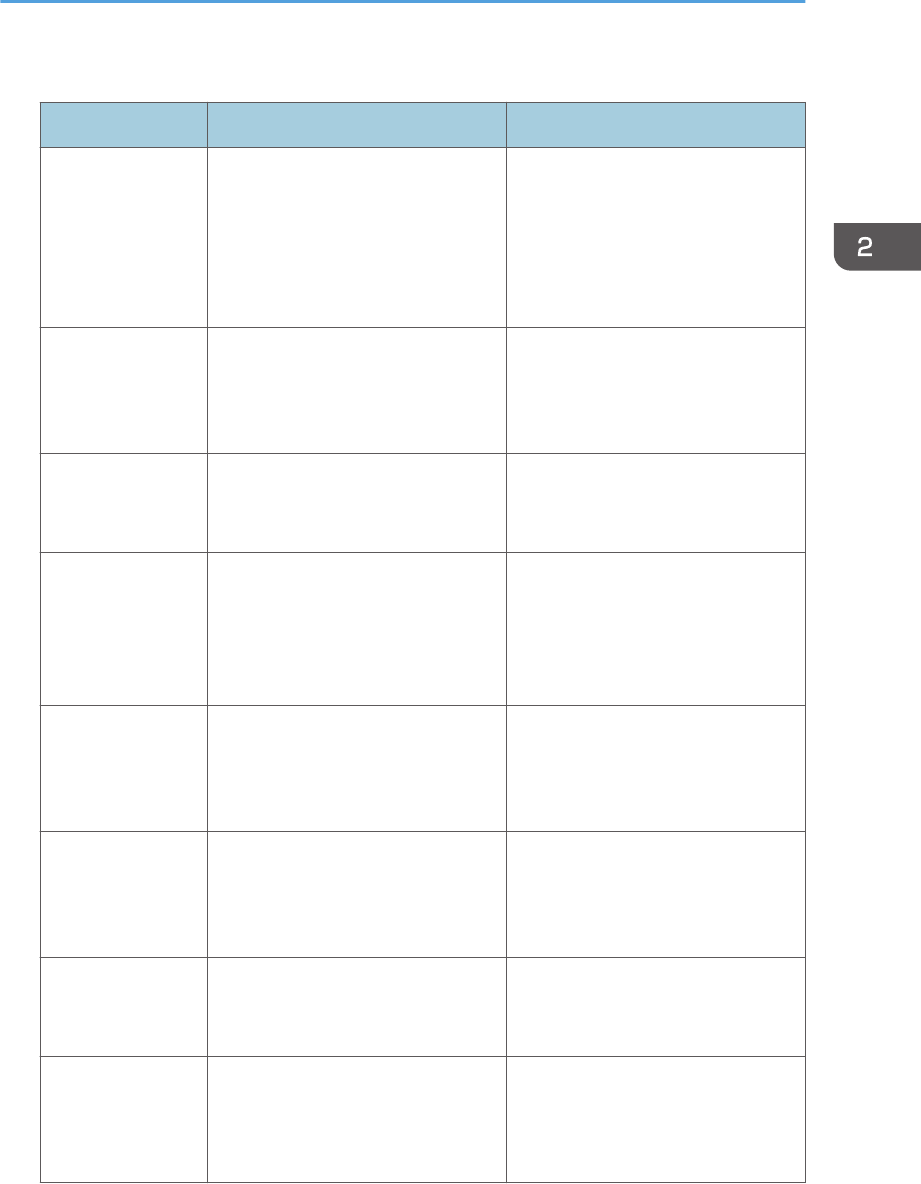
Scanner mode
Program name Program description Effect
Easy PDF scan Select [Full Color: Text / Photo] in
[Scan Settings]. In [Send File Type /
Name], select [PDF] under [File
Type] and enter the business details
such as "London branch: daily
report" under [File Name].
You can scan documents efficiently.
High compression
PDF scan
Select [Full Color: Text / Photo] in
[Scan Settings] and [High
Compression PDF] in [Send File
Type / Name].
You can compress the data size of
scanned documents, so that you can
send and store them.
Long-term storage
scan
Select [PDF/A] in [Send File Type /
Name].
You can easily digitize documents
to "PDF/A" file format, which is
suitable for long-term storage.
Unified-size scan In [Scan Settings], select [Mixed
Original Sizes] in [Scan Size] and
specify the finished size of scanned
data in [Reduce / Enlarge] under
[Edit].
You can skip this procedure to unify
the size when reprinting scanned
data.
Digital signature
scan
In [Send File Type / Name], specify
[PDF] in [File Type], and also
specify [Digital Signature].
You can add a digital signature to
an important document such as a
contract, so that any data tampering
can be detected.
Dividing file scan Specify [Divide] in [Original Feed
Type].
You can scan a multiple page
original as one file by splitting it into
groups of a specified number of
pages.
High resolution
scan
Specify settings to save scanned
data in TIFF format. Also, specify a
higher resolution in [Scan Settings].
Scanned documents maintain much
of the detail of the originals, but the
size of the data may be quite large.
Batch document
scan
Select [Batch] in [Original Feed
Type].
You can apply multiple scans to a
large volume of originals and send
the scanned originals as a single
job.
Registering Functions in a Program
61