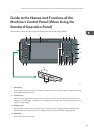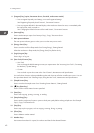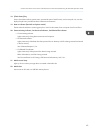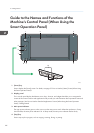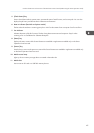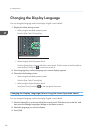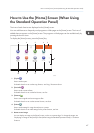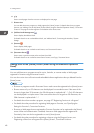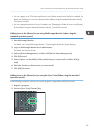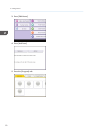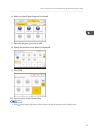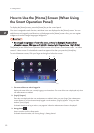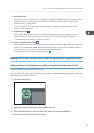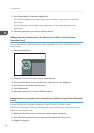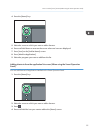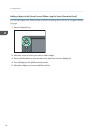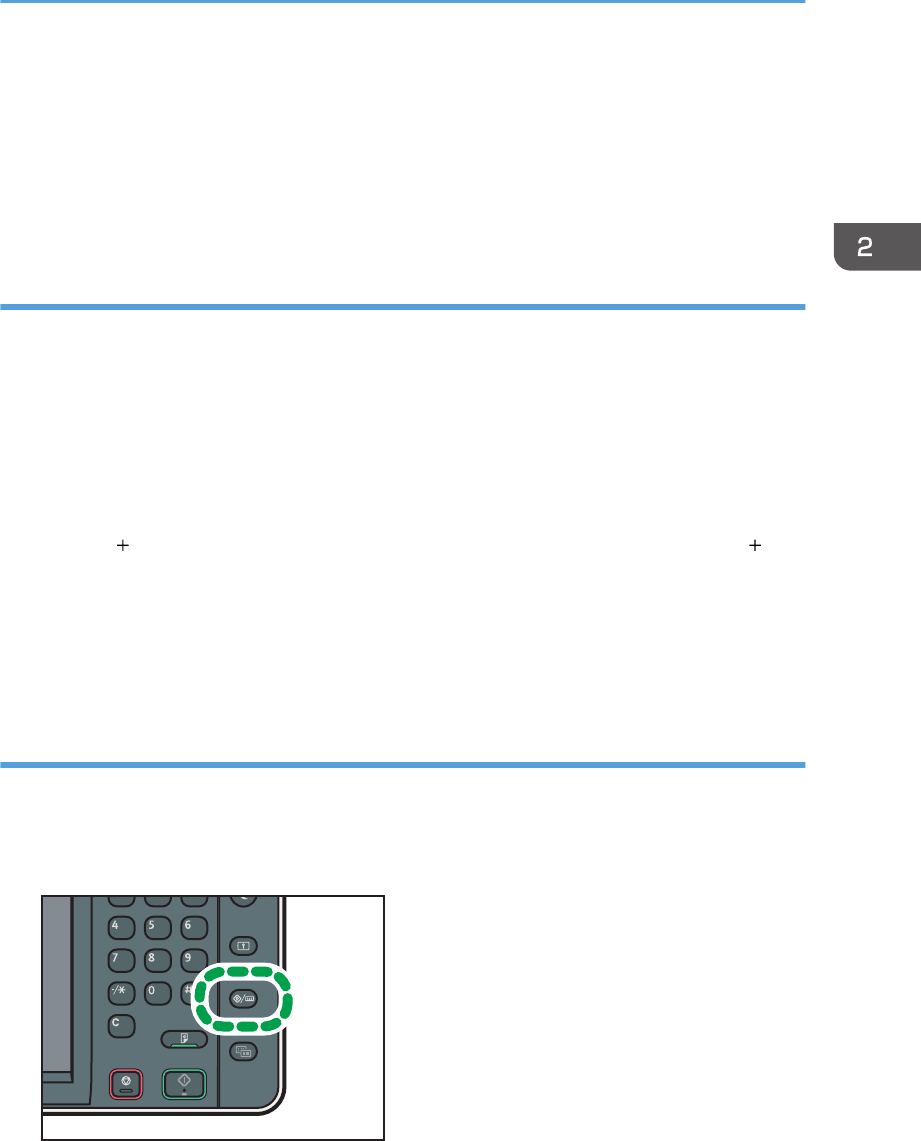
• You can register up to 72 function and shortcut icons. Delete unused icons if the limit is reached. For
details see "Deleting an Icon on the [Home] Screen (When Using the Standard Operation Panel)",
Convenient Functions.
• You can change the position of icons. For details, see "Changing the Order of Icons on the [Home]
Screen (When Using the Standard Operation Panel)", Convenient Functions.
Adding icons to the [Home] screen using Web Image Monitor (when using the
standard operation panel)
1. Start Web Image Monitor.
For details, see "Using Web Image Monitor", Connecting the Machine/ System Settings.
2. Log in to Web Image Monitor as an administrator.
For details, see Security Guide.
3. Point to [Device Management], and then click [Device Home Management].
4. Click [Edit Icons].
5. Point to [ Icon can be added.] of the position that you want to add, and then click [
Add].
6. Select the function or shortcut icon you want to add.
7. Click [OK] four times.
Adding icons to the [Home] screen using the User Tools (When using the standard
operation panel)
In the following procedure, a shortcut to a copier program is registered to the [Home] screen.
1. Register a program.
2. Press the [User Tools/Counter] key.
CXX005
How to Use the [Home] Screen (When Using the Standard Operation Panel)
49