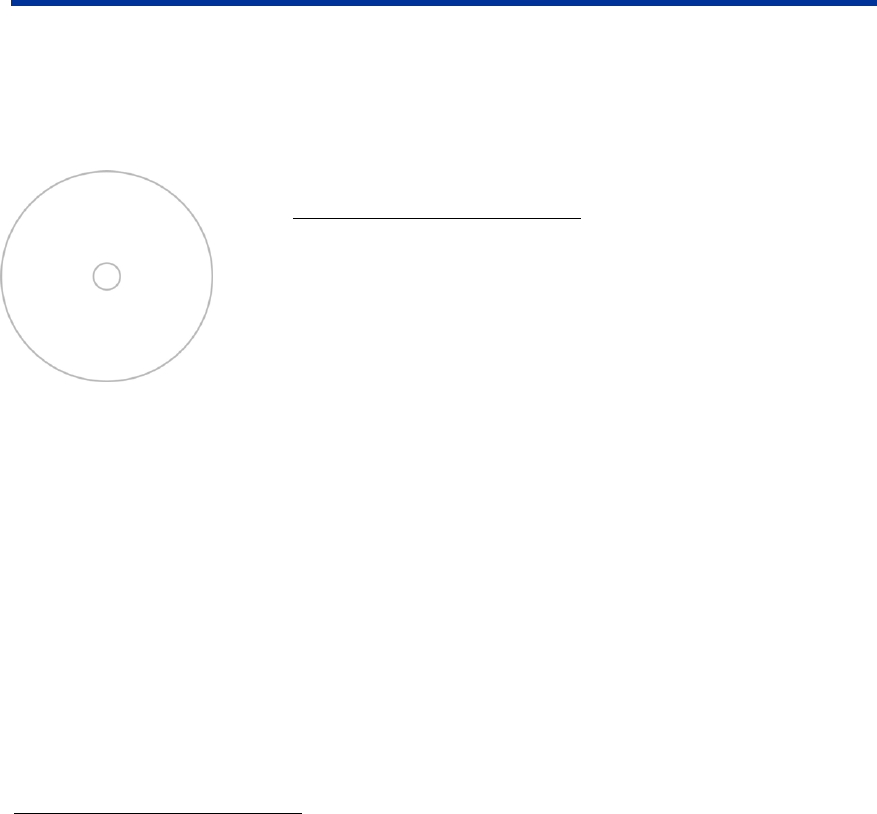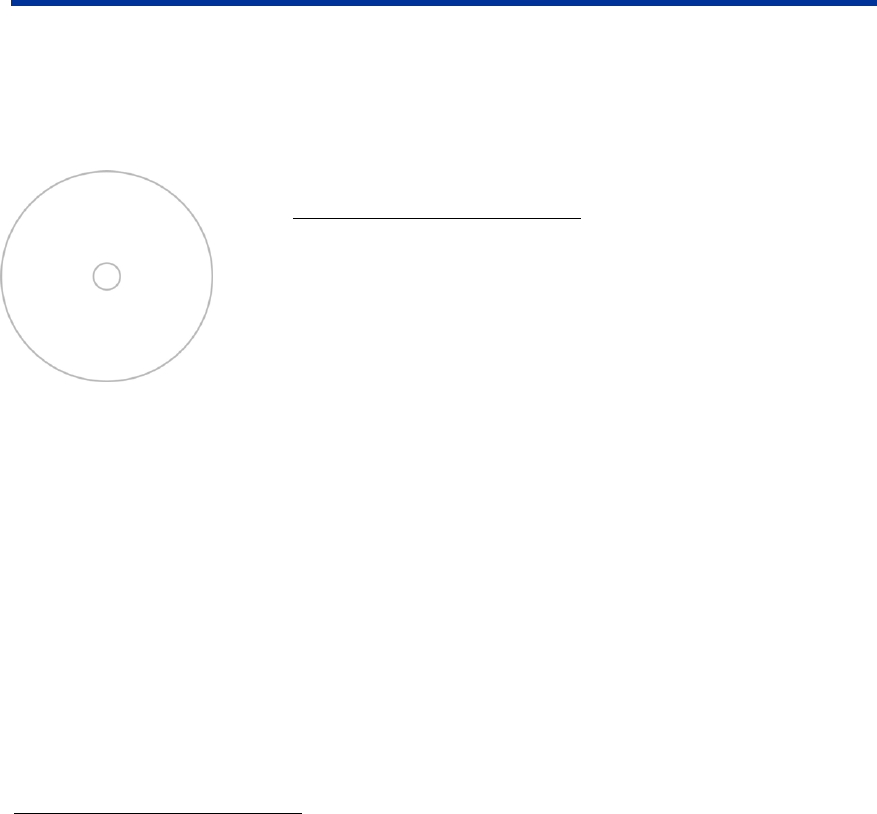
Operate the Rimage 360i
# Tip: The image below
shows a disc with no
stacking ring.
# Tip: Rimage
recommends that you
set the inner diameter so
that it is 1 mm greater
than the actual
measurement to prevent
the ink from smearing.
The inner diameter on
Rimage media is 23 mm.
Set the inner diameter
field to 24 mm.
Printing on hub without a stacking ring
This functionality allows you to print on the full surface of a disc that
has no stacking ring. If you print on areas of the disc where the
surface is not suitable for printing, the ink can smear or run.
1.
Navigate to Printing Preferences (refer to page 9).
2. Change mask settings.
a. Select the Mask Settings tab.
b. Select the Enable Masking checkbox.
c. In the Hub Area Settings box, select the Printing on Hub
checkbox.
3. Measure the printable area and adjust the settings.
a. Measure the inner diameter of the printable surface.
b. In the Hub Area Settings, change the Outer Diameter and
Inner Diameter settings to the value measured in step a before
changing any other diameter settings.
c. In the Standard Area Settings, change the Inner Diameter to
the same value used in step b.
4.
After you have entered the correct measurements, select OK. The
Disc Color 360i Properties window closes.
Aligning the ink cartridges
For optimal print quality and maximum printing speed, use this procedure to align the ink cartridges.
1. Navigate to Printing Preferences (refer to page 9).
2. At the Rimage 360i, open the front cover.
3. Press the green (middle) button. The printer tray opens.
4. Align the ink cartridges.
a. From the Disc Color Printer 360i Printing Preferences window, select the Service tab.
b. Select the Service ToolBox button. The Rimage Service Toolbox window opens.
c. Select the Align Cartridges button. The Align Cartridges for Disc Color 360i dialog box opens.
d. To align the ink cartridges, follow the instructions in the Align Cartridges for Disc Color 360i dialog
box.
e. To close the Align Cartridges for Disc Color 360i dialog box, select OK.
5. To close the Disc Color 360i Printing Properties window, select OK.
6. To close the printer tray, press the green (middle) button. The printer tray closes.
7.
Close the front cover.
110808_C 13