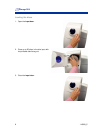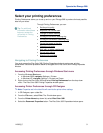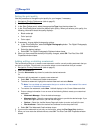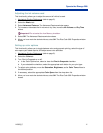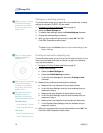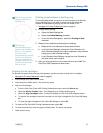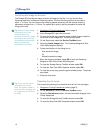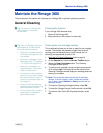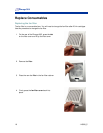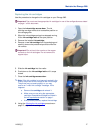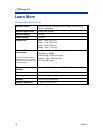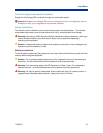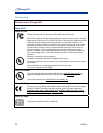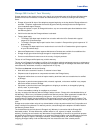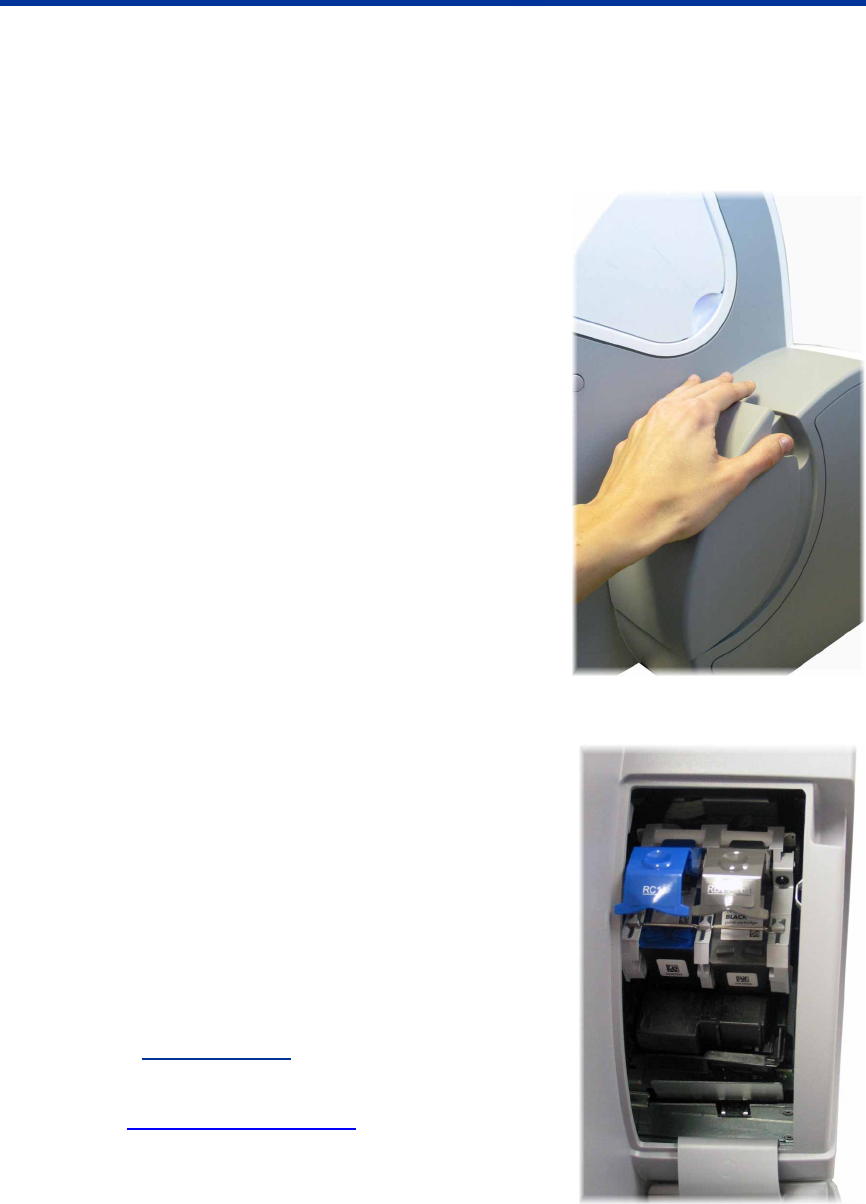
Maintain the Rimage 360i
Replacing the ink cartridges
Use this procedure to change the ink cartridges on your Rimage 360i.
- Important! You must use the appropriate ink cartridges in one of the configurations as stated
on page
1 of this document.
1. Open the ink cartridge access door. The ink
cartridge carriage moves to an accessible position on
the carriage guide.
2. When the ink cartridge carriage has stopped moving,
lift the ink cartridge latch to the open position.
3. Remove the installed ink cartridge.
4. Remove a new ink cartridge from its packaging and
carefully remove the protective tape that covers the
ink nozzles.
- Important! Do not touch the nozzles or the copper
contacts on the ink cartridges. Do not remove the
copper strips.
5. Slide the ink cartridge into the cradle.
6. Push down on the ink cartridge latch until it snaps
closed.
7. Close the ink cartridge access door.
Note: If the ink cartridge is not securely seated in the
cradle, the printer will not recognize the ink cartridge.
The printer may not reset properly or you may
receive an “invalid ink cartridge” message. If this
happens:
a. Remove the cartridge and reinsert it.
b. Make sure you are using the appropriate
cartridge. Acceptable cartridges are listed in
the Ink requirements
section on page 1.
c. If the problem persists, replace the cartridge.
8. Using the
Aligning the ink cartridges procedure on
page
13, align the ink cartridges.
110808_C 17