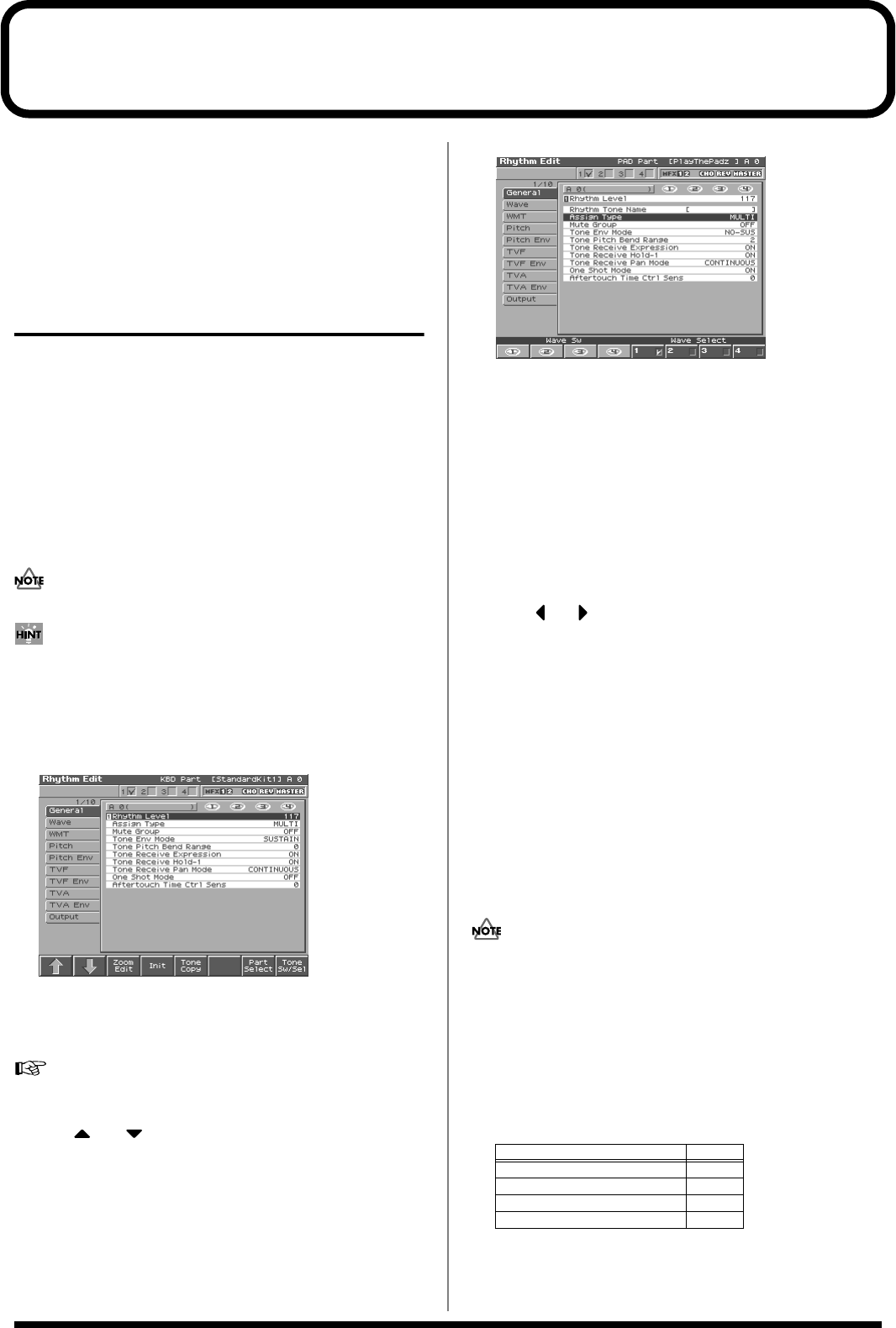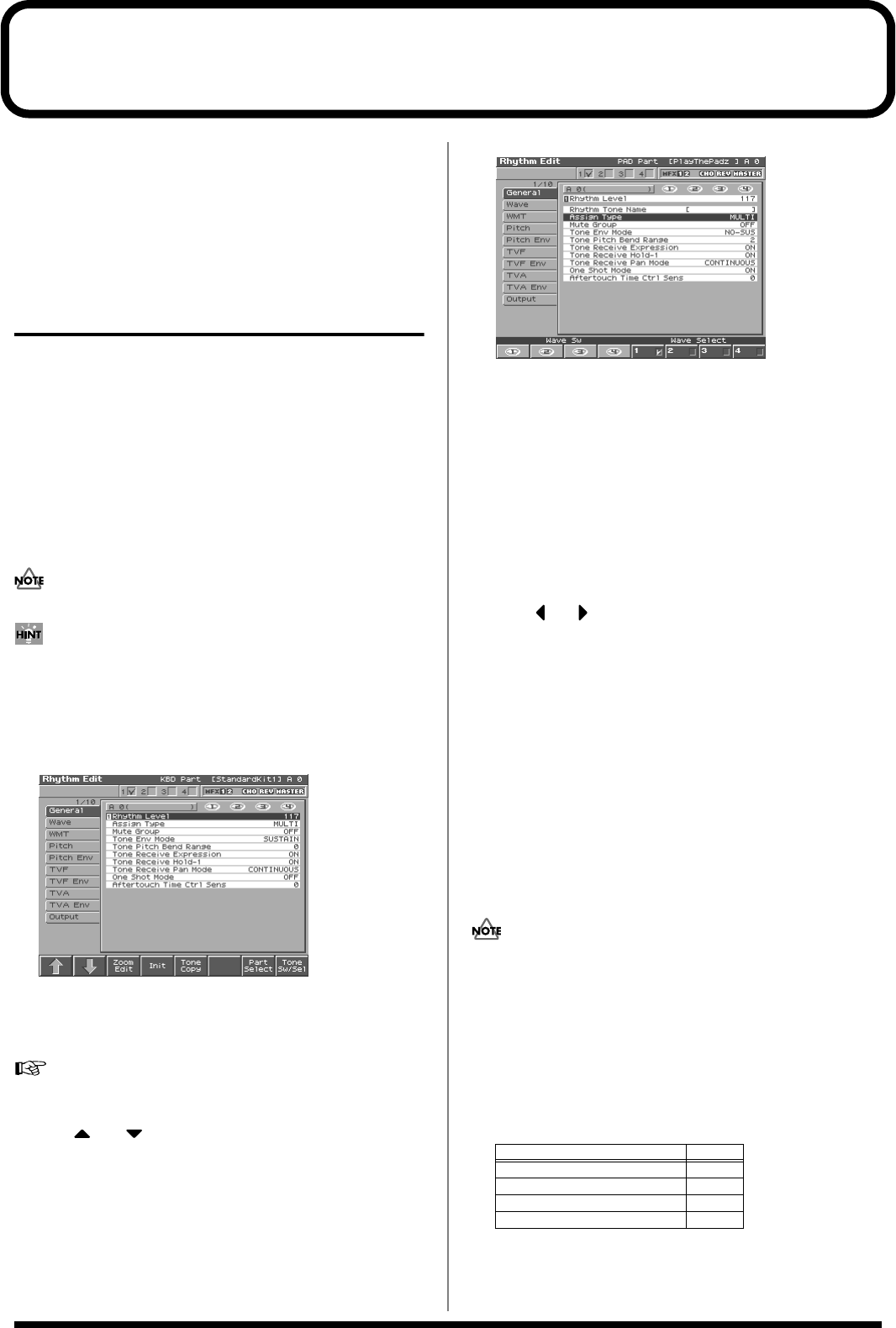
64
Creating a Rhythm Set
With the Fantom, you have total control over a wide variety of
settings. Each item that can be set is known as a
parameter
. When
you change the values of parameters, you are doing what is referred
to as
Editing
. This chapter explains the procedures used in creating
rhythm sets, and the functions of the rhythm set parameters.
How to Make the Rhythm Set
Settings
Start with an existing rhythm set and edit it to create a new rhythm
set. Rhythm sets are created from a collection of multiple rhythm
tones (percussion instruments). You can change the assignments of
the rhythm tones for each key with rhythm set edit.
The rhythm tone assigned to each key consists of up to four waves.
Rhythm tones and waves are related in the same way that patches
and tones are related.
1.
Press [PATCH/RHYTHM] to access the Patch Play screen,
and select the part (keyboard part or pad part) and rhythm
set whose settings you want to edit (p. 37).
You cannot edit the rhythm sets in the GM group.
If you want to create all your rhythm sets from the ground up,
rather than the rhythm sets that have already been prepared,
carry out the
Initialize
operation (p. 65).
2.
Press [EDIT].
The Rhythm Edit screen appears.
fig.04-10a_50
3.
The parameters are organized into several editing groups.
Press [1 (
⇑
)] or [2 (
⇓
)] to select the tab for the editing group
that contains the parameter you wish to edit.
For details on how the parameters are grouped, refer to
“Parameter list”
(Parameter List).
4.
Use or to move the cursor to the parameter you
wish to modify.
5.
Press [8 (Wave Sw/Sel)] to select the wave that you want to
edit.
The Wave Sw/Select window will appears.
fig.04-10b_50
Press any one of the [5 (Wave Select1)]–[8 (Wave Select4)]
buttons to select the wave that you want to edit.
• Simultaneously editing the same parameter of multiple
waves
Simultaneously press two or more of the [5 (Wave Select1)]–[8
(Wave Select4)] buttons to select the tones that you want to edit
at the same time. When a tone is on, a check mark (
✔
) will be
displayed.
• To switch a wave on/off
Press a [1 (Wave Sw1)]–[4 (Wave Sw4)] button to switch the
corresponding wave on/off.
* Press or
, you can select the wave.
6.
When you have made your selection, press [EXIT].
7.
Turn the VALUE dial, or Press [INC]/[DEC] to set a value.
•
To change the part that you want to edit
Press [7 (Part Select)].
8.
Repeat steps 5–7 to complete a rhythm set.
9.
If you wish to save the changes you’ve made, press [WRITE]
to perform the Save operation (p. 66). If you do not wish to
save changes, press [EXIT] to return to the Patch Play
screen.
If you return to the Patch Play screen without saving, an “*” will
be displayed at the left of the rhythm set number, indicating that
the rhythm set settings have been edited.
If you turn off the power or select a different sound while the
display indicates “*,” your edited rhythm set will be lost.
Editing in a Graphic Display
(Zoom Edit)
You can edit while viewing a graphic display of the most frequently
used important parameters.
Zoom Edit lets you edit the following parameters.
1.
Press [PATCH/RHYTHM] to access the Patch Play screen,
and select the part (keyboard part or pad part) and patch
that you want to edit.
Parameter page
Pitch Envelope p. 71
TVF p. 72
TVF Envelope p. 73
TVA Envelope p. 74
Reference_e.book 64 ページ 2003年7月14日 月曜日 午後3時25分