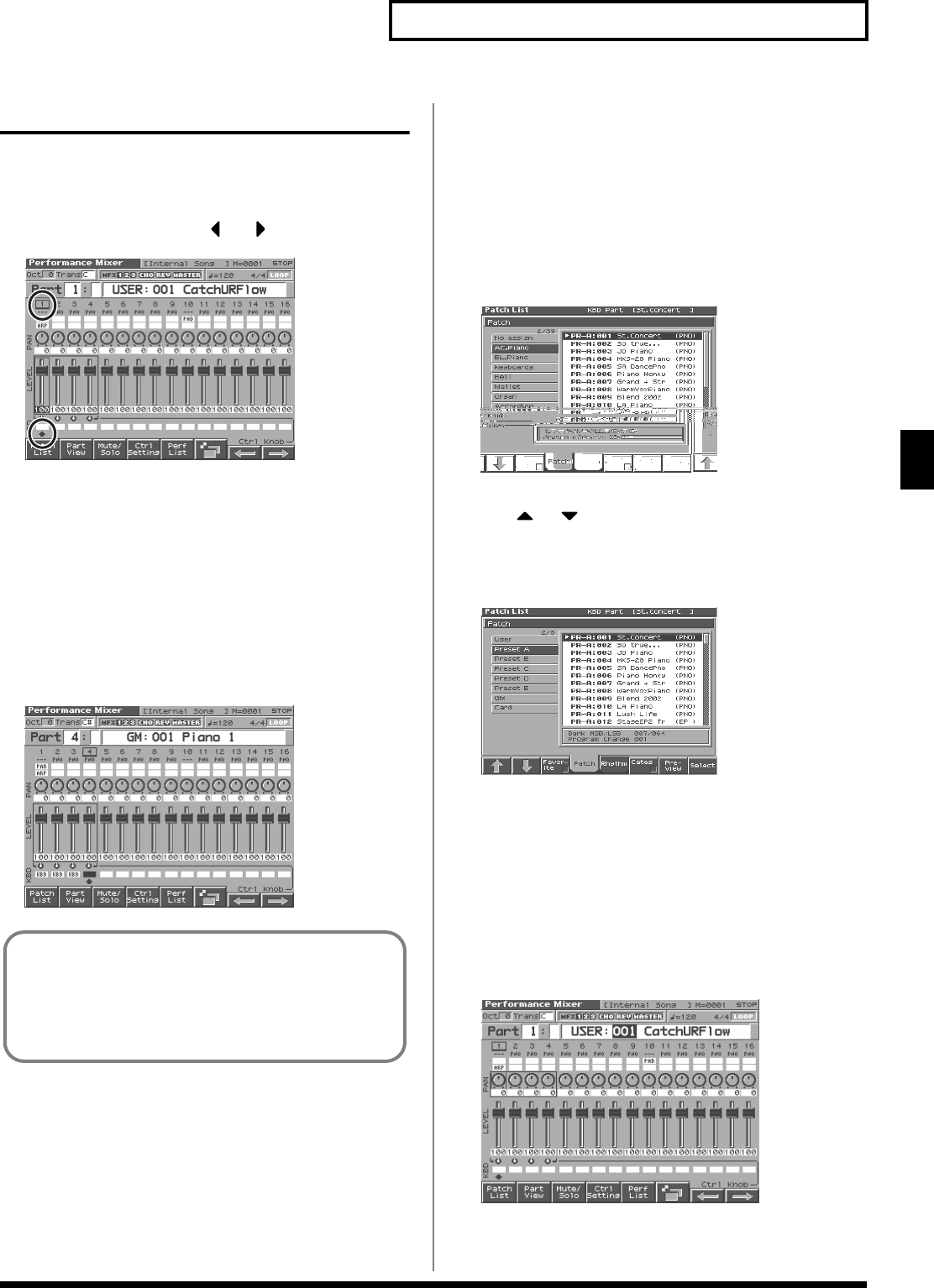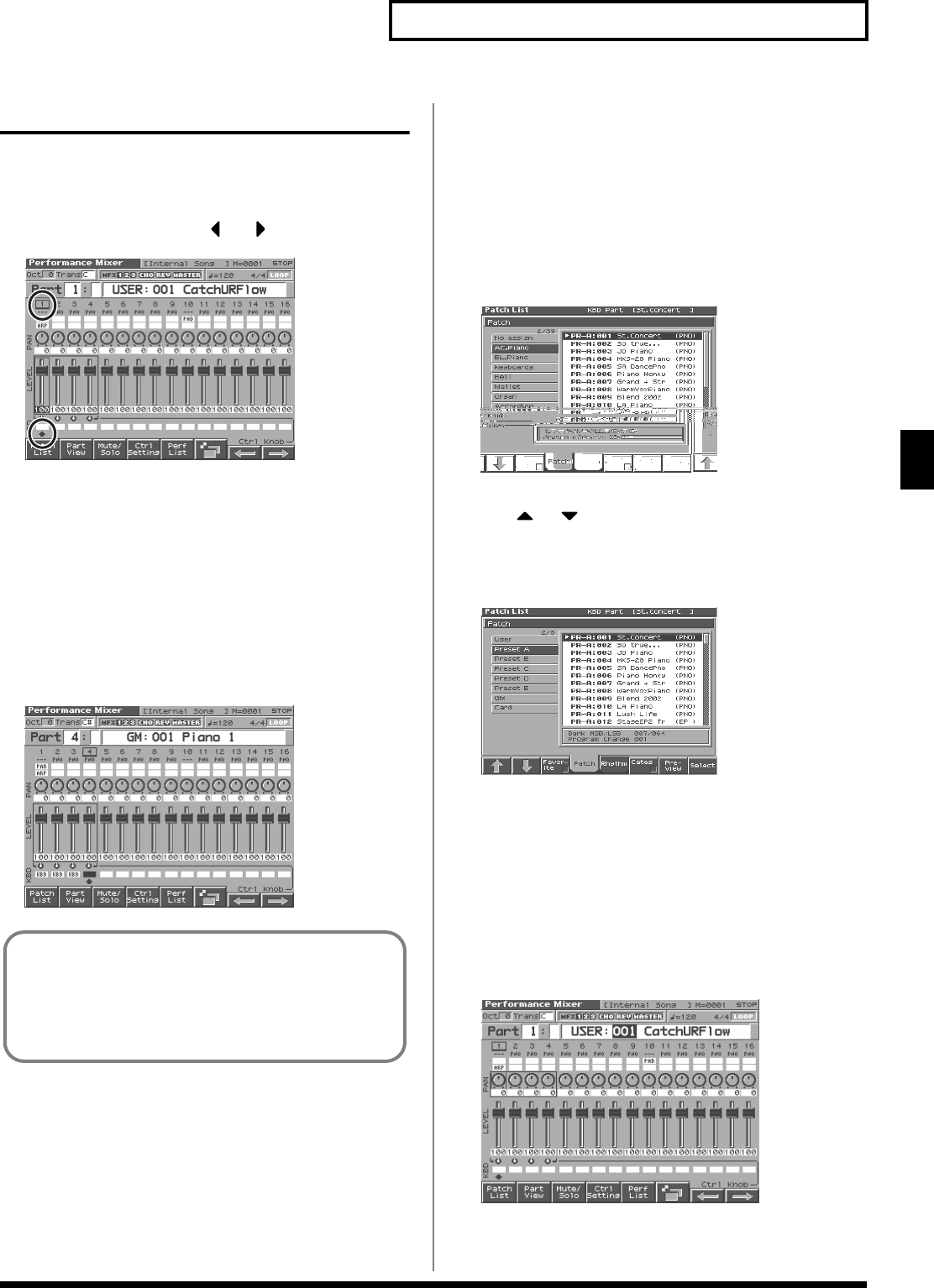
81
Playing in Performance Mode
Playing in Performance Mode
Using the Mixer Screen
Selecting a Part
The currently selected part is called the “current part.”
1.
From the Mixer screen, Use or to select the part.
fig.05-21
* Use [CURSOR] to move the “Part”, and turn VALUE dial or press
[INC] [DEC] to select the part.
Here’s how to select the part that you want to sound the
assigned patch or rhythm set.
1.
From the Mixer screen, Use [CURSOR] to move the cursor to
the bottom of the screen.
2.
Press [INC] to display “KBD,” and select the part that you
want to sound.
When you play the keyboard, you will hear the current part and
the parts that have a check mark (KBD).
fig.05-21a
Selecting the Sound for a Part
If you don’t like the patch that is assigned to a part, it’s easy to
switch the patch.
Selecting from a list display
1.
Select the part whose sound you want to switch.
2.
Press [1 (Patch List)].
The Patch List screen will appear.
fig.02-06_50
* To cancel, press [EXIT].
3.
Use or to select a patch.
If [6 (Categ)] has a check mark (
✔
), the list will show the
categories. If you press [6 (Categ)] to remove the check mark, the
list will show the patch groups.
fig.01-18_50
To switch groups, press [1 (
⇑
)] [2 (
⇓
)].
By Pressing [7 (Preview)] you can audition the sound of the
patch, by means of a phrase preselected as being suitable for that
particular type (category) of patch (Phrase Preview).
4.
Press [8 (Select)] to select the patch.
Selecting in the Mixer Screen
1.
Press [MIXER] to access the MIXER screen, and use
[CURSOR] to move the cursor to the patch name.
fig.05-22
2.
Turn the VALUE dial or use [INC] [DEC] to select a patch.
About the keyboard switch
Use the keyboard switch when you want to play multiple
sounds layered together (Layer) or assign different sounds to
different regions of the keyboard (Split). Conversely, you can
turn off all keyboard switches when you are creating data, etc.
Reference_e.book 81 ページ 2003年7月14日 月曜日 午後3時25分